In this post, I will show you 3 ways to remove the quantity field from a WooCommerce page.
By default, WooCommerce shows a quantity field or selector on your product pages. While this is an awesome feature to have, it might not always be needed. Say you are offering clients WordPress support plans – you would want each client to purchase only one plan at a time.
Let’s see how it’s done.
To remove the quantity option in WooCommerce, go to your WooCommerce product page in the WordPress dashboard. Scroll down past the editor and you will find the Product Data metabox.
Go to Inventory and enable the checkbox near Sold individually. Doing so allows only one item to be bought in a single order.
Hit Update and refresh your product page. The quantity field is now disabled!
Note: This setting has to be manually set for each individual product. If you want to set multiple products to be sold individually, you will have to repeat this process for each product. Alternatively, you can use a plugin like WooCommerce Quantity Manager to help speed up the process. We’ll get to this in the next section.
Follow this quick walkthrough to turn off the quantity option in WooCommerce:
2. Using the WooCommerce Quantity Manager Plugin
The WooCommerce Quantity Manager plugin by Barn2 is a powerful product to help manage your WooCommerce quantities.
The plugin lets you:
- Set global quantity rules and defaults throughout your store.
- Set quantity minimums and maximums for specific categories.
- Add minimum or maximum quantity rules for individual products.
- Set quantity rules for individual product variations.
- … and much more.
The WooCommerce Quantity Manager plugin also comes with additional features such as: quantity step values (add interval-based quantities and multiples) and helpful errors and prompts (to guide your customer on their buyer’s journey).
Pricing starts at $79 for 1 site and includes a 14 day free trial.
How to set a maximum quantity of 1 for all products
Once you have installed and activated the plugin, head to the WooCommerce Quantity Manager settings page in WooCommerce. Scroll down to the Order quantity rules section and set the maximum to 1. This will set all your products to have a maximum quantity of 1.
As you can see in the screenshot above, the plugin lets you set order values, default quantities, and step values. You can also set user roles.
How to set a maximum quantity of 1 for all products in a category
Another great feature of this plugin is that it lets you set quantity rules for specific categories. Let’s say I have a category called “Digital Services”. I would like all the products in this category to have a maximum quantity of 1.
To achieve this in a few seconds, go to the category and scroll down to the Quantity rules section. Set the maximum amount to 1 and in no time at all, all the products in that category will be sold individually.
The result
3. Using a Hook or Filter to Remove the Quantity Field
Alternatively, you can insert this piece of code into your theme’s functions.php file, or in a custom plugin if you wish. This will remove the quantity field for all your WooCommerce products.
function custom_remove_all_quantity_fields( $return, $product ) {return true;}
add_filter( 'woocommerce_is_sold_individually','custom_remove_all_quantity_fields', 10, 2 );Next Steps
Finally, I’ve gathered a few articles that will help you take your WooCommerce product pages to the next level.
Check them out below:
Hope you find this helpful!


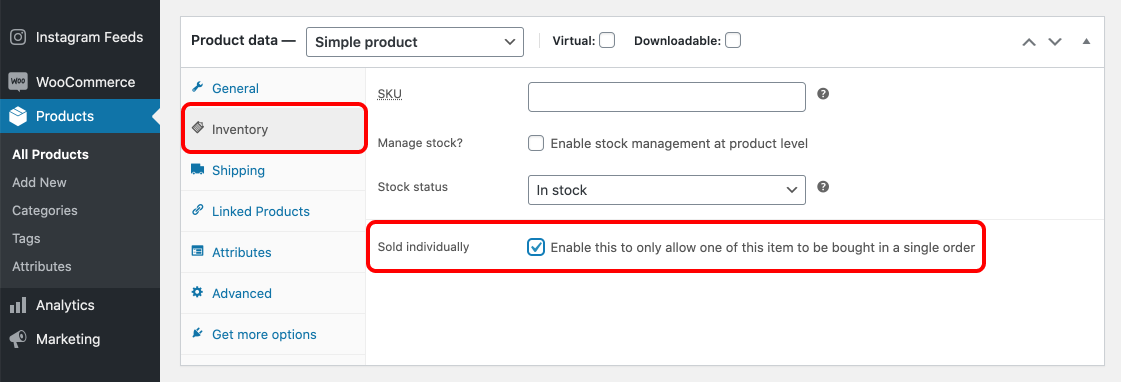
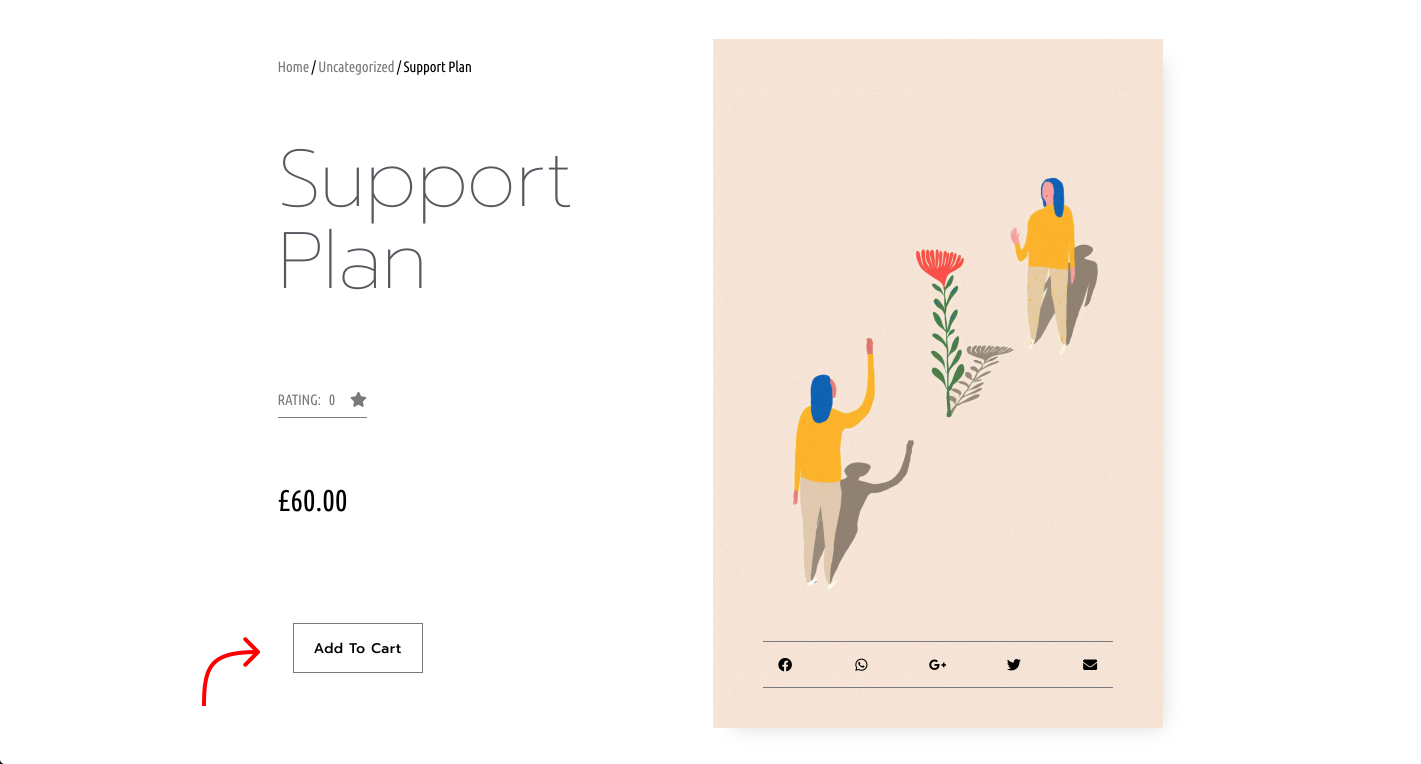

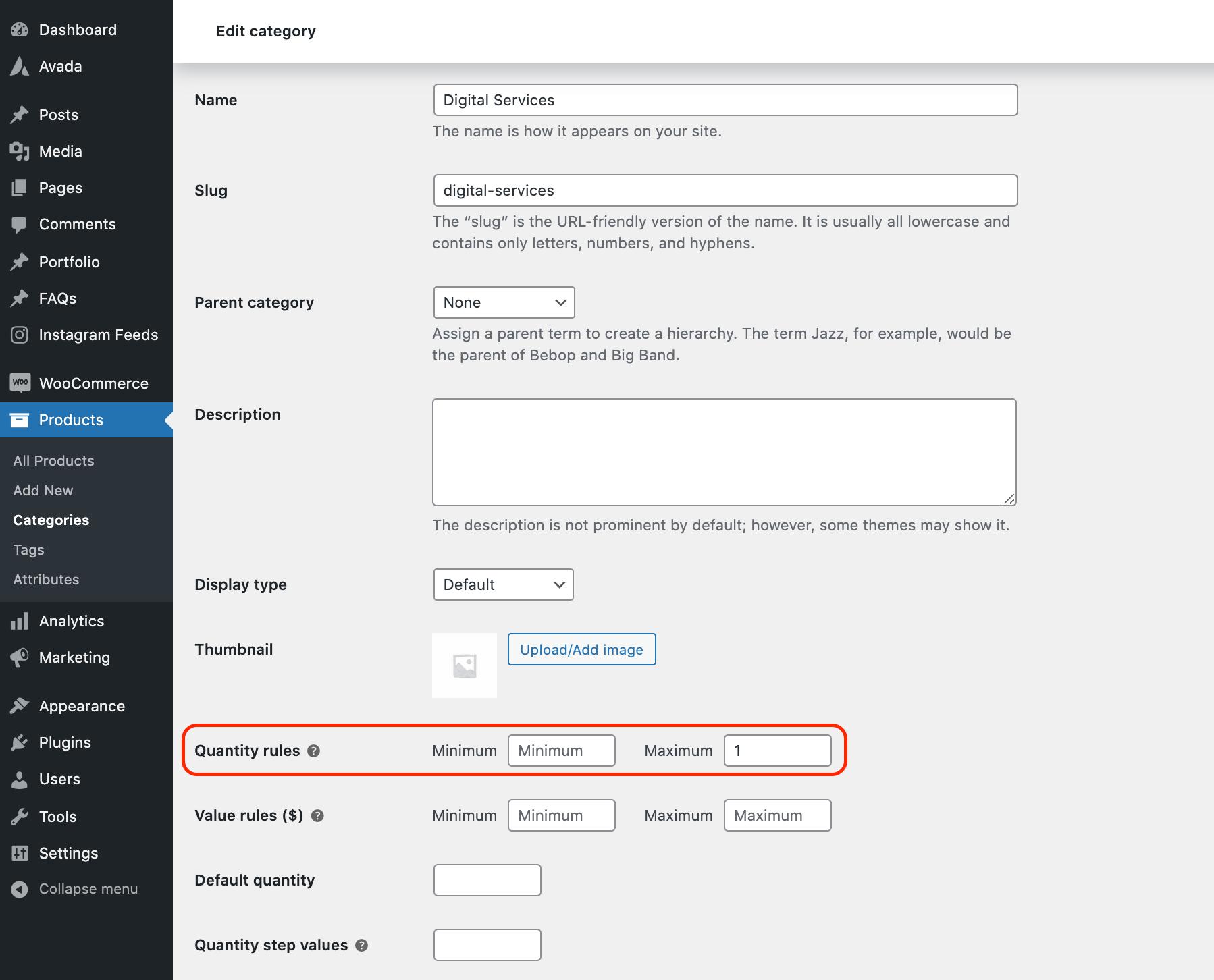
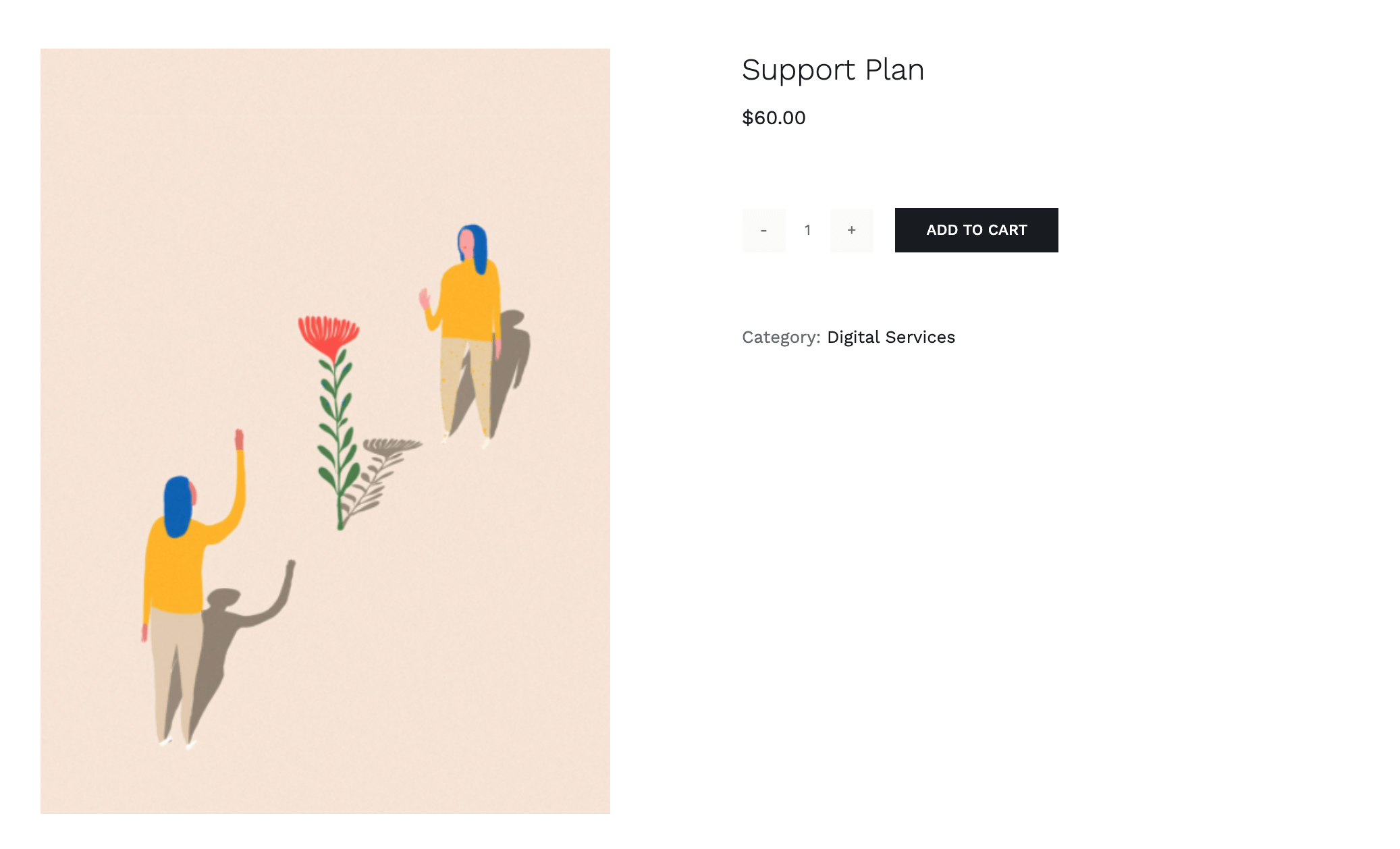
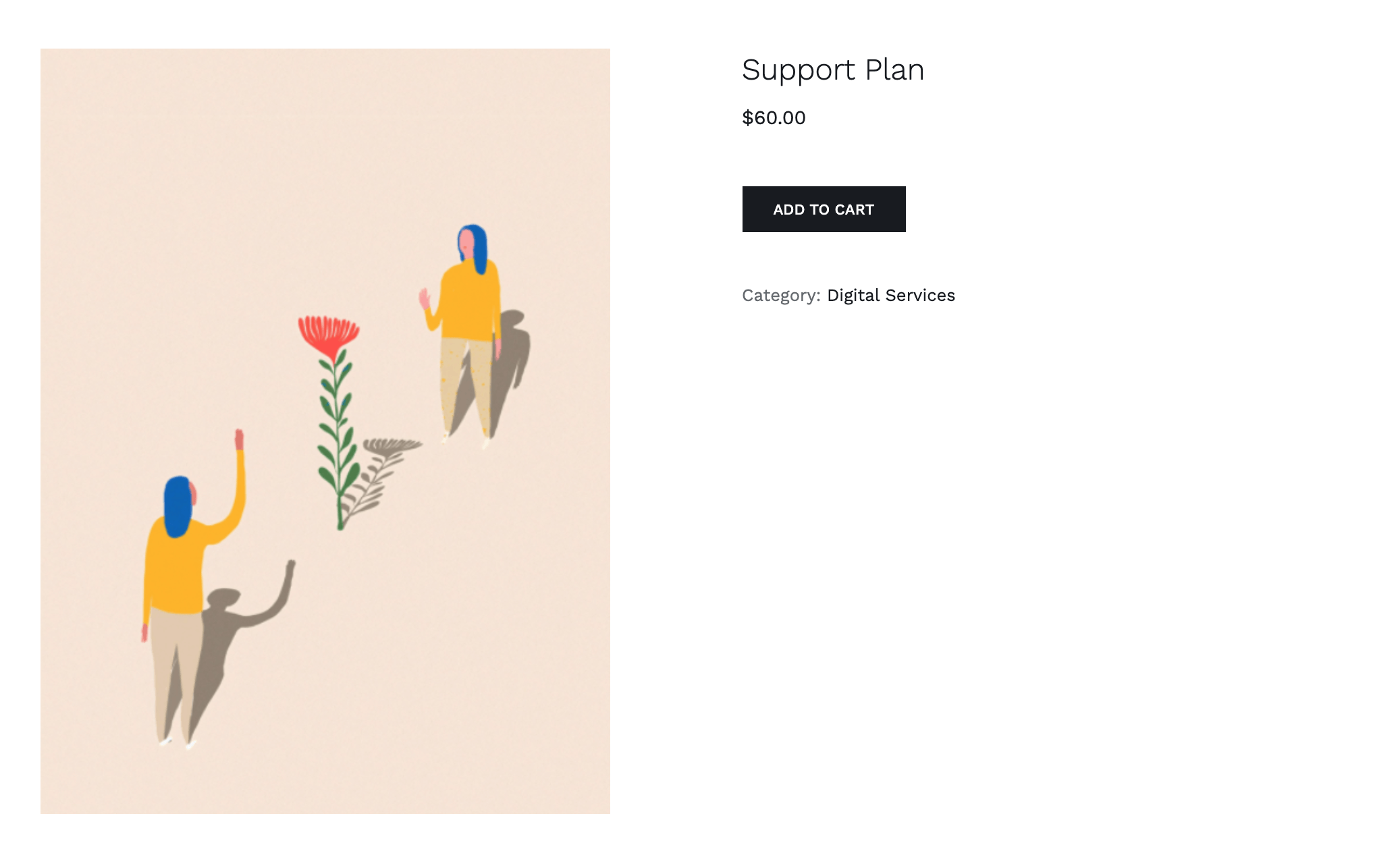



0 comments:
Post a Comment