Searching for the best WordPress live chat plugin to add live chat support to your WordPress site?
3CX Live Chat is a free WordPress live chat solution that offers a ton of flexibility for setting up your own chat system, along with advanced support for phone calls and video chats if you want those abilities (though you can also just stick to live chat).
You can either use it as your own self-hosted live chat tool and chat from your WordPress dashboard. Or, you can use the free 3CX service to get access to desktop and mobile chat apps, as well as support for phone/video chats and other advanced features.
In our hands-on 3CX Live Chat, we’ll show you how you can use this free live chat plugin to start chatting with your customers.
3CX Live Chat Review: A Quick Look at the Features
3CX Live Chat is the evolution of the older WP Live Chat Support plugin, which 3CX acquired back in 2019.
Via a dedicated WordPress plugin, it helps you add a free live chat feature to your WordPress site that’s free for unlimited agents, which is pretty unique in the live chat space.
Depending on how you set it up, you can either chat from:
- Your WordPress dashboard.
- The 3CX web app, as well as desktop and mobile apps (the latter is available for both iOS and Android).
If you use the free 3CX service (option #2), one of the biggest features that differentiates 3CX Live Chat from other live chat providers is that you can easily elevate a live chat to a call or video chat with the full 3CX service. I’ll talk more about pricing, but the full service is free for the first year.
You’ll also just generally get a lot of flexibility when it comes to how you chat with your customers. For example, if you’re using Facebook Business messages, you can integrate those into your live chat system so that you can respond to live chat and Facebook messages from one interface – learn more here.
You also get options for assigning agents to groups and routing incoming chats to specific agents or groups of agents.
There are also a lot of smaller features, like configuring the design of your chat box and choosing which pages to display it on. It also has some nice goodies like automatically pre-filling the chat details with a logged-in WordPress user’s information.
Hands-On With 3CX Live Chat
Now, let’s go hands-on and I’ll show you what it’s like to use the 3CX Live Chat plugin.
Completing the Basic Setup
The ease of setting up the 3CX plugin depends on how you want to use it. Once you install and activate the free plugin from WordPress.org, it will launch a setup wizard to configure some important basics.
Your first important choice is your “channel”. You have two options:
- 3CX service – 3CX will handle hosting your chat server, which gives you access to the iOS and Android apps (or, more technical users can install 3CX on-premise). This option also lets you elevate live chat sessions to phone or call. The live chat service is free forever and the phone/video feature is free for the first year. However, the setup here is a little complex as you’ll need to perform some steps at 3CX.
- Self-hosted WordPress – you can self-host your chat system using just the WordPress plugin. It’s free forever, but the downside is that you’ll only be able to respond to live chats from your WordPress dashboard – you don’t get access to the apps. The setup here is super simple and you’ll be up and running in under 5 minutes.
I want to be able to show you all the features, so I’m going to use the 3CX service (which again, is free forever for the live chat features and gives you free access to phone/video calls for the first year):
In the next step, you’ll need to integrate the 3CX service by adding a URL that you can get from the 3CX cloud dashboard after setting up your 3CX account.
I think some extra guidance or a link to the help docs in the setup wizard here would be nice as getting this information is actually a little involved if you’re not already a 3CX customer. Personally, I had to do some poking around and read various help docs before I could figure it out, so I imagine that the average WordPress user will be confused about how to get the information that they need.
Note – the developer told us that they plan to fix this in the next release, so the setup process might be more beginner-friendly by the time you’re using it.
The actual process isn’t that complicated – I just had no idea where to start because there wasn’t any guidance in the plugin’s settings. To get everything working, you’ll need to do two things:
- Follow this guide on setting up a hosted instance of 3CX.
- Follow this guide on installing live chat.
Next, you can choose how to configure your chat:
And then finally you can configure the design of the chat box to make it match your website:
And that’s it! You should now have a live chat box in the bottom-right corner of your site:
Configuring More Advanced Settings
Once you go through the setup wizard, you’ll get a more detailed settings area that you can access by going to Live Chat → Settings.
You get a lot of detail here, which is nice for being able to configure the live chat to meet your needs. Some of the many options that you get here are:
- Automatically populating the live chat name and email with a person’s details if they’re logged into WordPress.
- Disabling live chat on mobile devices.
- Disabling live chat on certain pages/content.
- Controlling offline messages.
- Setting live chat operating hours.
- Adding GDPR support.
- …plenty more.
Responding to Chats
How you’ll respond to chats depends on whether you’re using the 3CX service or just your WordPress website. If you’re using just WordPress, you’ll respond directly from your WordPress dashboard. But if you’re using 3CX, you’ll get several different options:
- Web app (this is outside your WordPress dashboard on your hosted 3CX instance) – you can manage chats and voice/video calls from your browser
- Mobile apps for iOS and Android
- A Windows desktop app
Web Client
The web client has a nice modern design that makes it easy to chat with people:
You can also easily transfer chats to another agent with a few clicks:
I’ll show you how phone and video calls work in a second.
Mobile Apps
The mobile apps let you and your agents respond to chats on the go. Setting them up is super easy – you just need to install the app and then scan a QR code from the web client.
Then, you’ll be able to manage your chats on the go (as well as phone or video calls – more on those in a second):
WordPress
If you opt for the WordPress channel instead of the 3CX service, you’ll be able to respond to chats directly from your WordPress dashboard. Remember, though, that if you use this channel, you can only respond from WordPress – you don’t get access to the web app or mobile/desktop apps:
Elevating Live Chats to Call or Video
As I mentioned earlier, one of the unique features is the ability to add the 3CX Phone System so that you can elevate a live chat to a call or video chat. This is free for the first year but paid after that.
Your visitors will be able to do this directly from the chat window using the buttons at the top:
Then, agents will be able to answer the request directly from the web app or from the mobile apps:
This is pretty cool because it lets you immediately hop on a call or video chat using just your Internet connection and without requiring visitors to install any software (visitors just need to give their web browser access to their microphone and camera).
Managing Users
With the 3CX version, you also get a separate web console where you can manage your messaging server as a whole, such as adding more chat agents to respond to chat, creating rules, and more.
Here’s what the web console looks like:
For example, if you go to Users, you can add more agents and also organize them into groups (with options to control the abilities that each group member has):
When you edit a user, you can also set up forwarding rules, exceptions, and more.
This web console is also where you can integrate Facebook Business messages into your live chat system.
3CX Live Chat Pricing
The 3CX Live Chat plugin itself is 100% free for unlimited chats and agents, which is pretty generous in the WordPress live chat space. Even most other free solutions limit the number of agents that you can have.
If you use the 3CX channel (which is what lets you get access to the mobile/desktop apps and the phone/video calls), the live chat feature is also free forever.
However, the feature to elevate live chat sessions to phone or video chats is only fully free for the first year. If you want to continue using the phone and video chat features after that, you’ll still be able to do so for free for up to eight simultaneous calls (enough for ~25 users). Beyond that, the paid plans start at $652 per year for up to 16 simultaneous calls and other premium features.
You can use the price calculator to get an exact price for your needs.
Final Thoughts on 3CX Live Chat
Overall, 3CX Live Chat is one of the most flexible WordPress live chat solutions that I’ve tried. Unlike the SaaS tools, you actually get your own hosted instance. Or, you can self-host it on-premise or in the cloud.
This opens up a lot of flexibility and ownership, and it also allows for advanced features like elevating live chat sessions to phone or call.
Or, for a simpler solution, you can just use the native WordPress channel and do everything from your WordPress dashboard, which is great for basic use cases.
The downside is that it’s also more complicated to set up than other live chat solutions if you’re using the 3CX service (the native WordPress channel is super simple, though).
Part of this complication is just the price of that extra flexibility because 3CX actually gives you your own messaging server. However, the developer could still make it easier for WordPress users by providing better instructions in the WordPress setup wizard or at least linking to a help doc that shows the start-to-finish process of getting the plugin working.
With that being said, the setup process isn’t actually that complex, and once I grasped what was going on I had it up and running in under half an hour.
All in all, if you want the added flexibility, as well as support for phone and video chats, you should give 3CX Live Chat a look. Or, if you just want a simple option to respond to chats from the WordPress dashboard, you could also skip the 3CX channel entirely and just respond to chats from your WordPress dashboard.


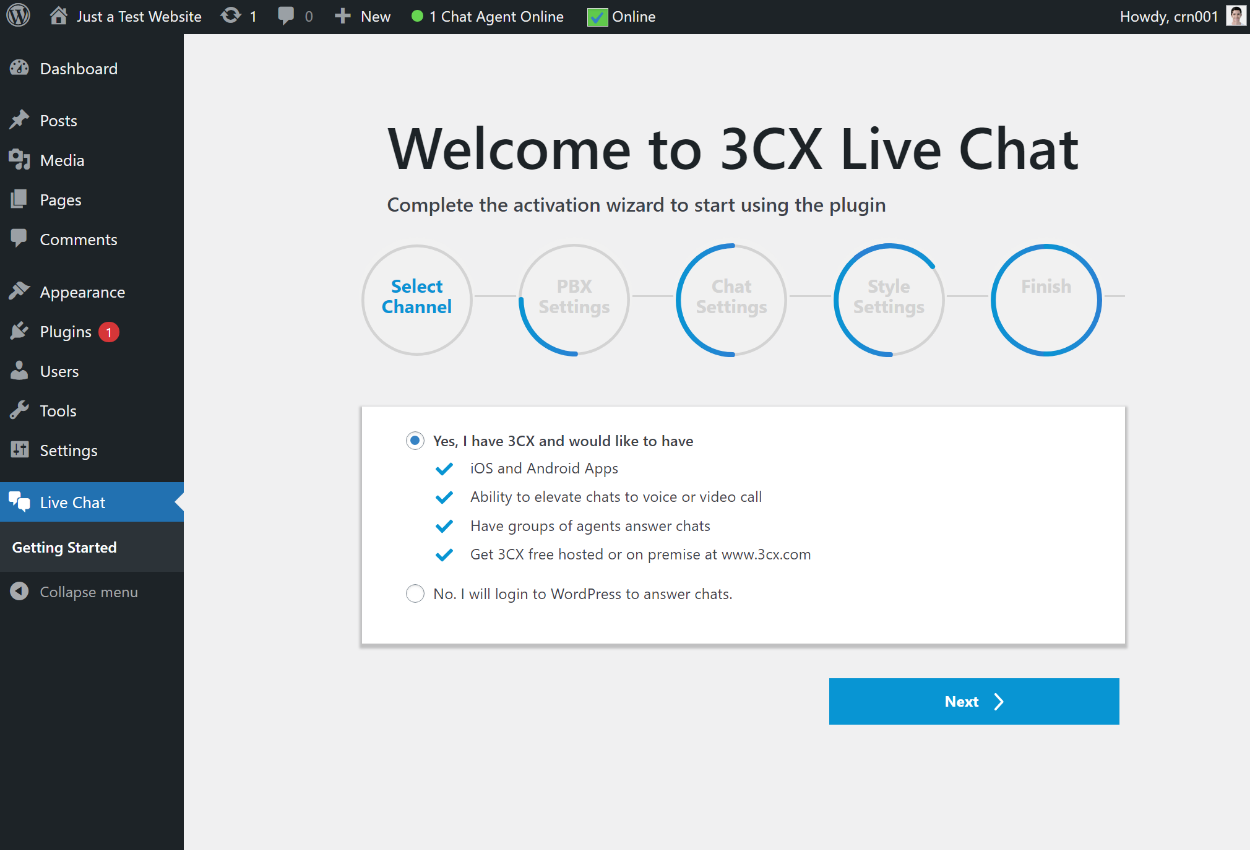
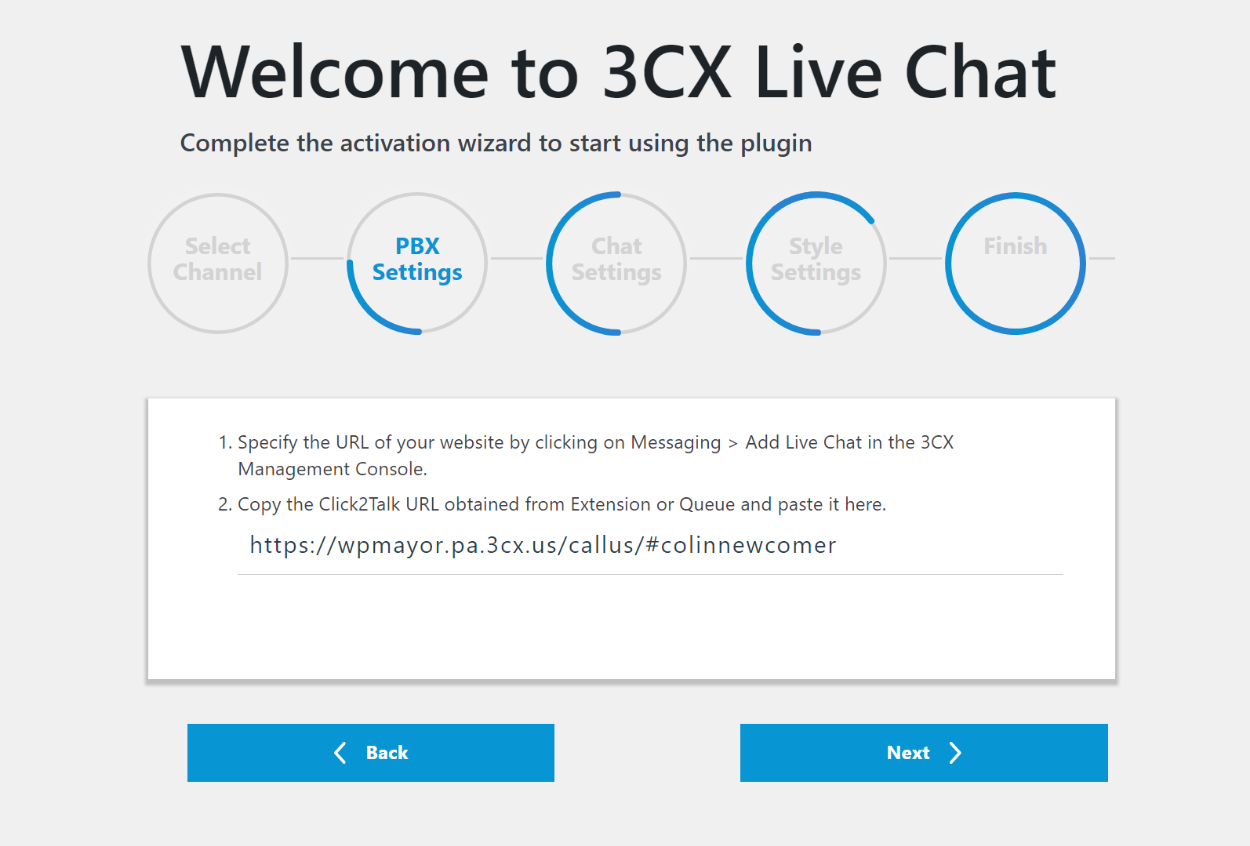
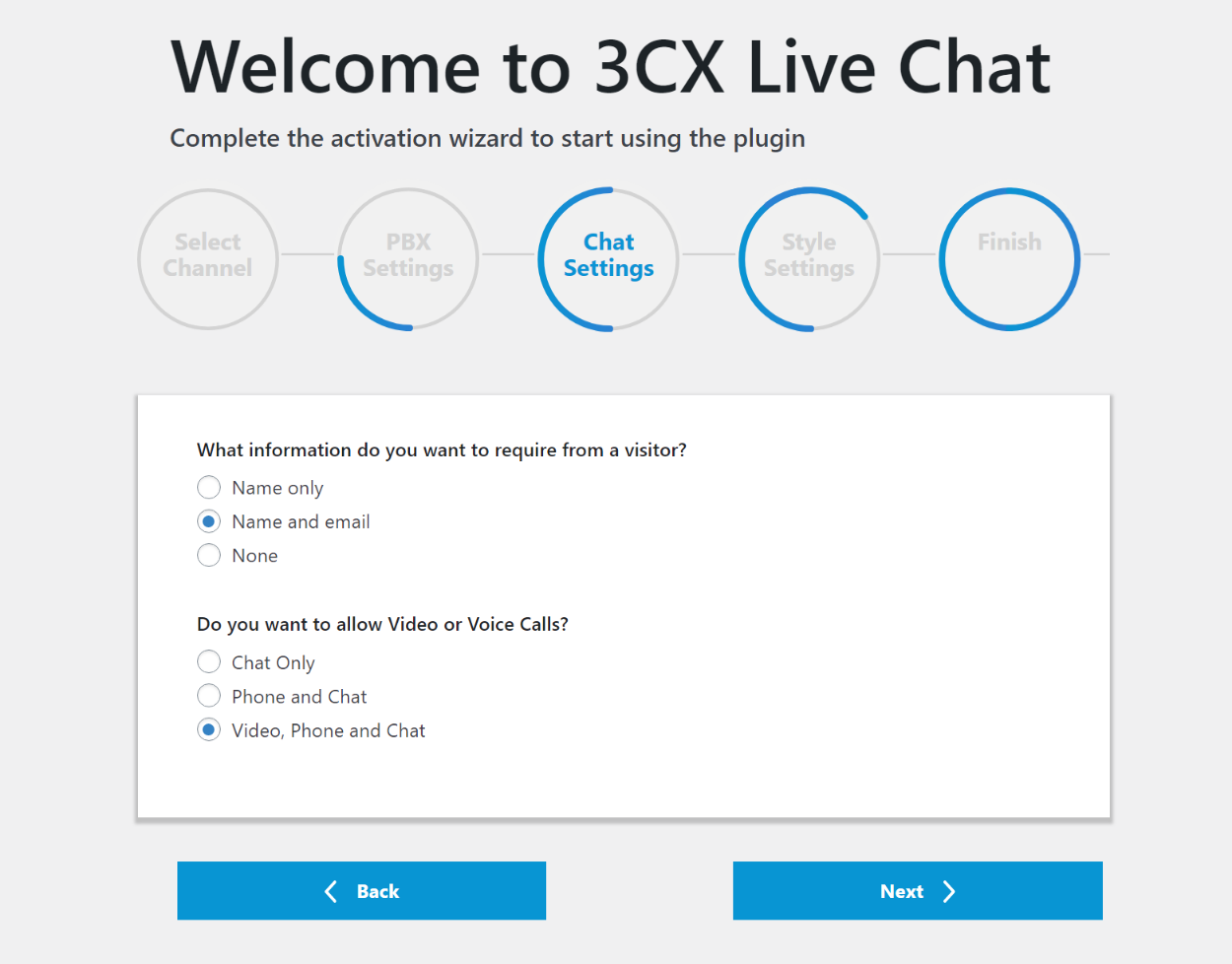
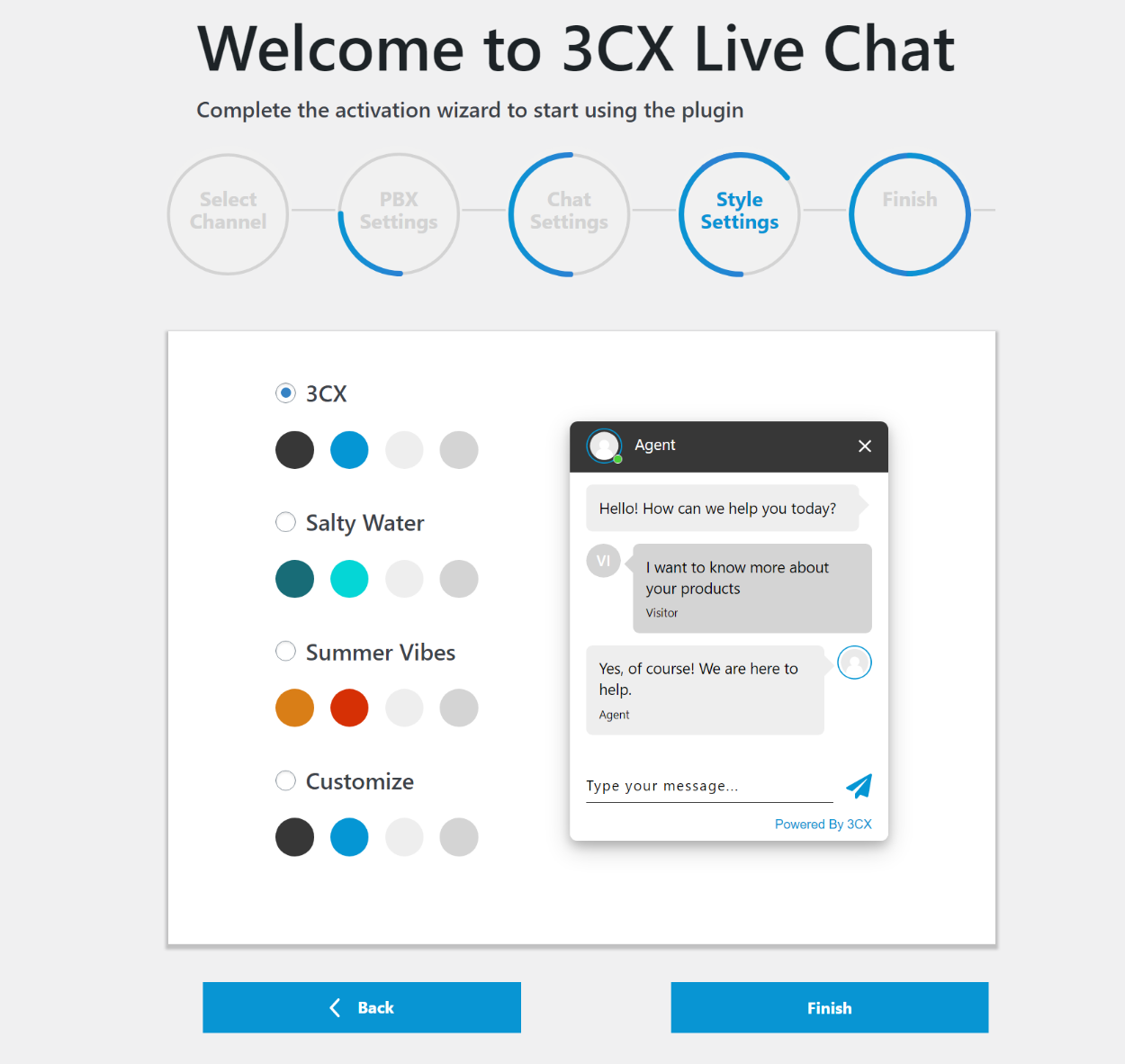

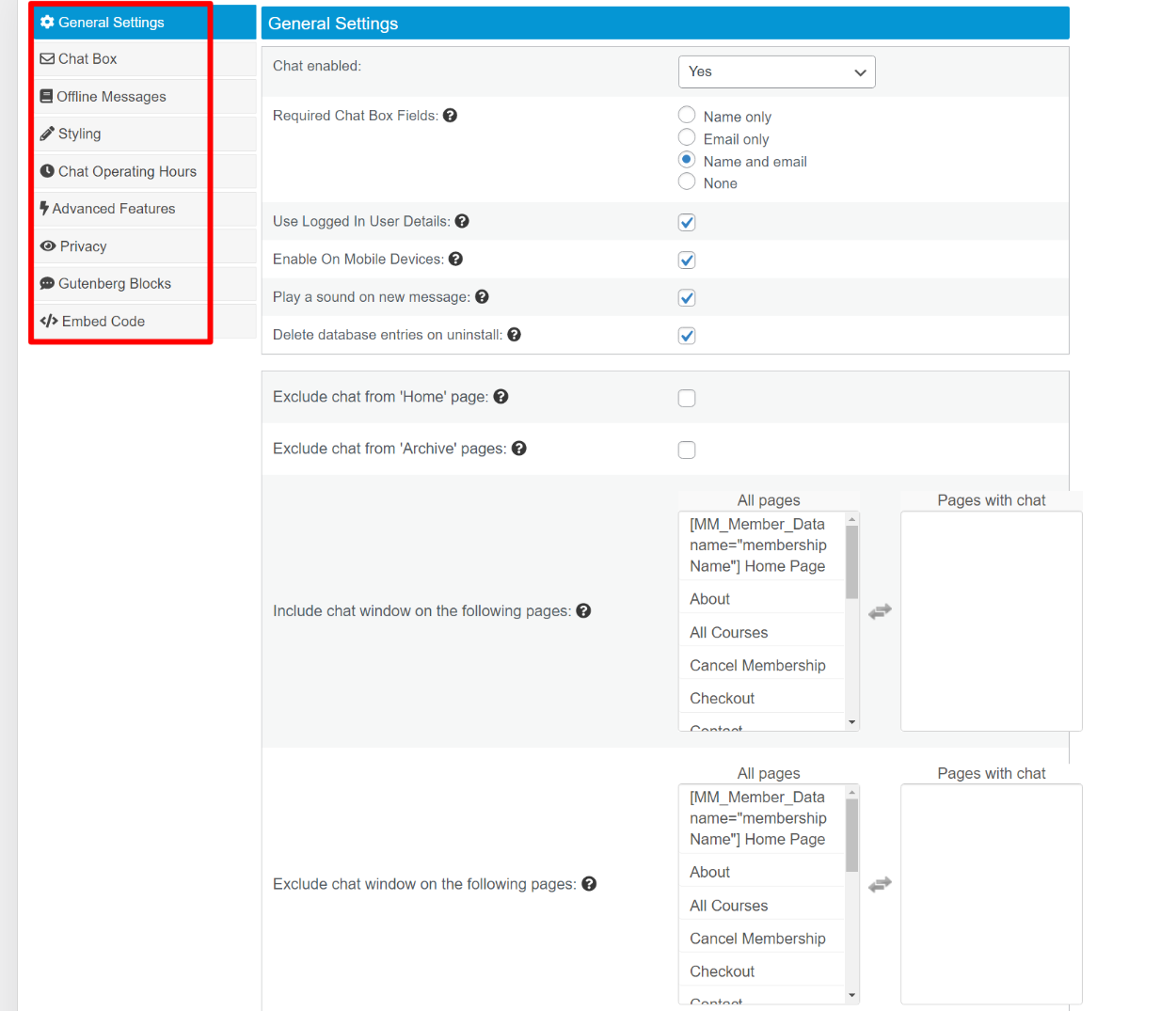


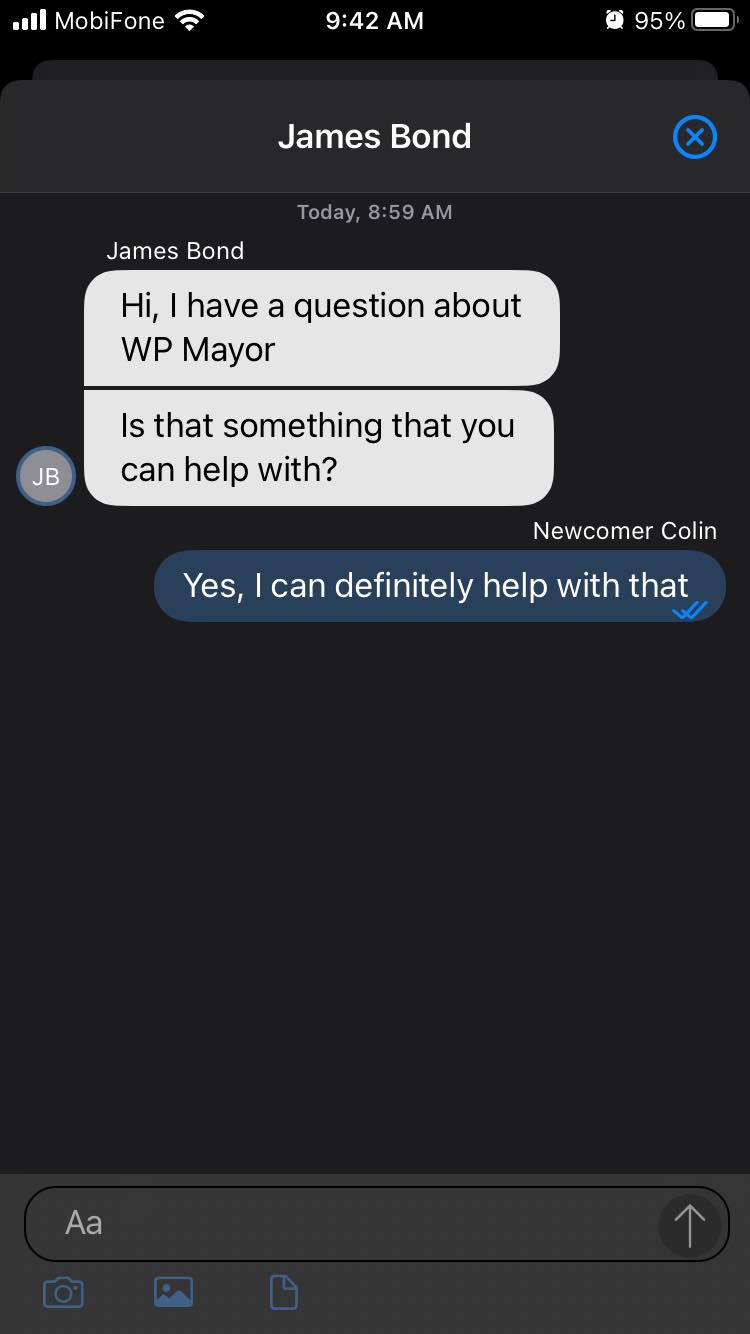
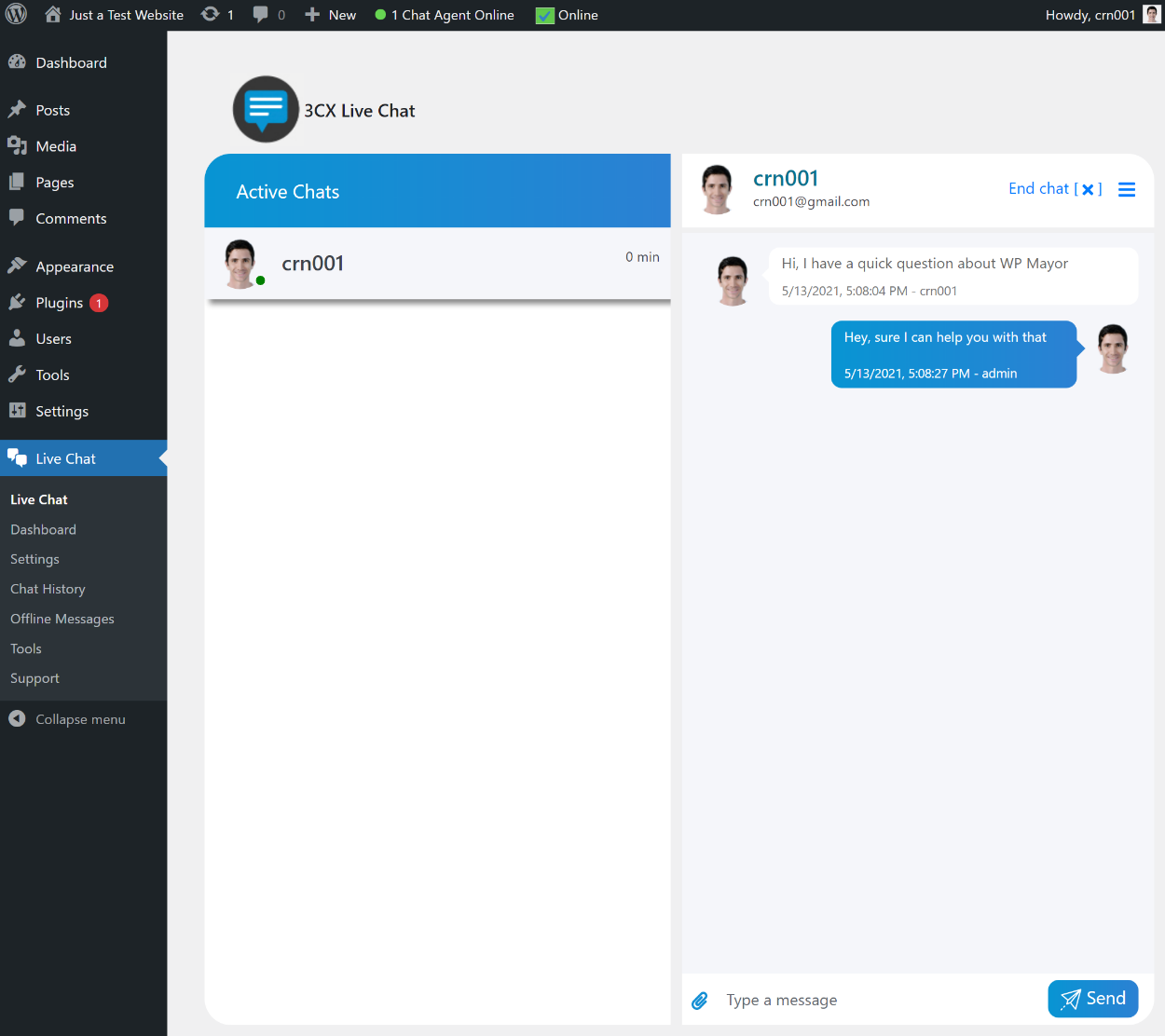
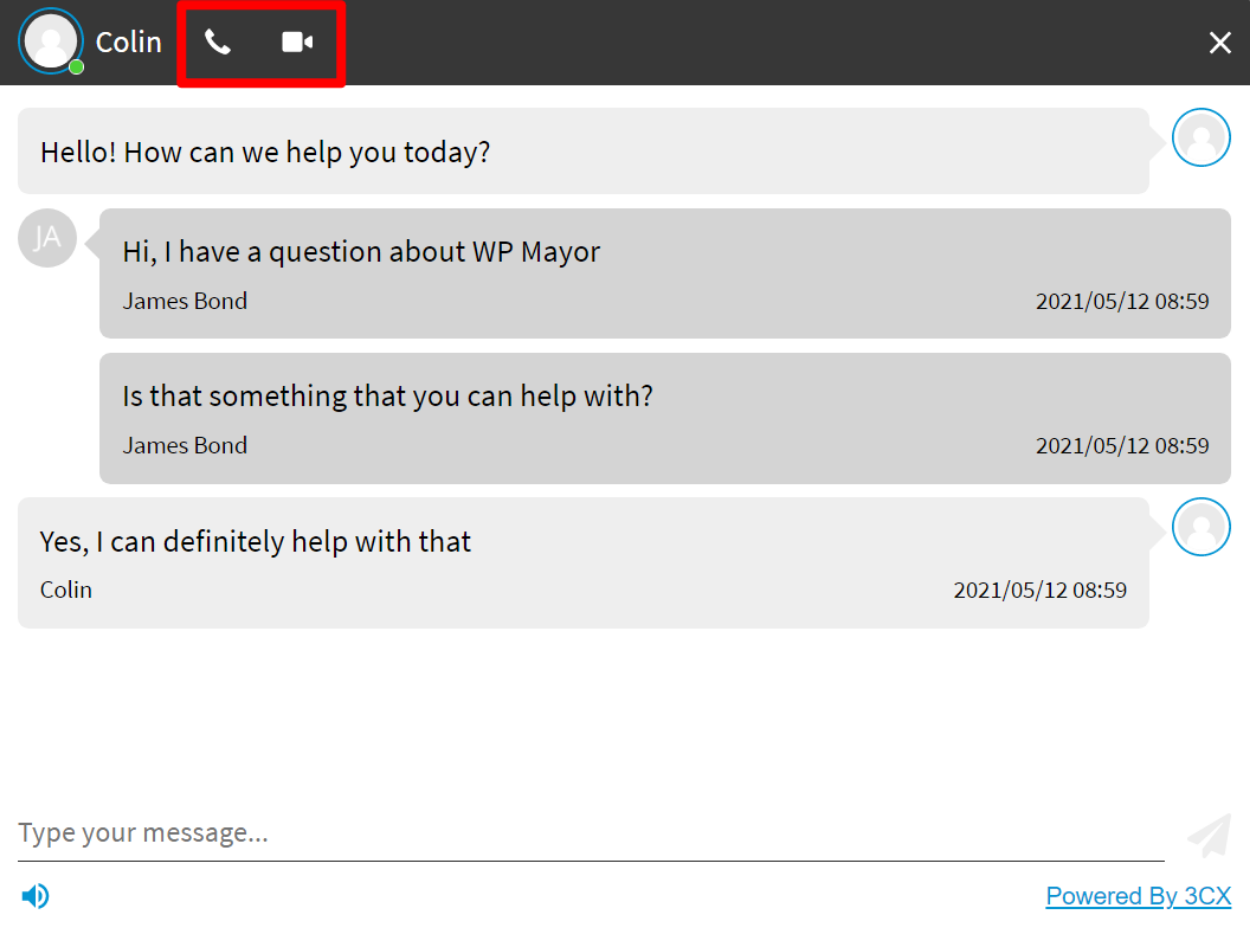

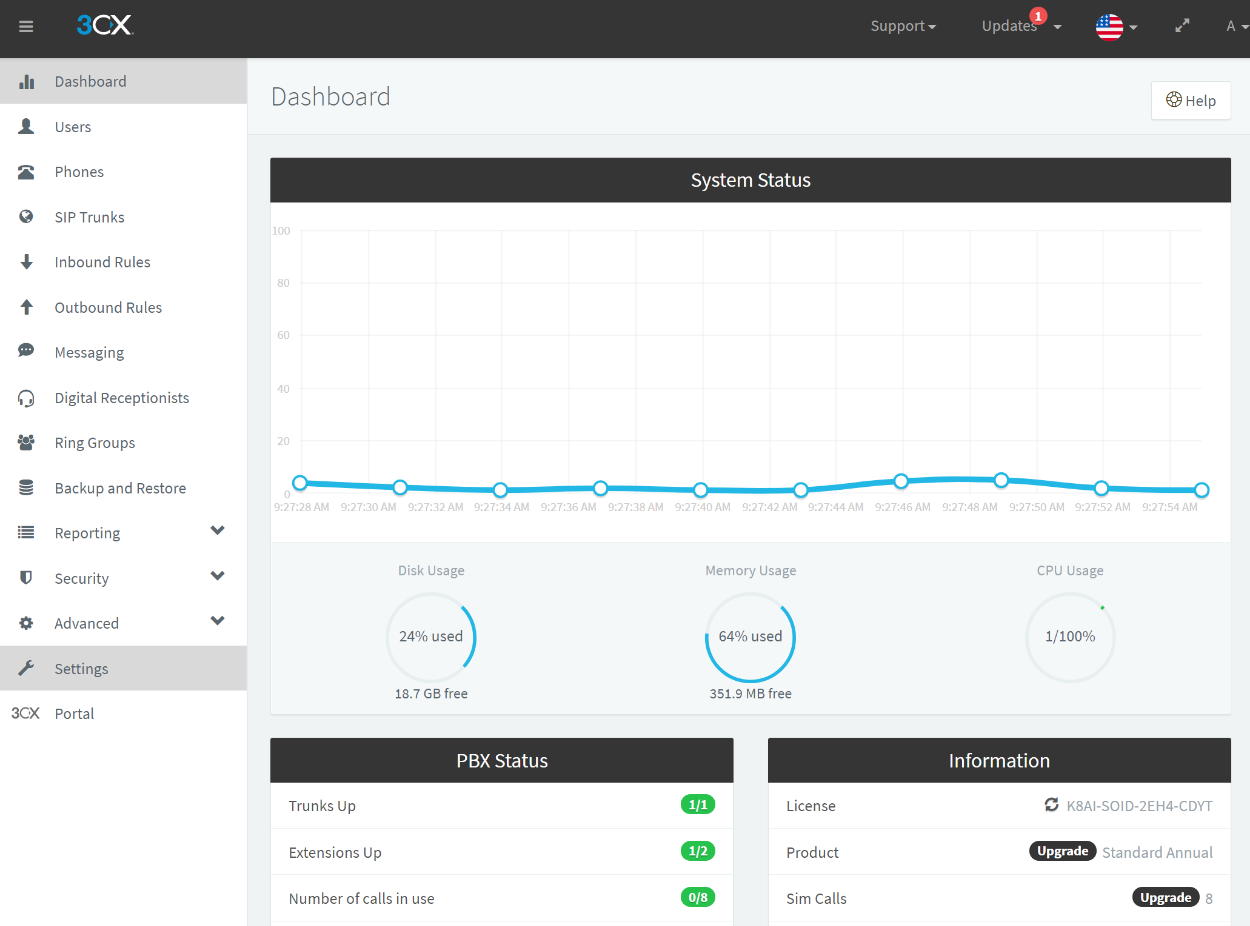
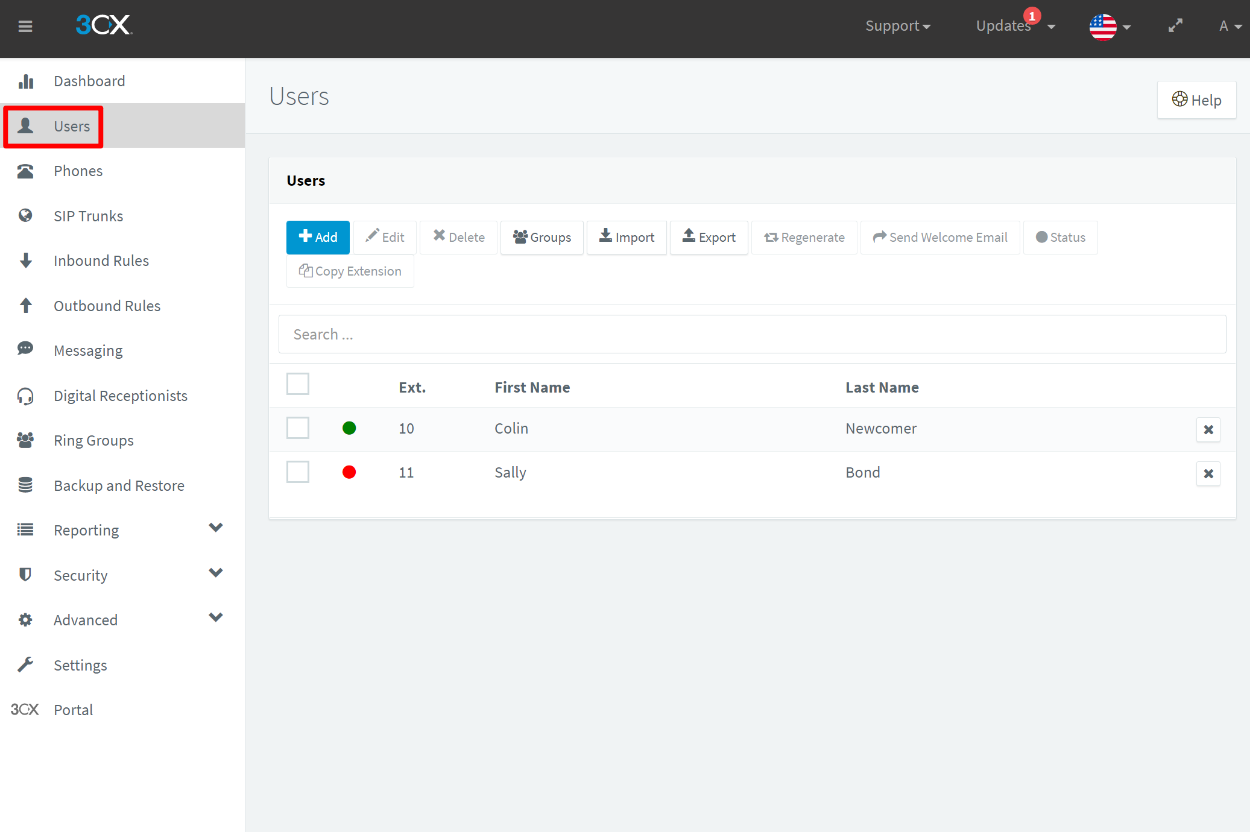
0 comments:
Post a Comment