We are currently in the era of entrepreneurship and online content. While some people are building their personal brand, others are focusing on products, services, or communities.
Although this is great, it also means that we have a problem. Namely that the digital space is being flooded with content from various niches, and users find it difficult to choose the content which is most valuable to them. Building a private online community will actually help people connect with the right community or access the right content for their needs.
At first glance, you may wonder whether a membership-only model is the right strategy for your WordPress site. Below, I will give you a few reasons why this can bring value to your community.
Make People Feel Like Insiders
Jonah Berger treats this psychological fact in one of his books, Contagious. He talks about the scarcity of products, the need, and the curiosity of having something that is unavailable.
“Exclusivity is also about availability, but in a different way. Exclusive things are accessible only to people who meet particular criteria. When we think of exclusivity, we tend to think of flashy $20.000 diamond-encrusted Rolexes or hobnobbing in St. Croix with movie stars. But exclusivity isn’t just about money or celebrity. It’s also about knowledge. Knowing certain information or being connected to people who do.”
High-Quality Content that People Will Pay For
Having a successful paid membership community is different from setting up a blog. It may be more difficult to build, but it can create a strong community for your audience. One successful example of building a paid membership community is The altMBA of Seth Godin, an online leadership, and management workshop that constantly connects digital specialists from around the world.
This online community includes writing projects, exchange messages with other students, mentors, and group discussions along with the workshop. So, it needed a private place to connect all the enrolled students.
Now, to start building your paid membership community in WordPress, the quickest and easy solution is to install a membership plugin. This will help you to set all the details needed, such as membership, subscriptions, content restriction, member management, payment management, and a few others.
I know that every owner has his own way of structuring information, payments, and access to content. That’s why I will try to structure the information into actionable steps, in such a way that makes it easy to understand.
In this tutorial, we will be using Paid Member Subscriptions, a membership plugin developed by Cozmoslabs. This plugin has a simple approach to help you set up your membership community, by using shortcodes.
Paid Member Subscriptions offers a complete membership solution, allowing you to accept member payments, manage members, create subscription plans and restrict access to premium content.
Try it outBefore diving into the step-by-step tutorial, let’s have an overview of what you need for a paid membership community:
- A Login and Registration Area, where users will subscribe for a membership plan and access their accounts.
- A management system for your membership levels and subscription plans.
- Some settings for Content Restriction to allow your restrict your content based on the membership plans.
- A specific area dedicated to members and payment management.
- A setup to send members-only newsletters.
Note: Paid Member Subscriptions comes with a default registration page, but in case you want forms with custom fields, you can use Profile Builder, which works together with this plugin. I will use Profile Builder in this tutorial, to customize my Edit Profile Form. We will also be using Newsletter Glue to set up members-only newsletters.
An easy to use user profile plugin for creating front-end login, user registration and edit profile forms by using shortcodes.
Try it outTo make this tutorial easier to understand, we will apply every small step for a use case, that I named “The Remote Developers Community”. This is a fictional paid online community that reunites developers working remotely, from around the world.
Now, it’s time to get back to the basics and see how to set up your Paid Member Subscriptions plugin.
A WordPress newsletter plugin to build and send professional email newsletters in minutes, directly within your WordPress admin.
Try it outInstall Paid Member Subscriptions
First, you have to download and install Paid Member Subscriptions from the WordPress Plugin Repository. To add it to your website, go to the WordPress Dashboard > Plugins > Add New and search for the plugin.
Set up the Membership Levels and Subscriptions Plans
Once the plugin is installed and activated, navigate to Paid Member Subscriptions > Subscription Plans and “Add New”.
Name your subscription, set up the duration and price, and make sure the status for this plan is active. This ensures that users will see it displayed on the Registration Form on your website.
Modify the Type of Membership Level with a Higher or Lower Tier Plan
At the top of the subscription plan, you will see two buttons. These will allow you to add an upgrade or downgrade to the current plan.
In the case of “The Remote Developers Community”, I want to set up a Basic Plan, that will be free, in order to allow particular users to try some of the benefits of my community before upgrading.
The upgrade subscription is a Premium one named the Gold plan having a 99$ fee per year. This will include:
- Members-only content.
- Exclusive news.
- A curated newsletter.
- A private Slack channel.
Content Restriction
Furthermore, you will want to restrict the content published on your website based on membership levels.
Here are two ways of restricting your posts and pages:
- Directly from each individual post
- By using the [pms-restrict] shortcode.
“The Remote Developers Community” has a general content restriction. To set this up, go to Paid Member Subscriptions > Settings > Content Restriction, and scroll down to Messages for logged-out users.
Add a message to alert users that they need to be logged in and subscribed to a membership plan to view the content.
Custom Registration and Edit Profile Forms
Paid Member Subscription automatically generates an Account, Login, Password Reset, and Registration page, which you can find in your pages tab.
Alternatively, to set up your own pages, you can use the default registration shortcodes from Paid Member Subscription – [pms-account], [pms-login], [pms-recover-password], and [pms-register].
As mentioned above, you can also use the Profile Builder plugin to create a custom registration form or multiple front-end registration forms with different fields (Pro version).
With the free plugin, you can extend your forms, with various types of fields, such as:
- Headings
- reCAPTCHA
- Nickname
- Website
- Text input
- User Role
- GDPR Checkbox
Under settings, you can also enable the following:
- Email confirmation.
- Choose between username, email or both.
- Enforce password requirements such as minimum password length and strength.
- Assign users a specific role.
- Redirect users after login, register, and edit-profile.
- Add register and lost password links.
You can also upgrade to the premium version to access fields such as:
- Input,
- Hidden Input,
- Number,
- Checkbox,
- Agree to terms checkbox,
- Radio Buttons,
- Select,
- Country select,
- Time zone select,
- Avatar upload,
- Map,
- HTML,
- Phone,
- Time picker,
- Color picker,
- Custom validation field,
- Currency select,
- Date picker.
An easy to use user profile plugin for creating front-end login, user registration and edit profile forms by using shortcodes.
Try it outOnce you install the Profile Builder plugin, you will have shortcodes that overlap (for login, register, and password recovery). If you wish to use the new Profile Builder forms, use the dedicated shortcodes for these actions, e.g. [wppb-edit-profile].
For the purposes of this tutorial, I wanted to have a setup that will attract more users. I used the default Paid Member Subscriptions Register form [pms-register] in conjunction with the Profile Builder plugin to create a more detailed Edit Profile Form [wppb-edit-profile]. Here, users can then fill in details about their work experience:
Note: I suggest upgrading to Profile Builder Pro to have full control over your forms and display different fields in the registration and edit profile forms. You can do this by using the Multiple Registration & Edit Profile Forms add-on.
Build a Newsletter List
Building a newsletter for an online community can be a great marketing tactic. A newsletter can help you expand on the type of information that you share with your audience while giving you more data about their online behavior.
Managing email lists can be an additional task for you, but it will surely bring you value. Here is how you can build a successful email list for your paid membership community.
You will first want to embed a subscription form somewhere on your website.
The MailChimp Add-on (accessible when you upgrade to Profile Builder Pro) allows users to subscribe to your MailChimp lists directly from the Register and Edit Profile forms. The plugin lets you associate your MailChimp form fields with the Profile Builder fields for each of your lists.
You can choose whether your new users are subscribed automatically or must confirm their subscription through the double opt-in option. You can also select if your automatically subscribed users receive a welcoming email or not.
More information on how to build custom newsletter subscription forms with Profile Builder and MailChimp Add-on are available on the Profile Builder & MailChimp documentation.
Send Newsletters to Your Members with Newsletter Glue
Now that you’ve collected member emails, don’t sit back and hope your members will come back to your site daily, weekly, or even monthly. Instead, publishing newsletter updates is a great way to continue building a relationship with your members directly in their inboxes. Highlight your latest blog posts and remind them why your community is amazing.
Unfortunately, writing and building newsletters in Mailchimp can take up a lot of time and feel almost like a whole other job. So instead, you can use Newsletter Glue to build and publish your email newsletters inside WordPress.
The plugin glues Mailchimp (and other email service providers) to WordPress and lets you write and send newsletters without leaving your WP admin.
A WordPress newsletter plugin to build and send professional email newsletters in minutes, directly within your WordPress admin.
Try it outOnce you’ve downloaded and activated the free Newsletter Glue plugin, create a new blog post and begin writing your newsletter.
You can also consider creating a new category called “Newsletters” for these posts, so they sit separately from the rest of your blog posts.
Once you’re ready to send your newsletter, scroll down to the Send as newsletter metabox. There, you’ll see the Audience and Segment/tag options which are pulled directly from your Mailchimp account.
Select the relevant member list you want to send your newsletter to and you’re ready to send your newsletter to members only!
When you’re ready, simply toggle the Send as newsletter option right at the bottom, then Publish your post as normal. You should see a notification that says “Your email newsletter is on its way!”
Create a Weekly Roundup Newsletter
To easily create a weekly roundup newsletter with Newsletter Glue, you’ll need to buy their pro plugin.
This gives you their Post embeds block where you can enter multiple blog post links (internal and external). The block then automatically displays each post’s featured image, title, and excerpt. You also have a variety of style options to design the section.
This helps you save hours and gives your weekly roundup newsletter a more professional look without any extra effort.
The pro version also gives you other custom newsletter blocks, allows you to customize your own newsletter theme, write newsletters in a separate newsletter custom post type, and build newsletter templates.
Integrate a Slack channel
When you are part of a community, you will most probably want to build conversations with other members and nurture friendships. As I said before, the altMBA is one great example of a successful paid membership community, which uses digital tools, such as Slack, WordPress, and others to engage their group of students in an intense four-week process.
Consider starting a private Slack channel and directing users to it upon registration.
Member Management
As the website admin, you will also need to manage or edit members and add memberships to existing WordPress users.
With the Paid Member Subscriptions plugin, you can easily do all this by navigating to the Members tab.
Payment Management
By going to the Payments tab, you can visualize existing payments, search for particular ones, and check their status (for pending or completed).
As has been pointed out throughout this tutorial, you can extend the features of the plugins used by upgrading to the premium versions.
Paid Member Subscriptions comes with various add-ons available, such as:
- Recurring Payments for PayPal Standard – This will enable you the possibility to accept recurring payments via PayPal Standard and increase your revenue, as the community grows.
- PayPal Express – An add-on that lets you accept payments from users via PayPal Express Checkout.
- Stripe – accept credit card payments directly on your website, both one-time and recurring.
- Content Dripping – Schedule your content and make your post or categories available for your members, only after a certain amount of time have passed since they signed up for a subscription plan.
- Multiple Subscription per User – You can set up multiple subscriptions level groups and allow members to sign up for more than one membership plan.
Paid Member Subscriptions offers a complete membership solution, allowing you to accept member payments, manage members, create subscription plans and restrict access to premium content.
Try it outConclusion
So that’s it, our paid membership community is done and ready to welcome some new members.
I know there are a lot of WordPress plugins available when it comes to membership sites, but as I said before, there is one thing you should remember about Paid Member Subscriptions. This is easy-to-set-up plugin offers you enough options to start your paid membership community within a few hours.
With Profile Builder and Newsletter Glue, you can then take your membership site further with custom forms and members-only newsletters.
Once you have the site up and running you then can start to think further on how to grow your paid membership community and nurture members and relationships online.
For now, we’re curious to see if you have created any type of private community on your WordPress site.
Share your thoughts in the comments section below.







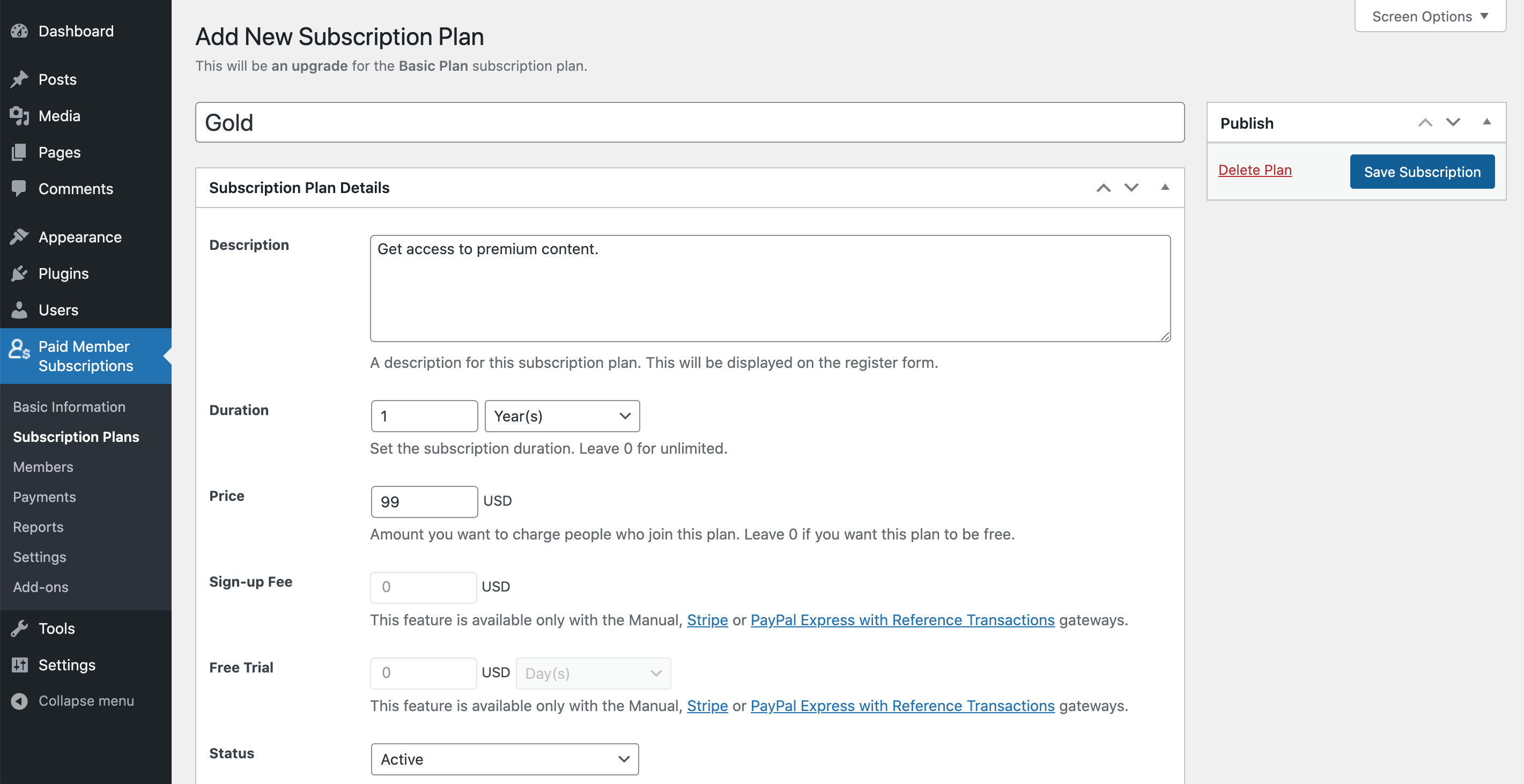
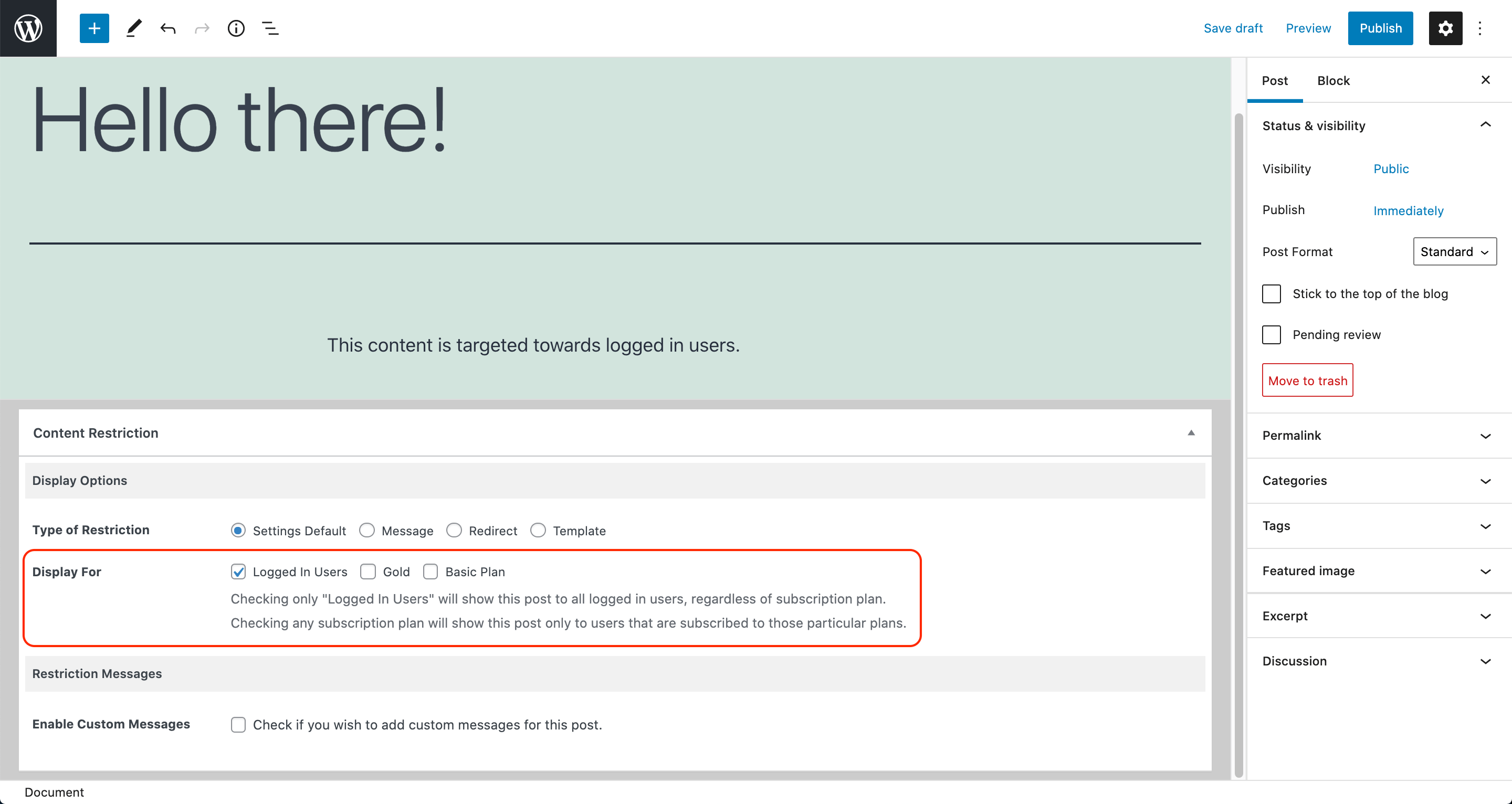

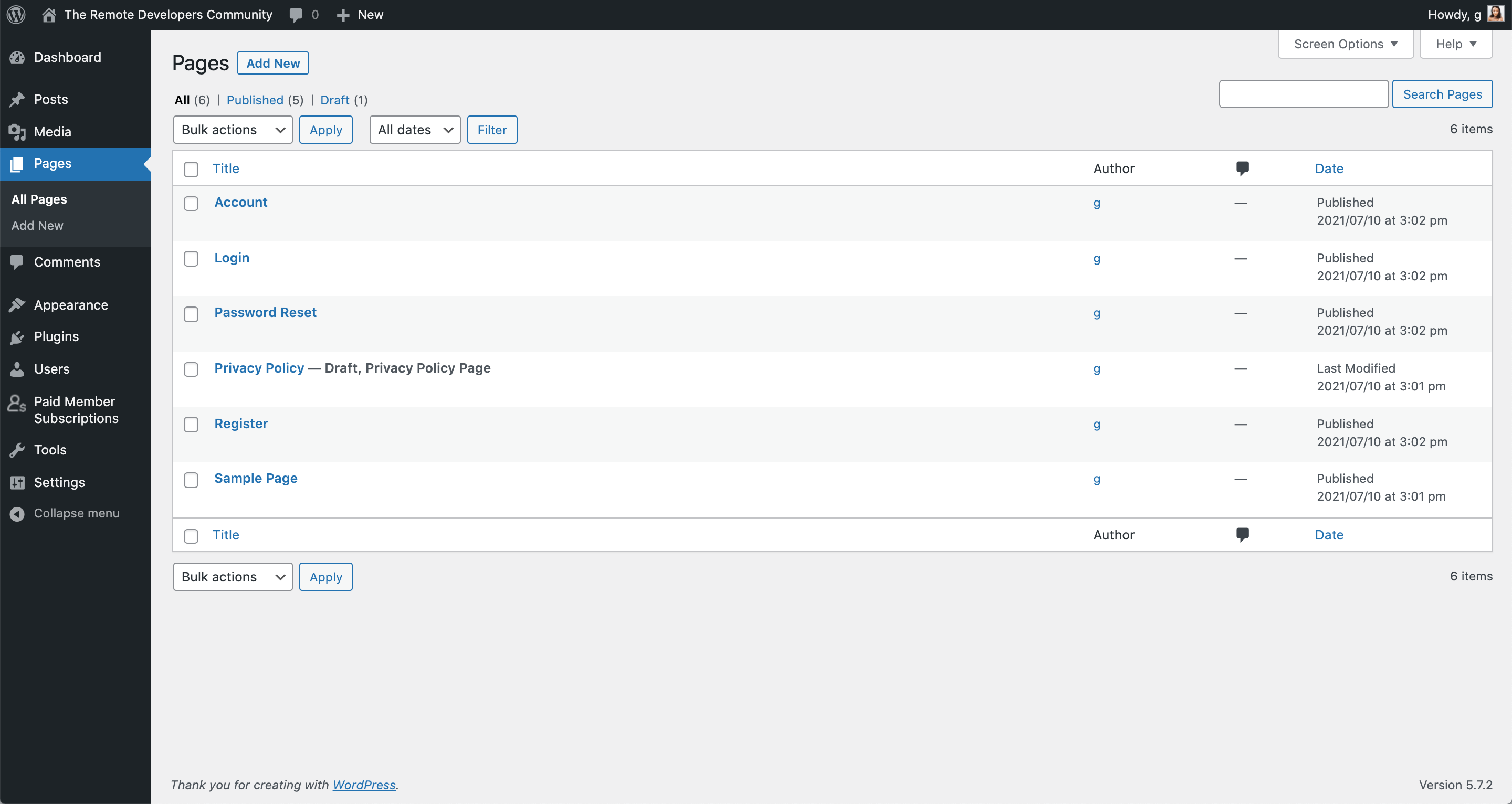
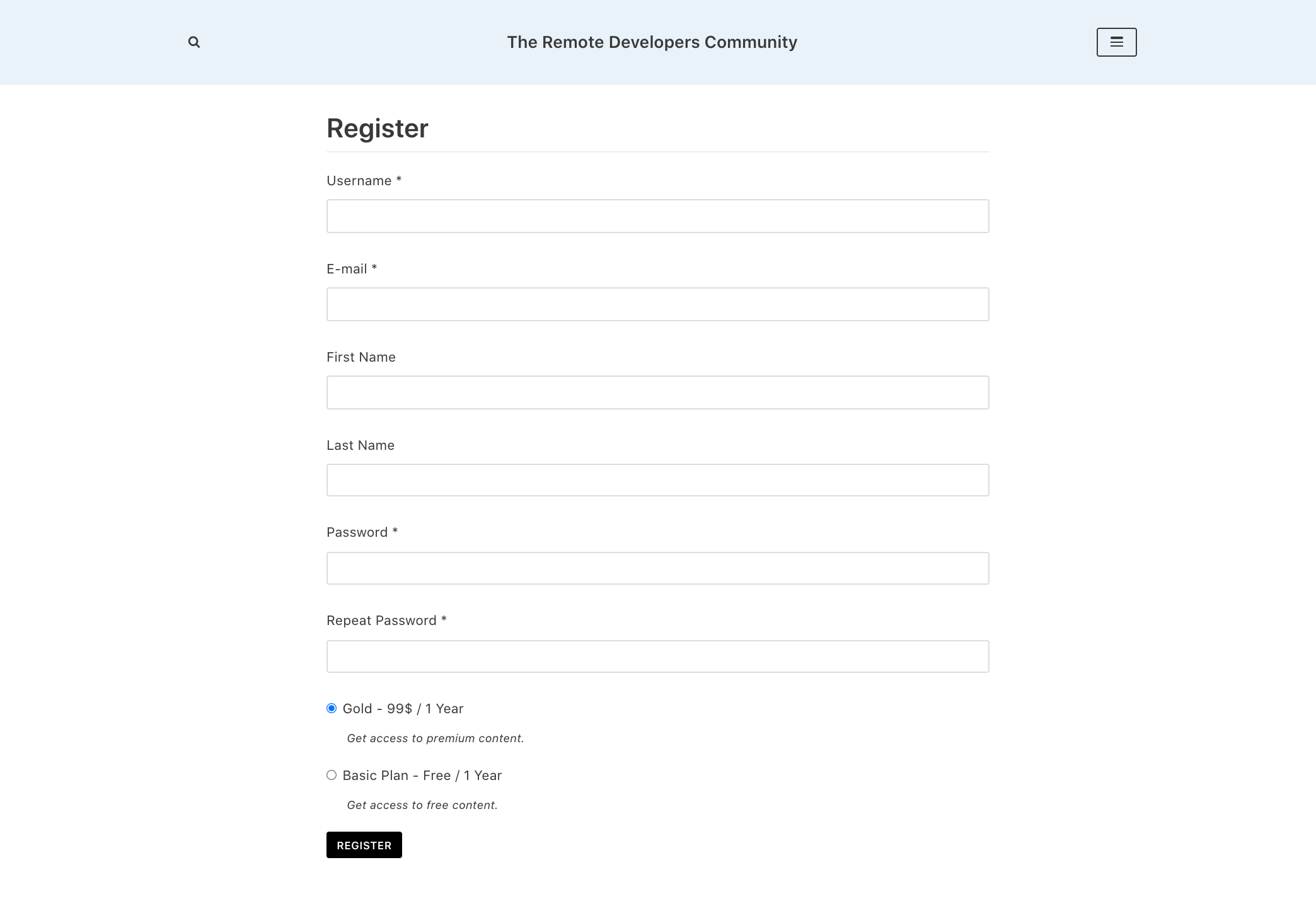

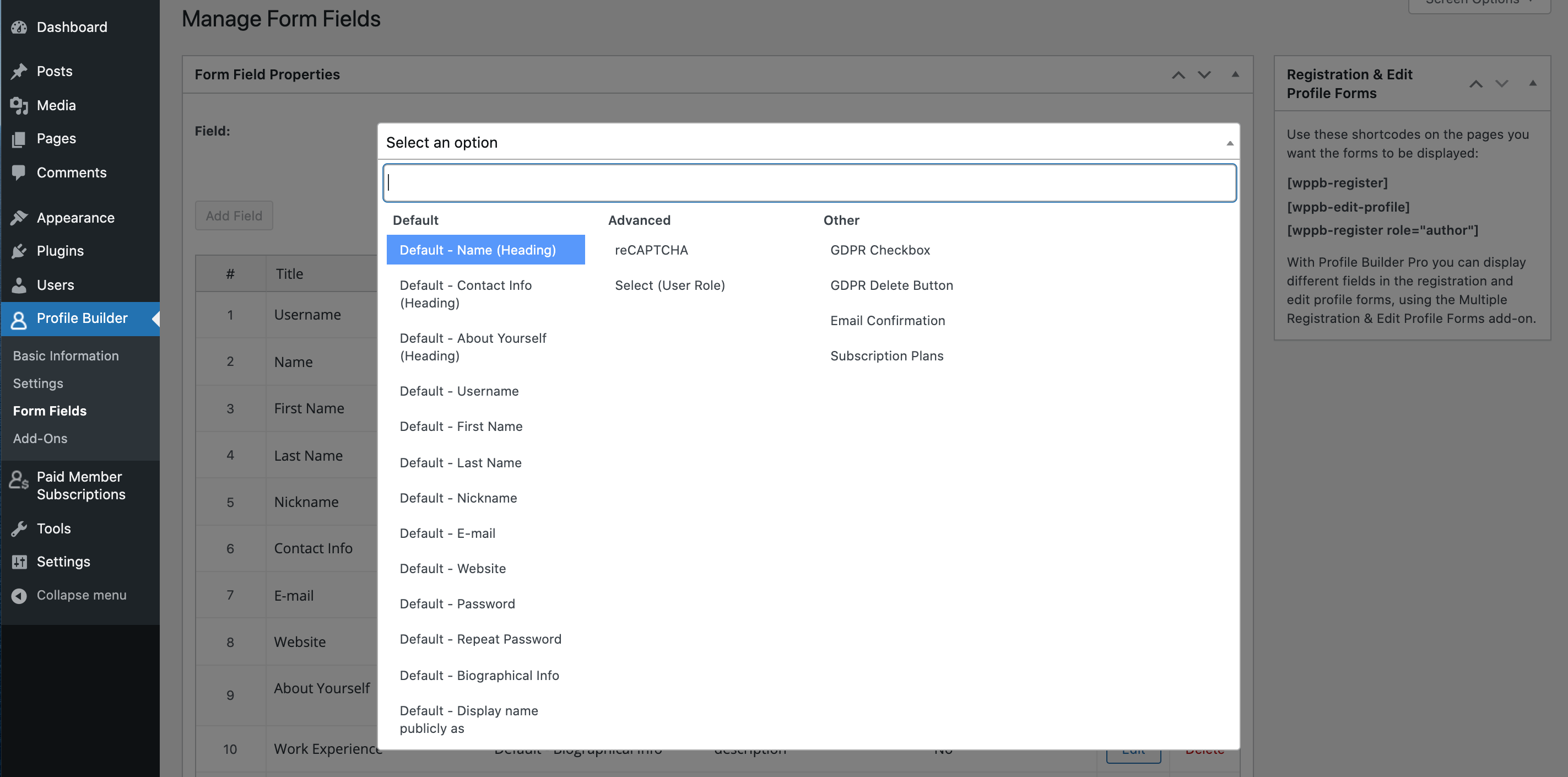
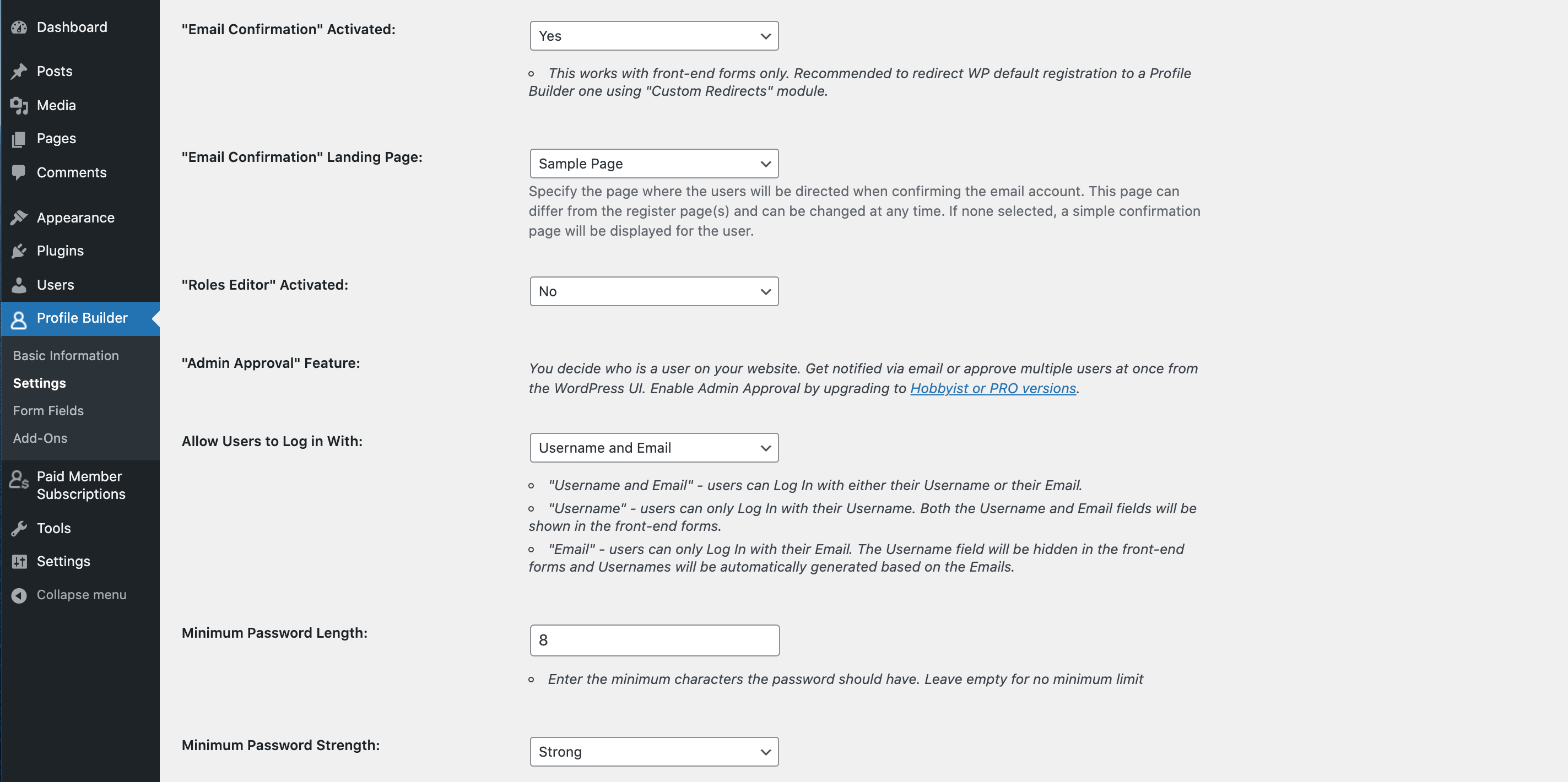



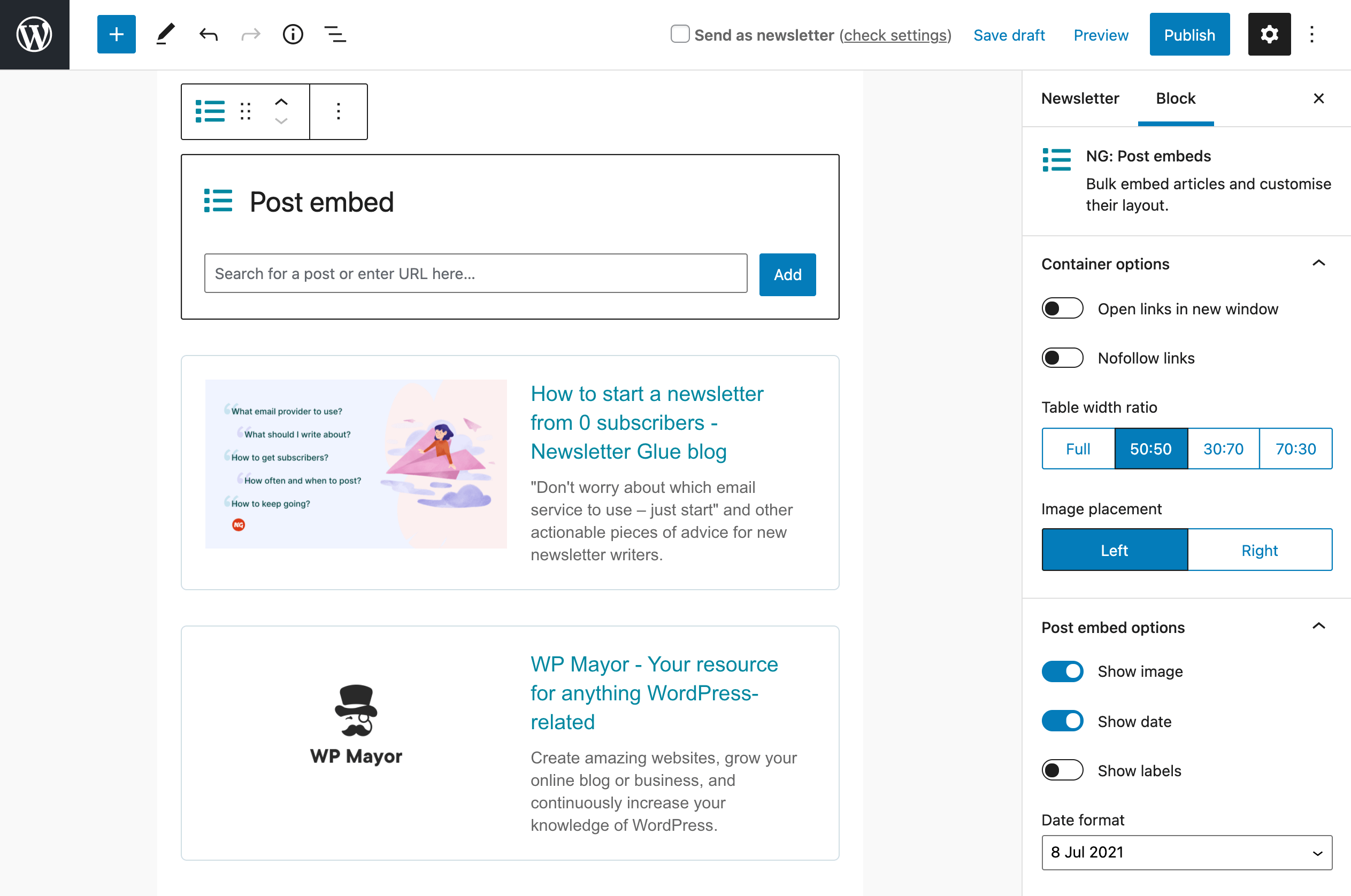
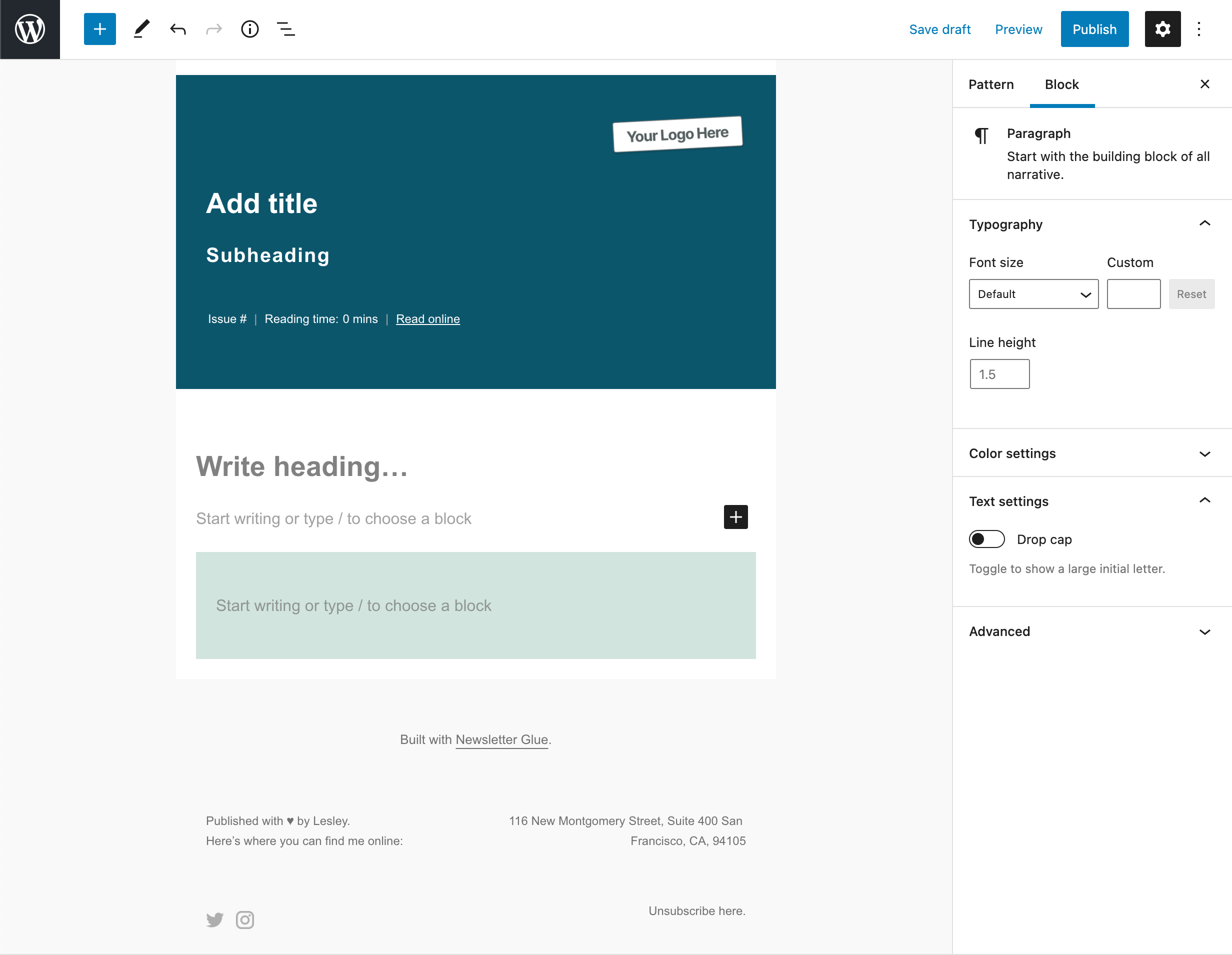

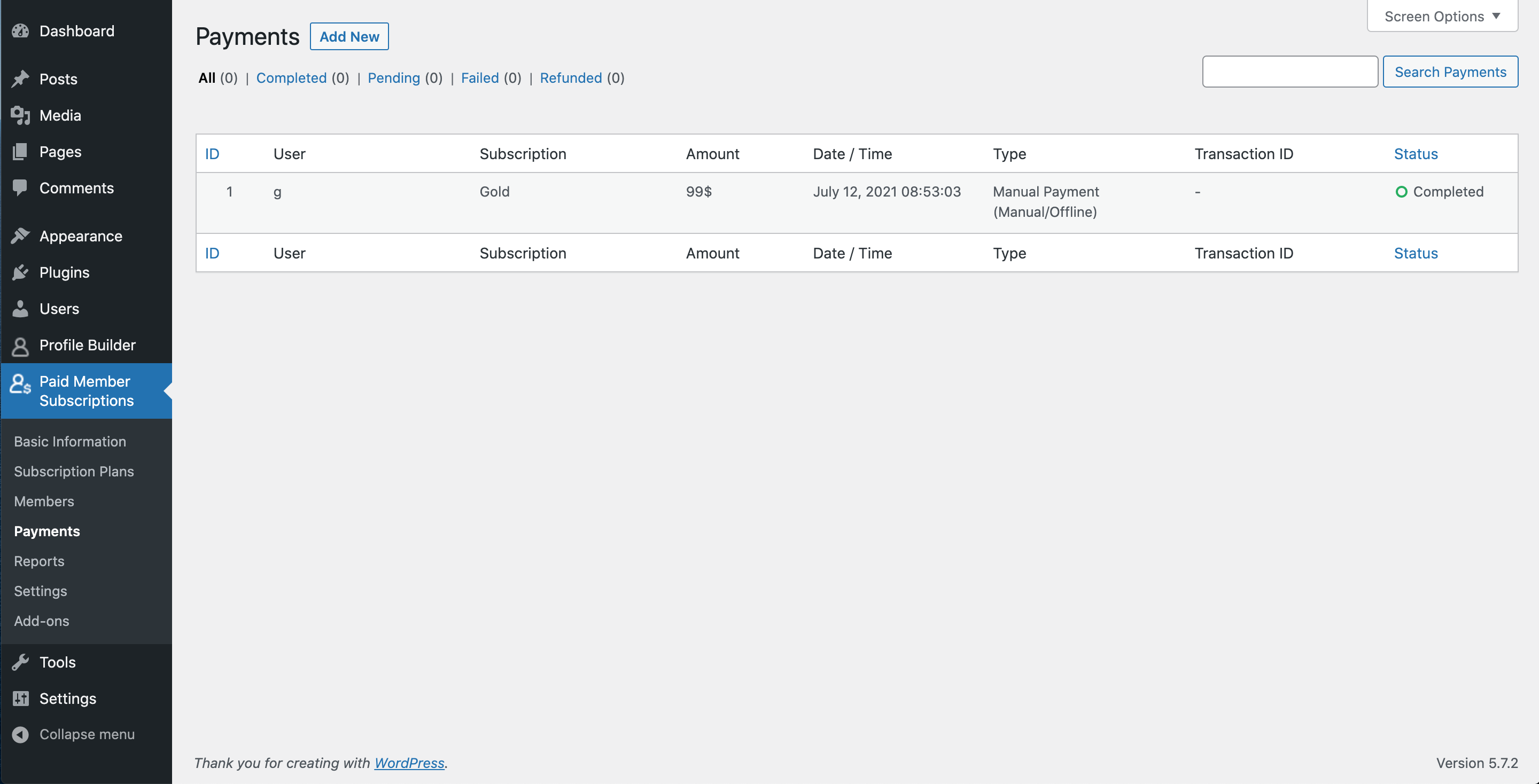
0 comments:
Post a Comment