People love free stuff, so running a giveaway is a great way to promote your website. Beyond just generating publicity for your site, a well-run giveaway can also help you grow your email list and social media following.
In our hands-on RafflePress review, I’ll be taking a look at a new freemium plugin that helps you run smart giveaways where you can give visitors entries in exchange for completing tasks, like sharing a tweet about your giveaway or joining your email newsletter.
If you plan to use giveaways as a marketing strategy on your WordPress site, you’ll definitely want to give this one a read.
RafflePress Review: More About the Plugin
RafflePress is a new offering that’s part of the WPBeginner WordPress empire, which includes other popular tools like OptinMonster and WPForms. I say that because it shows that, while RafflePress itself is new, it has some serious development power and financial backing behind it.
Basically, you can be confident that someone is going to be there to support and enhance RafflePress going forward.
So what does RafflePress do?
It lets you create contests with multiple entry options like this:

You can build your giveaway using a drag-and-drop builder tool and you also get pre-made viral giveaway templates to help you get started. Your giveaways are also 100% responsive, which means they work on all different devices.
You get a ton of different entry options that you can give to visitors, including:
- Joining your email list, with lots of built-in integrations for popular email services.
- Interacting on social media, either by interacting with your content (like watching a YouTube video), sharing your content, or following your accounts. Supports Facebook, Instagram, YouTube, Twitter, and more.
- Sharing your giveaway with friends.
- Answering a question.
- Visiting a page on your website.
Whenever possible, RafflePress uses an API to verify that a user really did complete the action. However, sometimes it isn’t possible to achieve 100% verification for all actions. For example, you can’t guarantee that a user really did watch your YouTube video. This limitation isn’t unique to RafflePress – it’s the same for any giveaway platform that you use.
RafflePress also tries to prevent fraud by requiring users to enter their email or use social login to join the contest. You can also set a limit for how many people can sign up per IP address.
Finally, you can set up a specific end date and automatically (and randomly) choose one or more winners once the contest ends.
I’ll show you all of this in action in the hands-on section.
RafflePress Pricing
RafflePress has a limited free version at WordPress.org that you can use to try the plugin. However, I’ll be reviewing the full-featured premium version in this post, so not all of the features that you see will be available for free.
The premium version comes in different tiers. Each tier lets you use the plugin on a different number of sites and also comes with a different set of add-ons.
The three tiers are:
- Plus – $49
- Pro – $99
- Growth – $199
Then, there’s also an Ultimate tier for $399 that provides lifetime updates and support on unlimited sites.
You can view all the pricing details and feature limitations here.
Hands-On With RafflePress
Okie dokie, now that you know the high-level details, let’s go hands-on and create a contest.
For this example, I’ll create a fictional giveaway for the WP RSS Aggregator plugin.
If you’ve ever used the popular WPForms plugin, you’ll notice a lot of similarities between the RafflePress interface and the WPForms interface. That’s a positive, as most people, myself included, find the WPForms interface to be easy to use.
1. Choose a Giveaway Template
To get started, you can head to RafflePress → Add New. There, you can choose from one of the 8+ included templates or build your contest from scratch. These are a nice option if you have a specific goal in mind, but I’m going to choose the Classic Giveaway option because I want to build my own giveaway:

2. Enter Giveaway Details
Once you choose your template, RafflePress will drop you into the drag-and-drop builder interface. Again, you might notice a lot of similarities to WPForms here if you’ve used that plugin.
The first thing you’ll want to do is enter the basic details for your giveaway, like your prizes and the start/end time. To set things up, you can either use the sidebar or just click on the element that you want to edit on the live contest preview:

For example, to edit the prize you’d click on it to open the editing options. There, you can add a title, description, and image:

Once you add your details, you’ll see the prize on the live preview. If you want, you can also click the Add Another Prize button to add additional prizes:

3. Configure Giveaway Actions
Next, you’ll want to configure your giveaway actions, which are the tasks that visitors can complete to get entries to your contest.
Here’s the full list:
- Visit on Facebook
- Follow on Twitter
- Visit on Instagram
- Follow on Pinterest
- Visit YouTube channel
- Join an email newsletter
- Refer a friend
- View Facebook/Instagram/YouTube post or video
- Automatic entry
- Tweet a message
- Visit a page
- Answer a question
You can also invent your own action with your own custom label/instructions:

Once you add your actions, you can use drag-and-drop to rearrange their order if needed.
You can also click on a specific action to define how it works.
For example, you can configure:
- How many entries that action gives. For example, you could give more entries for important actions. You can only choose from one to five – you cannot enter a custom number beyond that (though I think that could be a nice feature to add).
- Whether or not it’s mandatory. If mandatory, people must complete this action to enter and they won’t be able to perform other actions non-mandatory actions until they’ve performed all the mandatory ones.
- Whether or not people can perform this action daily for multiple entries or just one time. Daily entries are great because it keeps people coming back to your site to enter again.

Some actions have additional options. For example, if you have people join your newsletter, you can choose from the available newsletter service integrations to automatically sign people up to your list:
- ActiveCampaign
- AWeber
- Constant Contact
- Drip
- HTML Web Form
- Mailchimp
- Zapier

4. Configure Design
Once you’re happy with your actions, you can head to the Design tab to configure the looks of your giveaway.
You don’t get a ton of options, but you can:
- Switch the order of the prize layout. E.g. by adding the image above the title.
- Change fonts
- Change button colors.
- Add a background image or change the background color.
- Add your own custom CSS.

5. Configure Settings
Next up, you get the Settings tab which houses a ton of important options when it comes to the logistics of your giveaway. For example, whether to limit signups per IP address, how people will log in, the rules, etc.
You get six tabs here – let’s go through them.
In the General tab, you can configure whether to show the total entries and winners, as well as whether to limit signups to 3 per IP address.
You can also set up a custom landing page permalink that’s 100% dedicated to your giveaway:

In the Giveaway Rules tab, you can enter the specific rules for your giveaway. RafflePress includes a built-in rules generator tool, which I think is a really thoughtful addition. You’ll want to make sure you comply with your local contest laws, though:

In the Email Verification tab, you can configure whether or not contestants need to confirm their email to enter. This can help you reduce fraud, but it also adds some friction to your contest:

In the Success Tracking tab, you can add your own tracking scripts to display on giveaway pages. For example, Google Analytics:

The Success Redirect page also lets you automatically redirect users to a specific URL after they complete all the entry actions.
Finally, the Social Logins tab lets you decide whether to let users sign up for your giveaway with their Facebook account, rather than entering their email address.
And that’s it! You just created a giveaway.
How to Display Your Giveaway to Visitors
To display your giveaway, RafflePress gives you two options.
First, you can use a dedicated block or shortcode to display your giveaway in your existing WordPress content.
For example, with the dedicated block, you can select a specific giveaway from the drop-down and then see a live preview:

Second, you can also have the plugin create a dedicated landing page for each giveaway.
The dedicated landing page is distraction-free and completely hides your WordPress theme. Here’s an example:

Managing Active Contests
Once you make a contest live, you’ll be able to see basic stats from the Giveaways area in your WordPress dashboard:

You can also open a Users area with more details about each participant and how many entries they have:

You can also have RafflePress send you daily or weekly email updates if you want to stay on top of your giveaways.
Picking Winners
Once a contest finishes, the plugin will prompt you to choose winners in the Giveaways list.
When you click the Pick Winner option, you can choose how many winners to select, as well as whether or not unverified emails are eligible to win:

Then, RafflePress will randomly select the winners and give you an option to email them (or disqualify them):

The only thing I noticed is that there’s no way to handle a situation where you have multiple prizes and/or you’re giving away different numbers of each prize.
For example, if you’re giving away:
- Three of “Prize A”
- One of “Prize B”
There’s no way to randomly choose which winner gets which prize.
There is a kind of workaround, though. You can actually run the Pick Winner tool multiple times. So you could pick three winners for Prize A…then pick one winner for Prize B. It still doesn’t seem to be a perfect fix, though, because people who already won Prize A wouldn’t be eligible for Prize B.
That’s definitely a bit nitpicky because it probably won’t affect most people (especially if you’re just giving away a single prize), but it’s something you might want to consider depending on how you plan to structure your giveaways.
Final Thoughts on RafflePress
As with all the plugins in the WPBeginner family, RafflePress is a really polished product with a well-designed interface.
Creating a giveaway is simple and convenient. Even if you’re non-technical user, you should have no problem setting up a giveaway and customizing it to meet your needs.
The designs look great out of the box and you get a good selection of entry options to control your giveaways.
Here are some additional thoughts from Mark Zahra, WP Mayor’s editor:
I’ve been using RafflePress for a few weeks now and we just used it to launch a giveaway for the WP RSS Aggregator plugin here on WP Mayor. I’ve used other software in the past, such as RaffleCopter, but having RafflePress be accessible within the WordPress dashboard has been a smoother experience. The options are what you’d expect and the setup process has been a breeze to get used to. It’s an easy recommendation for me to make any day of the week if you’re looking to add some sort of giveaway to your website.
I don’t know if RafflePress is necessarily breaking new ground in terms of the actual giveaways compared to existing tools in this space, but I think RafflePress is still improving on those tools because…
- RafflePress works inside your WordPress dashboard and has a great interface. No need to learn a new interface or check in on another dashboard.
- RafflePress is much more affordable than some of the SaaS alternatives and doesn’t require a monthly fee.
So if you want to use giveaways to grow your WordPress site, your email list, and/or your social media following, definitely give RafflePress a look.
Again, you can test drive it with the free version at WordPress.org. And after that, you can purchase the premium version starting at $49.
RafflePress is currently 20% off and there is a lifetime offer available for a limited time only!



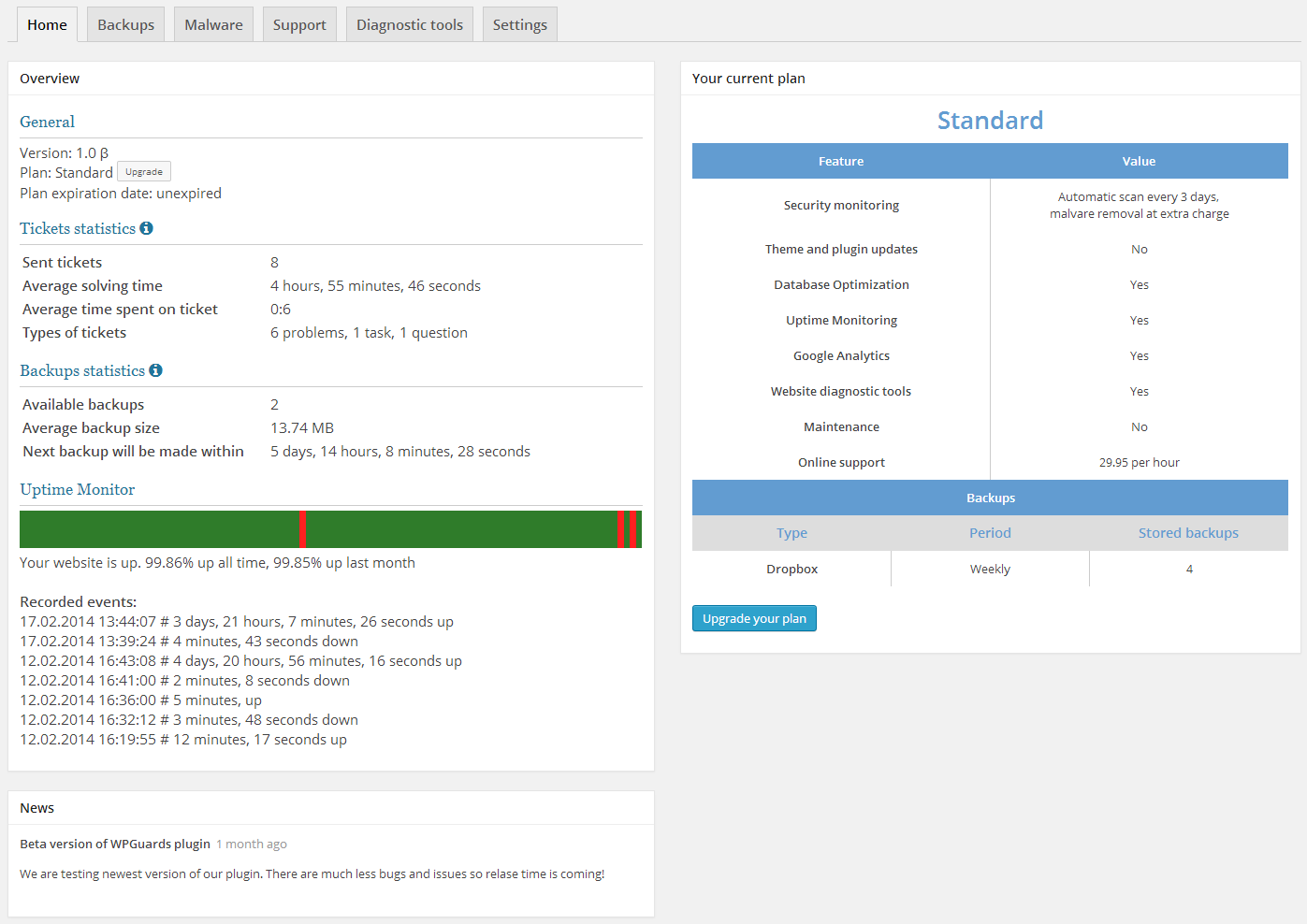

0 comments:
Post a Comment