Want to create an affiliate program for your WooCommerce store?
Launching your own affiliate program is a great way to grow your store because you’ll have an army of loyal promoters out there sharing your products. But if you go with an established affiliate network like ShareASale or CJ, you’re going to be paying high setup fees and ongoing commissions to a middleman (above and beyond what you pay to your actual affiliates).
With Solid Affiliate, you can create your own self-hosted WooCommerce affiliate program powered by WordPress. You’ll have full control over your data and how your affiliate program functions. You also won’t have to pay an extra commission to a middle-man network.
In our Solid Affiliate review, we’ll give you a hands-on look at how this native WordPress plugin can help you create an affiliate program for your WooCommerce store.
Solid Affiliate Review: A Look at the Features
Solid Affiliate is a native WordPress plugin that’s 100% focused on creating an affiliate program for WooCommerce stores.
The advantage of this singular focus is that every feature and interface choice in Solid Affiliate is focused on WooCommerce, which creates a stronger integration and gives you more flexibility.
It also offers out-of-the-box integration, so the setup process is super simple. It’s ready to start tracking sales pretty much as soon as you activate it.
I’ll give you a hands-on look at all the features, but here’s a quick overview of what you get with Solid Affiliate:
- Automatic tracking – Solid Affiliate starts tracking commissions right away.
- Flexible commission rates – set one default rate for your store and then manually adjust for specific products, product categories, or affiliates as needed.
- Affiliate coupons – link a regular WooCommerce coupon to an affiliate.
- Payout tool – automatically pay out via PayPal or export a CSV for manual payouts.
- Frontend affiliate dashboard – give your affiliates a user-friendly frontend dashboard to manage everything.
- Reports – view detailed reports to analyze how effective your affiliate program is. You can also dig into affiliates, referrals, commissions, and more.
- WooCommerce Subscriptions support – if you’re using WooCommerce Subscriptions for recurring payments, you can set up recurring commission rates.
- Mailchimp integration – automatically sync affiliates to a Mailchimp list so that you can send them emails.
Those are just the high-level features – keep reading for a look at everything it has to offer.
How to Set Up Solid Affiliate
The Solid Affiliate setup process is pretty simple and entirely non-technical. In terms of basic tracking, it’s pretty much plug-and-play.
Of course, you’ll need to do a little configuration when it comes to things like commission rates and behavior, but you can easily set all of that up via a well-designed interface.
Setup Wizard
When you first activate Solid Affiliate, it includes a setup wizard that appears when you go to the new Solid Affiliate tab in your dashboard. There’s not much to do here, but you can configure your outgoing emails and have Solid Affiliate create a page for your frontend affiliate portal:
Settings – General
Once you complete the setup wizard, you’ll want to go to Solid Affiliate → Settings to configure how your affiliate program functions.
In the General tab, you can configure how your commissions work including:
- The default commission rate (flat-rate or percentage).
- Whether to exclude shipping and/or tax from commission calculations.
- Whether to offer commissions on all sales or only on sales from new customers.
- How long the tracking cookie should last.
- The currency for payouts.
In situations where multiple affiliates refer a customer, Solid Affiliate currently only works on the “credit last affiliate” model. However, they’re working on adding more attribution strategies, such as crediting the first affiliate to refer a customer.
Settings – Affiliate Portal & Registration
The Affiliate Portal & Registration tab lets you control:
- The frontend interface for affiliates.
- What fields to include on the registration form.
- Whether to require admin approval for new affiliates.
The “Affiliate Notes” field on the registration form adds a “How will you promote us?” box. But it still would be nice to have some added control over the registration form, maybe via integrations with popular form plugins (which is how some other WordPress affiliate plugins handle things).
Right now, there’s no way to add custom fields to your registration forms, which is something some affiliate programs might want. For example, you can’t collect an affiliate’s physical address, which might be an issue if you’re in the USA and you need their location for 1099 forms.
Settings – Integration
The Integrations tab lets you set up two integrations:
- PayPal for easy payouts (more on this later).
- Mailchimp to automatically sync affiliate contacts to a Mailchimp list.
Settings – Emails
The Emails tab lets you customize the emails that are sent to affiliates and affiliate managers. There are four emails and you can customize them using the Classic editor and merge tags.
Here are the emails to affiliate managers:
- New affiliate registration
- New referral
And here are the emails to affiliates:
- Affiliate application approved
- New referral
Settings – Misc
The Misc tab holds some miscellaneous settings, such as whether to automatically reject unpaid referrals if the order is refunded:
Settings – Recurring Referrals
If you’re using WooCommerce Subscriptions, the Recurring Referrals tab lets you choose whether to pay commissions on every subscription payment or just the first one.
You can also set a custom rate. For example, you could give $50 flat for the first payment and 5% commission for all recurring payments:
Setting Up Custom Commission Rates
In addition to the default referral rate that you configured in the settings, Solid Affiliate also lets you manually override that rate for specific…
- affiliates
- products
- product categories.
You can set these rates up when you edit an individual affiliate, product, or product category.
For example, when you edit a product category, you’ll get new fields to control the commission for products in that category:
For individual products, you also get an option to make them ineligible for commissions, which is nice if you don’t want to pay commissions on certain products:
Assigning Coupons to Affiliates
As another option to credit affiliates, you can also give affiliates their own coupons. Whenever a shopper uses the coupon, Solid Affiliate will automatically credit that affiliate with the sale.
To set up affiliate coupons, Solid Affiliate integrates into the native WooCommerce coupon system:
And that’s it! You’ve fully set up your affiliate program.
Next, let’s look at what the management features are like…
How to Manage Your Affiliate Program
Once you set up your affiliate program, Solid Affiliate also includes lots of tools to view reports, manage affiliates, pay your affiliates, and more.
You’ll find these under the main Solid Affiliate menu in your WordPress dashboard. Let’s go through them…
Dashboard
The Dashboard tab gives you a high-level overview of what’s going on with your affiliate program. You can see recent revenue, referrals, affiliate registrations, and top affiliates.
It also shows you notifications, which helps you keep track of key actions. For example, when it’s time to make a new payout, you’ll get a notification to remind you:
Affiliate Management
The Affiliates tab helps you manage all of your individual affiliates. It also gives you a quick look at their performance and paid/unpaid commissions:
If you click into an individual affiliate, you’ll be able to approve them (for new registrants), set custom commission rates, and more.
One feature that I think could be useful here is the ability to bulk export affiliate data as a CSV. This could be helpful for reporting, compliance, and integrating with other email marketing tools beyond Mailchimp.
Referral Management
The Referrals tab lets you track individual referrals to your store. That is, you can see each individual order that was referred by an affiliate. You can also open the corresponding order in the WooCommerce interface:
One nice touch is that you can quickly see exactly how the commission was calculated for each referral. For example, was it the default rate or did it have some custom rates:
If you’ve set up a lot of custom rates, being able to quickly calculate where each commission came from can be helpful.
Payouts
Solid Affiliate includes two menus related to payouts:
- Payouts – this lets you see all of the completed payouts.
- Pay Affiliates – this houses the tool that you can use to pay affiliates. Once you pay them with this tool, that payout will appear in the Payouts tab.
The pay affiliates tool is well-designed and easy to use.
You have two options for paying affiliates:
- You can use the PayPal bulk payout integration to automatically pay affiliates via PayPal.
- You can generate a CSV file to manually pay affiliates via any method.
When you create a payout, you’ll also be able to filter the specific referrals that you want to pay via three options:
- All unpaid referrals that have passed the refund grace period that you set in the plugin’s settings.
- All unpaid referrals.
- Unpaid referrals from a custom time range – anywhere from “Today” to “In the last year”. Or, you can enter a custom date range – e.g. between April 1 and April 13.
Then, you’ll get a preview of the referrals that match your criteria.
For a CSV export, you can also choose to mark referrals as paid or only export the CSV without marking them as paid.
Visit Tracking
The Visits tab lets you track individual referral visits to your site, whether or not they resulted in a sale. You can also see the referring URL, if applicable:
Creatives
The Creatives tab lets you add new creatives for your affiliates to use. They’ll be able to access these creatives in their frontend dashboards (more on this later):
Reports
The Reports tab gives you a detailed look at all aspects of your affiliate program. I think this is one of the strong points of Solid Affiliate as the reporting data is quite detailed.
The Overview tab gives you a detailed breakdown of all parts of your affiliate program and then you can use the other tabs to dig into affiliates, referrals, payouts, and visits:
As I mentioned in the affiliates section, I think it would be useful if there were an option to export some/all of this data as a CSV, as well.
Commission Rate Overview
The Commission Rates tab is a useful area that basically gives you a high-level view of all the different commission rates on your store.
You can see your basic settings and commission rates, but then you can also see any manual overrides that you’ve created for specific…
- affiliates
- products
- product categories.
You can also see all of your affiliate coupons.
If you have one static commission rate for all products and affiliates, this probably won’t be that useful. But if you set up custom commission rates for certain products or affiliates, being able to see all of those rates in one spot is a nice feature.
How the Frontend Experience Works for Affiliates
Finally, let’s take a quick look at what the frontend experience is like for your affiliates.
If an anonymous visitor tries to access the affiliate portal page, they’ll be prompted to register or log in:
Once they’ve registered, they’ll get a well-designed dashboard to view/manage:
- Referrals
- Visits
- Payouts
- Coupons
- Creatives
- Affiliate links (including a tool to generate affiliate links to specific products)
- Basic settings, like their payment email.
Solid Affiliate Pricing
At the time that we’re writing our Solid Affiliate review, the pricing terms are incredibly generous.
You’ll pay just $99 for lifetime usage on unlimited sites. What’s more, you also get lifetime updates and support.
This is a limited-time deal, though. The “real” price will be $199 per year.
So – if you’re interested, I think it definitely makes sense to make your purchase sooner rather than later as the lifetime deal offers a lot of value.
You get a 60-day money-back guarantee so you’re not risking anything.
Final Thoughts on Solid Affiliate
Overall, I found Solid Affiliate to be very easy to use. The setup process is dead simple and all the functionality worked properly in my testing, including accurate commission tracking.
The dashboard is well-designed and also includes detailed reporting along with useful features like being able to quickly see all your commission rates and how the commission was calculated for each order.
There are a few features that I think it would be nice to add, such as being able to fully customize the registration form (maybe by integrating with a form plugin) and having more bulk CSV export options. But it’s a young plugin so it has time to add those features going forward.
At $99 for lifetime usage/updates/support on unlimited sites, Solid Affiliate is significantly more affordable than much of the competition. If the developer has changed the price for new customers to $199/year by the time you’re reading this review, that’s still quite competitive vs what you’d pay for similar features from other plugins.
So, if you want to add an affiliate program to your WooCommerce store, definitely give Solid Affiliate a look.


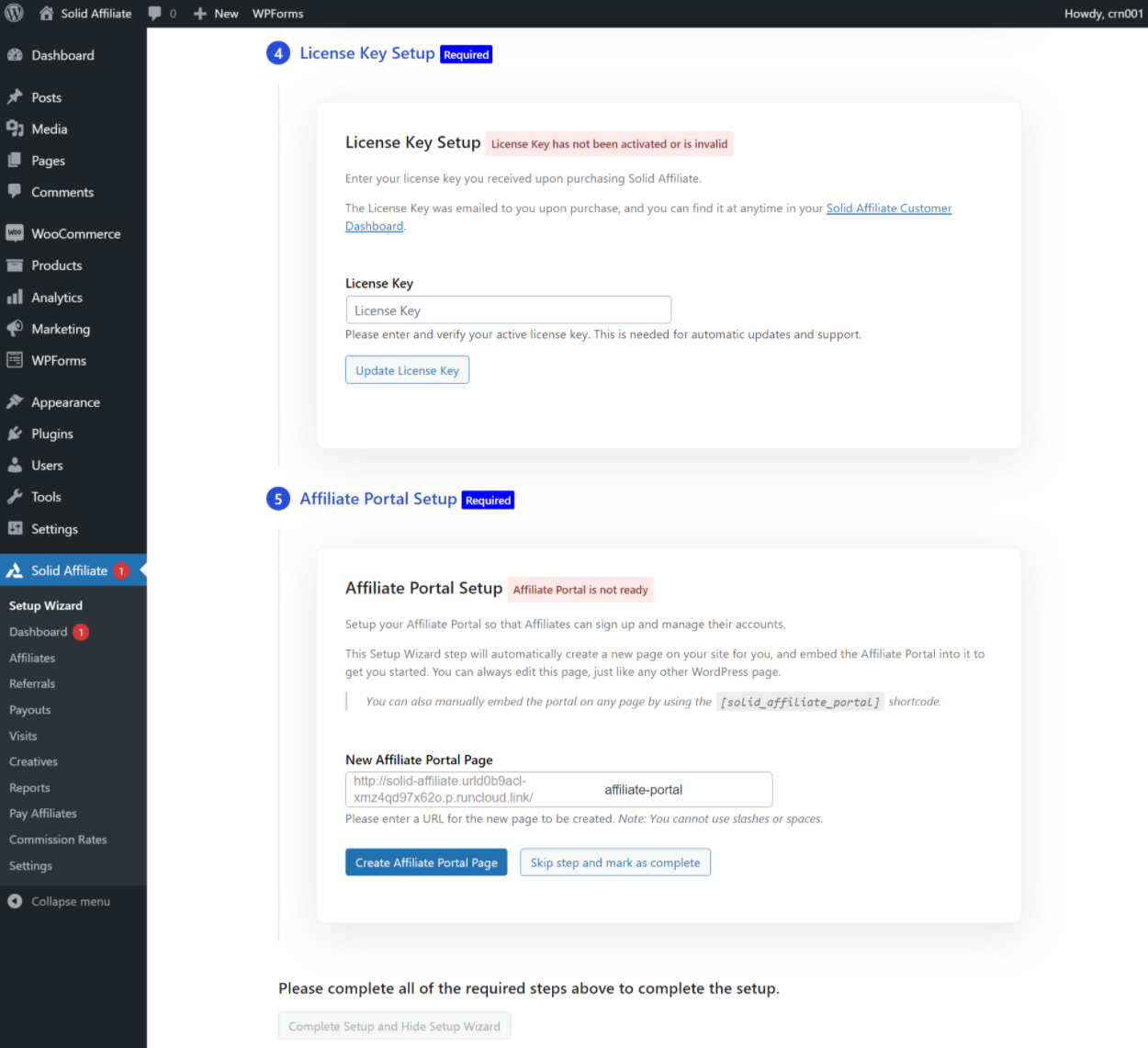
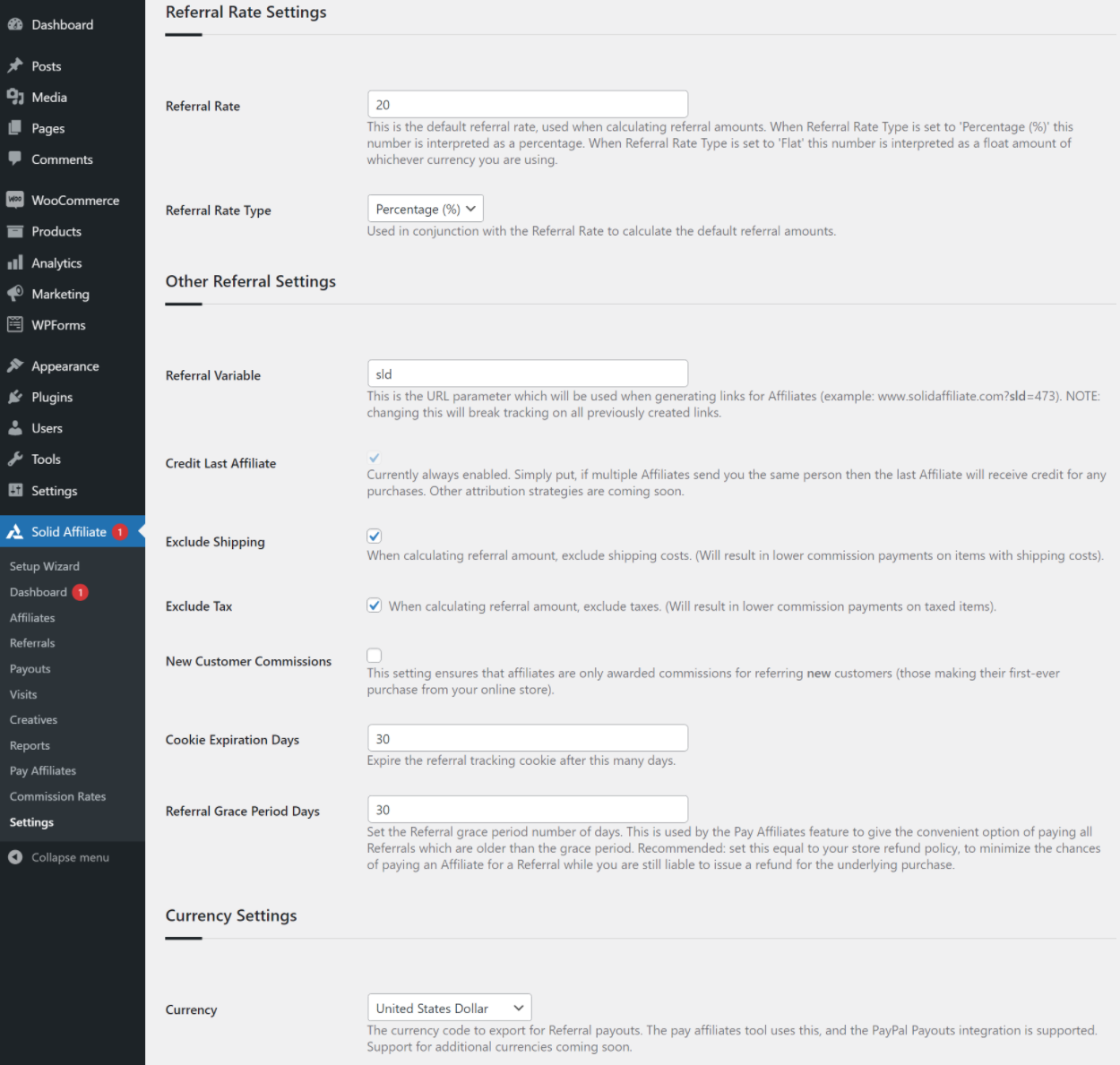
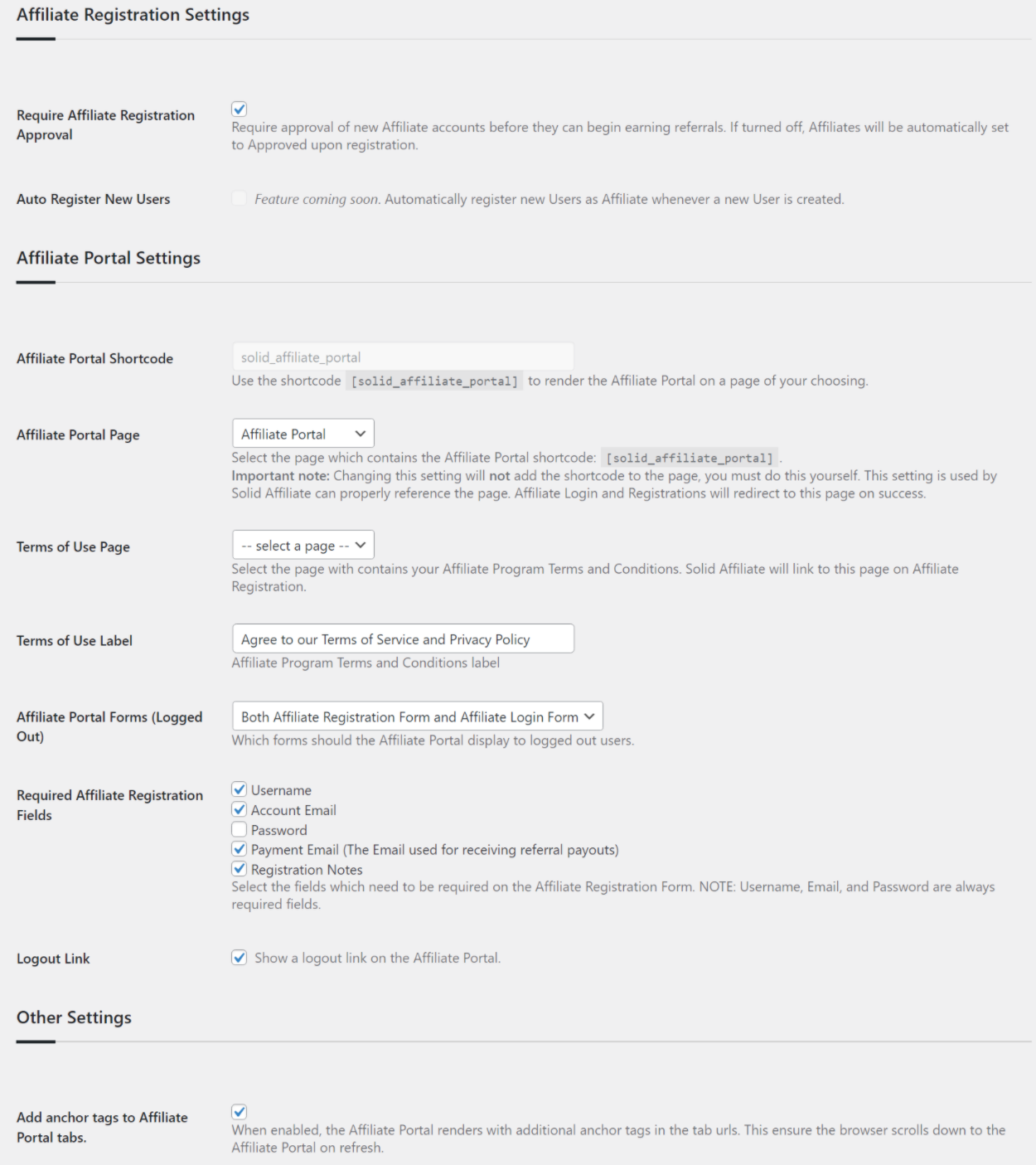

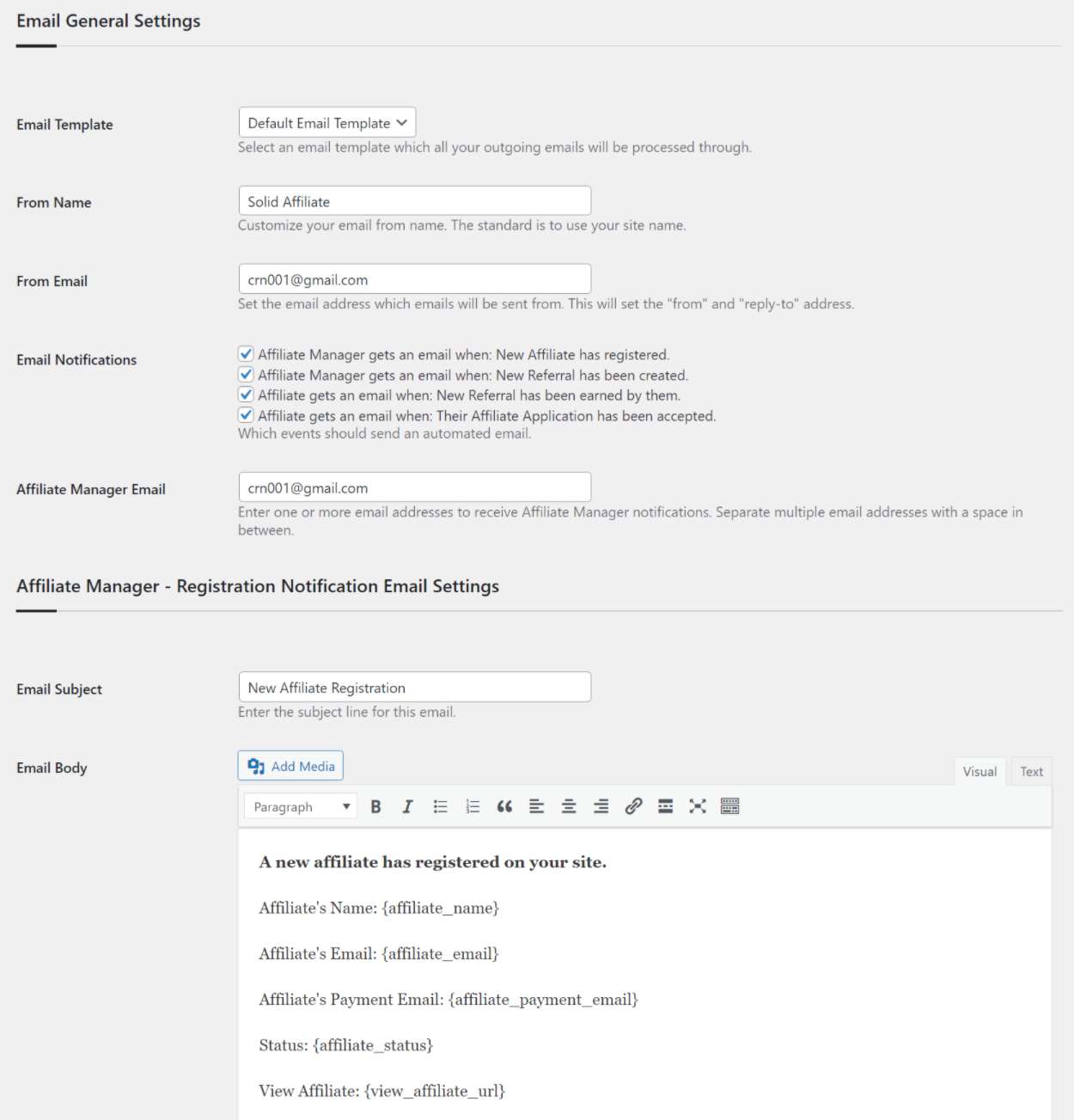
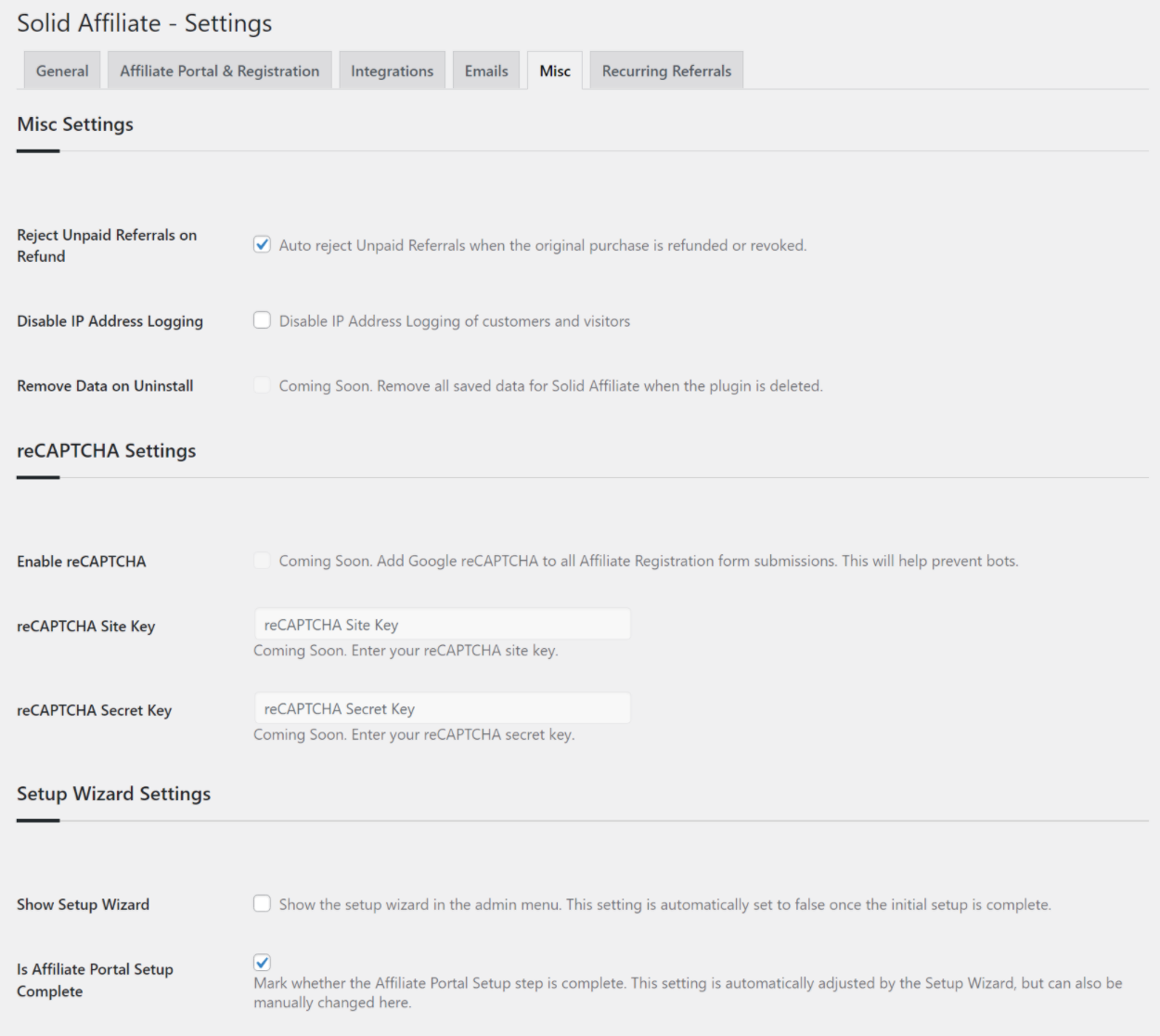

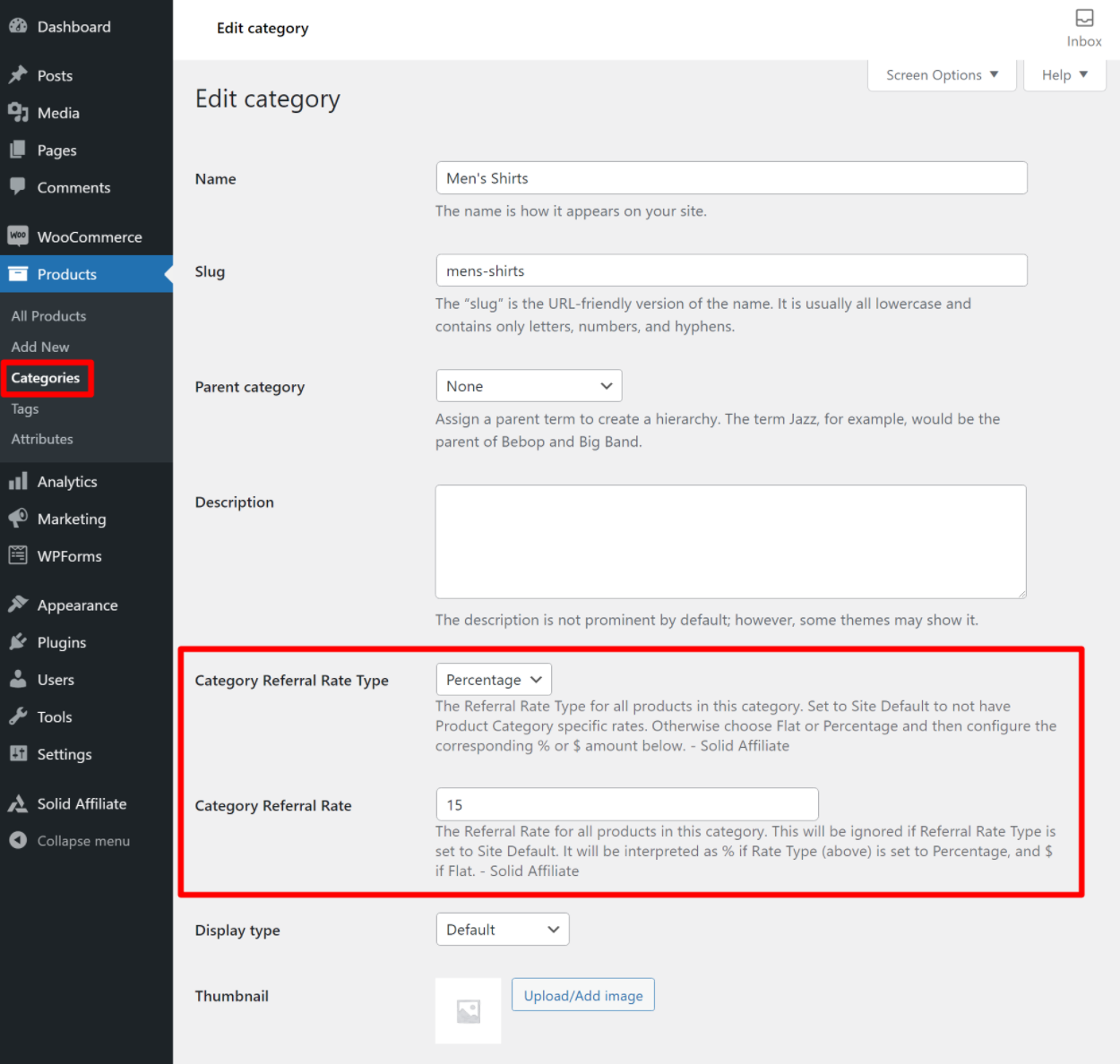
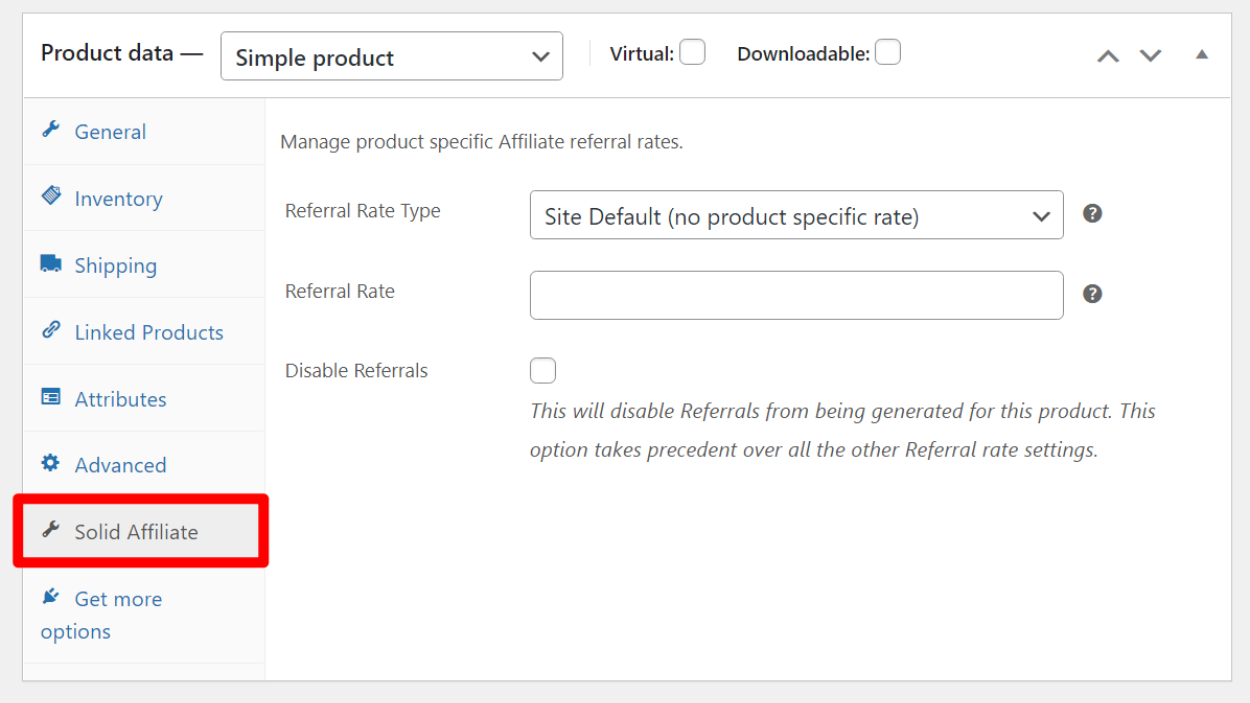





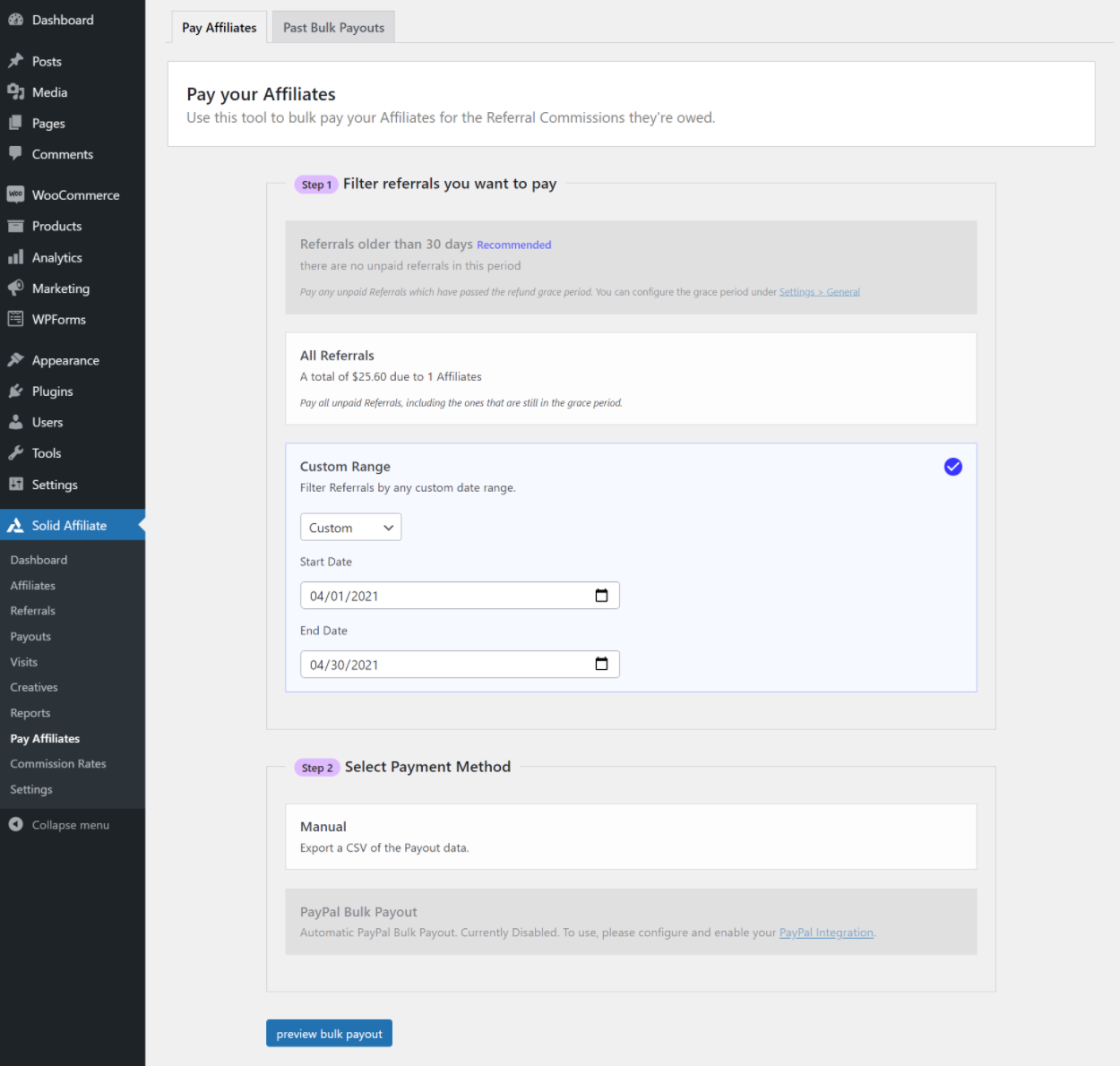
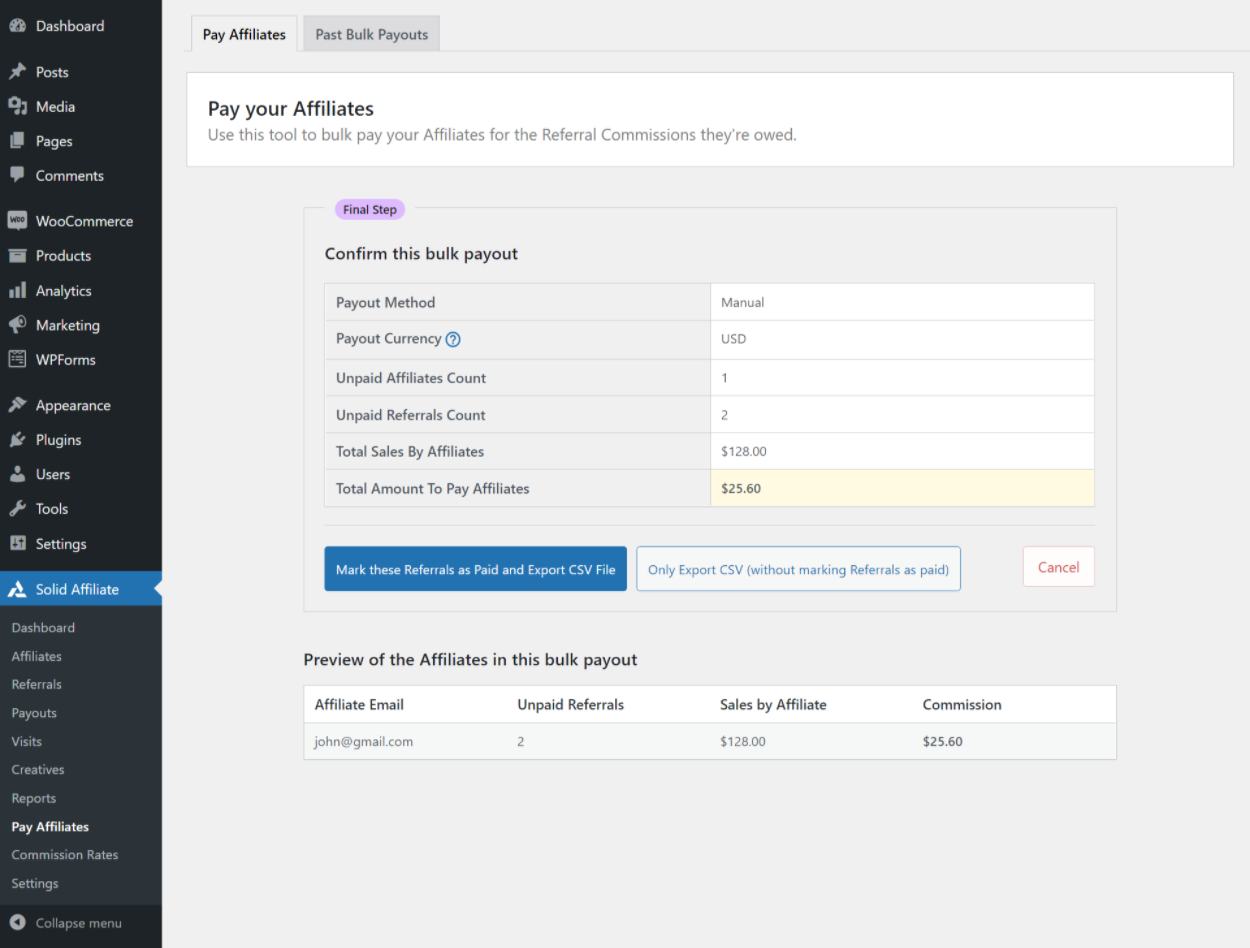

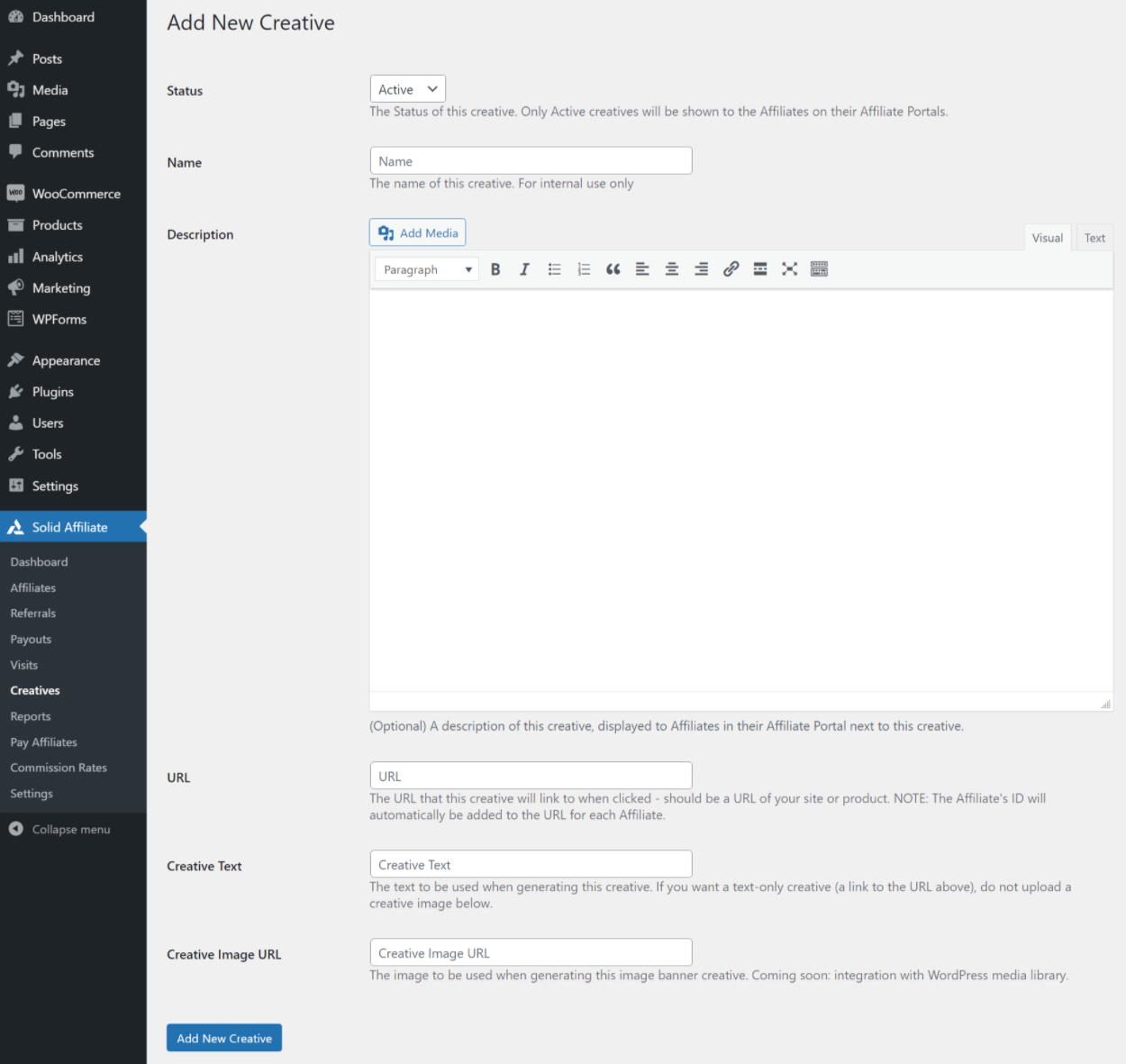


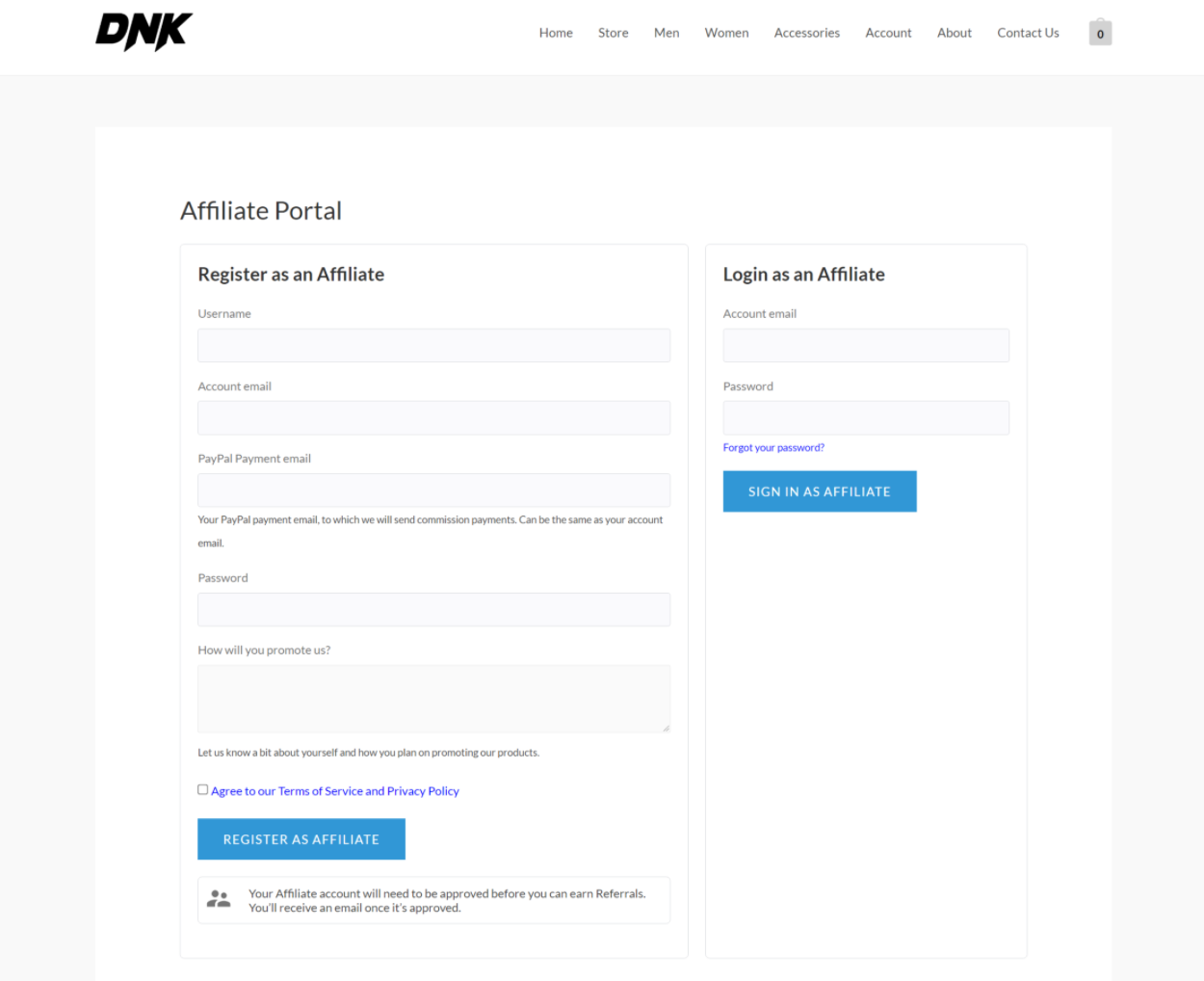


0 comments:
Post a Comment