Searching for a way to keep your WordPress site’s visitors informed about promotions, announcements, notices, and more?
Bulletin is a plugin that helps you create flexible notification bars that you can display at various spots on your site.
These “bulletins” are still eye-catching, but not as in your face and aggressive as using popups, which strikes a nice balance between getting users’ attention and keeping things user-friendly.
In our hands-on Bulletin review, we’ll take a look at this freemium plugin and show you how it can help you start connecting with your website’s visitors.
Bulletin Review: A Quick Look at the Feature List
Bulletin calls itself an announcement banner plugin, though I think the more common term for this feature is a “notification bar”.
You can place your banners in the “traditional” notification bar spot at the top or bottom of your site, but you also get other options to place it as a floating banner or in the corner, which gives you some flexibility.
There are a lot of potential use cases for these types of banners. You can use them for:
- Sale promotions
- Emergency announcements
- New feature notifications
- Notices for logged-in users (with user targeting)
- Countdown timers for events/sales
- Cookie notices
- Any type of call to action (CTA)
You can also create multiple announcement bars and target them to different content/users. With the premium version, you can target bars to:
- Specific content on your site using include/exclude URL targeting.
- Logged-in users vs anonymous users.
In terms of the content, you get full control over the content in your bar, along with the option to show multiple messages and automatically rotate through them or let them run marquee style. You can also add call to action buttons with a link or trigger JavaScript event (like opening a popup when a user clicks the button).
You can also specify a custom message for mobile users vs desktop users, which is nice because you have more limited space for mobile visitors.
Other features include:
- Countdown timers, along with an option to expire the bulletin after a certain date/time.
- Make bulletins dismissable.
- Option to add your own custom CSS where needed.
- WordPress multisite support – you can choose a bulletin to show on all network sub-sites.
If you want to see the Bulletin plugin in action, you can check out one of the three demo sites below:
One feature Bulletin doesn’t currently have, though, is the ability to add email opt-in forms. So it’s really more for announcements, notifications, CTAs, etc, rather than for lead capture.
If you want to see which features are on the way, you can check out the public product roadmap here.
Hands-On With the Bulletin Plugin
Now, let’s go hands-on and I’ll show you how the plugin works. I’ll start by showing you the free version at WordPress.org so that you can get a basic idea of what’s happening.
Then, I’ll dig into the premium features in the next section so you can see the advanced flexibility that you get with the paid version.
Basic Setup
There’s not much to configure before you can start using the free plugin. There’s a settings area that lets you set default colors for your announcements (which you can override as needed) and control which user roles can create bulletins – but that’s pretty much it for plugin-wide settings:
Creating a Bulletin
To create a new bulletin, you go to Bulletin → Add New.
Configuring your bulletin is super simple, which I think is one of the strong points of the plugin. You can be up and running with a bulletin in just a couple of minutes, which makes it really easy to publish them when needed.
With the free version, there are only a few options.
First, you can enter the message that you want to use. You’ll get two boxes:
- One message for people visiting on a tablet, laptop, desktop, etc.
- Another message for people visiting on a mobile device. You’ll probably want to make this a bit shorter.
The message field supports markdown to add formatting, along with emojis and links. You can click the supports markdown… link to open a handy markdown cheatsheet for key formatting, which is nice if you’re not familiar with markdown:
Below that, you can configure the placement and design of your bulletin.
The most important choice is the Display type. You get four options:
- Header banner – show at the top.
- Floating at bottom – show at the bottom, but floating above the absolute bottom.
- Sticky footer – stick the bottom of your site.
- Corner – show in the top-right, top-left, bottom-right, or bottom-left corner.
You can also specify a content width. The default is to take up the full-width, but you can also make your announcements contained, as you see in the blog demo.
Other than that, you can:
- Override the default colors for background and font if needed.
- Configure text alignment.
- Control font size.
And that’s it for configuring the free version of the plugin. You can publish it to make it live. Here it is:
Using the WordPress Customizer
One neat feature is that, once you create a bulletin, you can also use the WordPress Customizer to control its content and design, which is convenient because it gives you a real-time preview of what your bulletin will look like on your live site.
You can open the Bulletin settings in the Customizer and use the drop-down to select the existing bulletin that you want to edit. Then, you’ll get all the same settings from the interface. As you make changes to the content or design, you’ll instantly see those changes reflected on the live version of your site:
Exploring the Premium Features
With the premium version of Bulletin, you get access to a lot of new features that you can use to create more effective, targeted bulletins. These features are contained in a new meta box at the bottom of the bulletin editor.
Let’s go through your options…
Targeting Rules (Visibility)
One of the biggest new features in the premium version is the ability to target your bulletins. There are two types of targeting – you can use just one or use both at the same time:
- By content – you can only show bulletins on specific content, which you can target by entering URLs (including support for wildcards). You can use include or exclude rules. Include will only show the bulletin on the URLs that you enter, while exclude will show it sitewide except for the URLs that you enter.
- By user – you can show the bulletin to all users or you can target specific users. Your targeting options let you target by logged-in users or based on cookie value.
One area where I think the targeting could be improved is to let people target content by specific WordPress information, like category or tag. Using URLs and wildcards is flexible, but it doesn’t let you capture some useful scenarios.
For example, if you don’t include the category slug in your URL permalink structure, you’d have no way to automatically display a bulletin on all the posts in a specific category of blog posts or products, which is a useful targeting rule to have.
Icons & Fonts
The Icons & Fonts settings let you add icons. You can either choose from a set or upload your own.
You can also enable Google Fonts to choose custom fonts for your bulletins:
Buttons & Dismissal
The Buttons & Dismissal tab lets you do two things:
- Add a CTA button, which is really useful if you want to use your banners for promotion. You can have it link to a URL or a custom JavaScript event, which you could use to perform an action (like opening a popup).
- Let users dismiss the bulletin, including controlling how long it will stay dismissed before displaying again.
Expiry & Countdown
The Expiry & Countdown tab lets you:
- Add an expiration date/time for the bulletin. It will stop displaying after this date/time.
- Optionally, show a public countdown timer that counts down to the expiration time.
Here’s an example of what the countdown timer looks like – you can see that it displays beside your message on desktop devices.
Multiple Messages
The Multiple Messages tab lets you display multiple messages within the same bulletin. You can choose between two different ways to rotate them:
- Cycle through showing one message after another.
- Have them scroll across marquee style.
Custom CSS
Finally, for advanced users, the Custom CSS tab gives you a box where you can add your own custom CSS to apply to just this bulletin.
Bulletin Pricing
Bulletin uses a freemium pricing model. You’ll find a limited free version at WordPress.org along with an affordable premium version that adds more features.
In general, the free version lets you create basic notification bars while you’ll need the premium version to access features such as countdown timers, advanced targeting, call to actions, and more. You can view a full feature comparison below:
If you do need the premium version, Bulletin is quite affordable. Use on a single site costs just $19 for one year of support and updates and the plans range up to $129 for use on unlimited sites:
The Bulletin team also gave us a special discount code that will get you 20% off any plan, which makes the price even more affordable:
20% off all plans from Bulletin! The easiest and most powerful announcement banner plugin for your WordPress site.
Final Thoughts on Bulletin
Overall, Bulletin makes it easy to create announcements, notifications, or CTAs.
I think one of the standout features is how quickly you can create a notification, which makes it simple to use. The interface is user-friendly, with useful hints where needed. It’s also nice that you can access the settings in the WordPress Customizer, as this lets you adjust your bulletin using a real-time preview.
For simple sitewide notices, the free version should have enough features for most people. But if you want to create CTAs, access the targeting rules, and more, you’ll need to go Pro.
If you want to give it a test, you can try out the free version at WordPress.org. Then, accessing the premium features is still very affordable at $19:


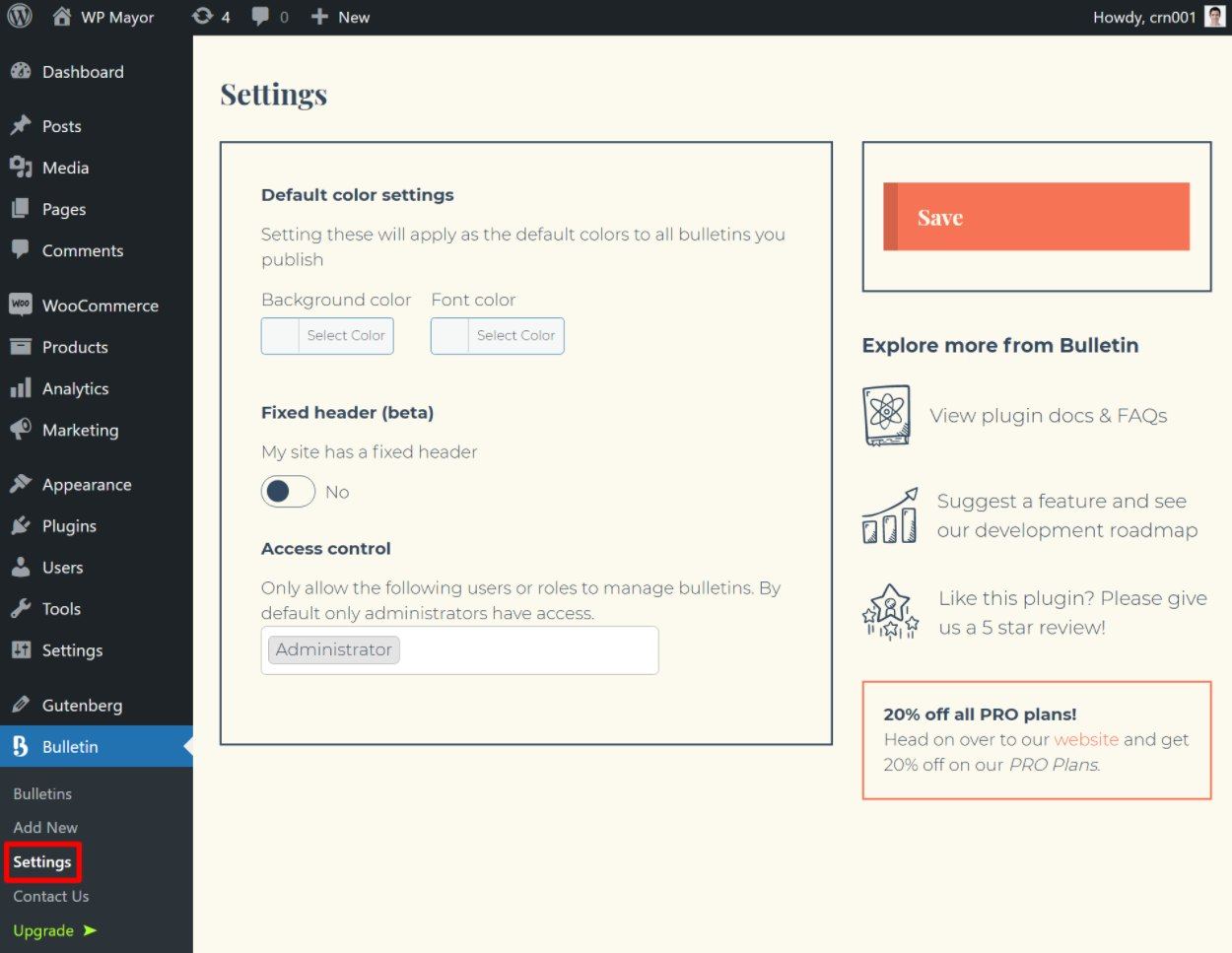
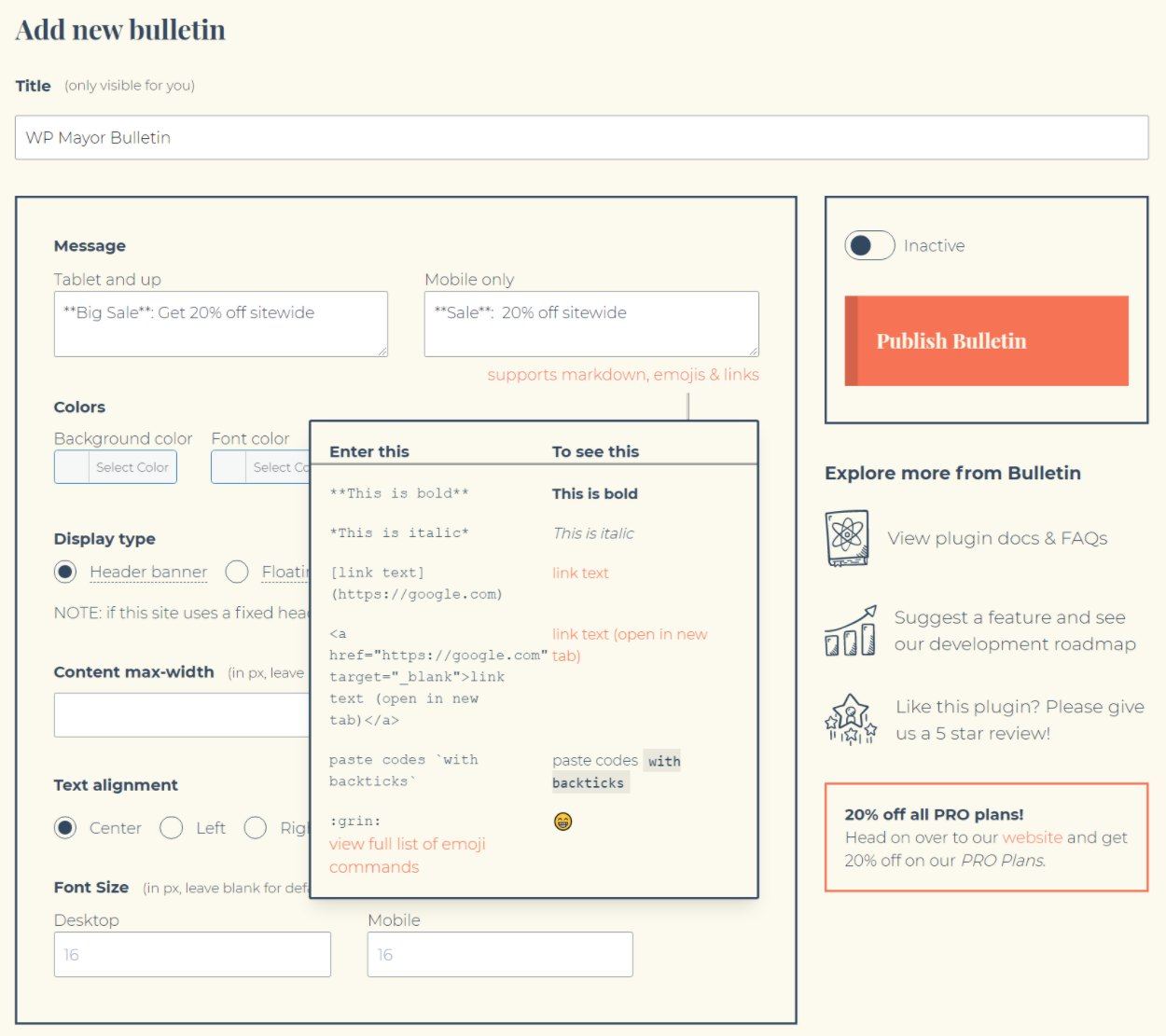

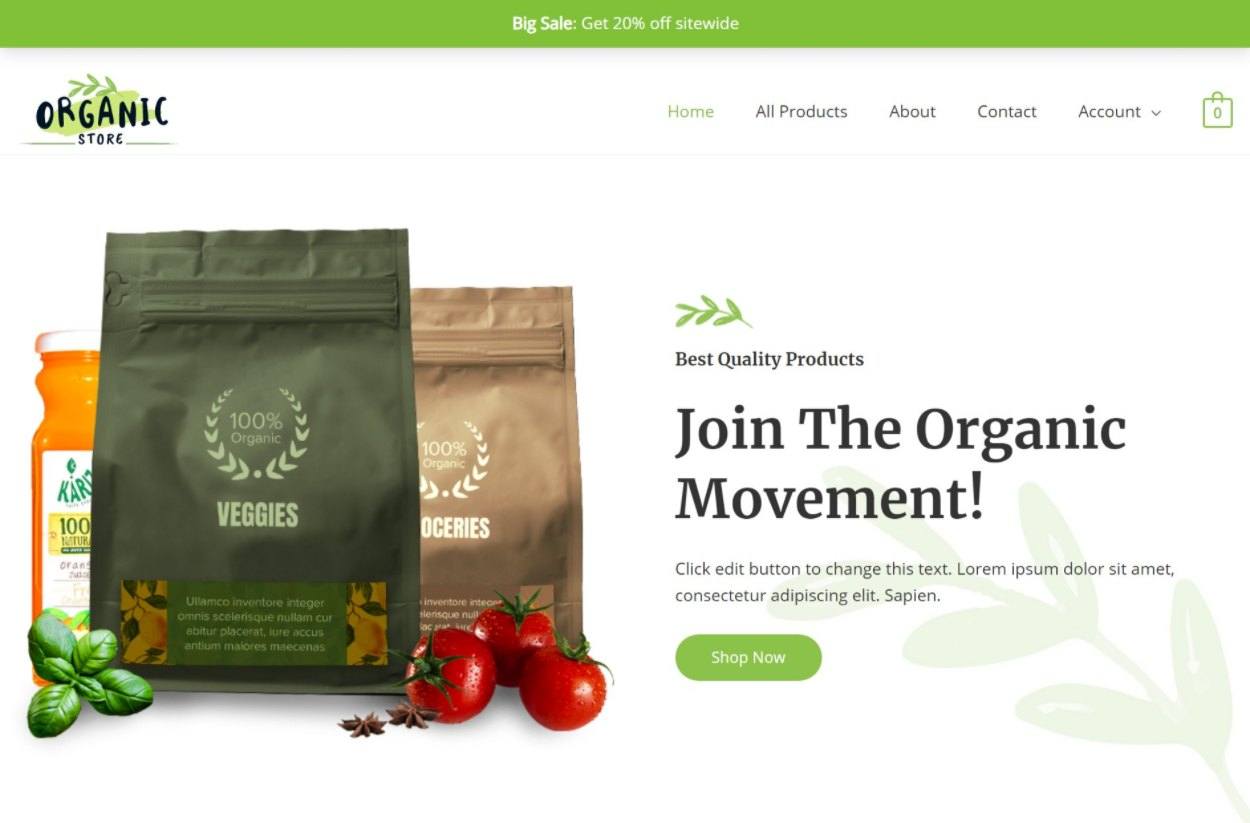

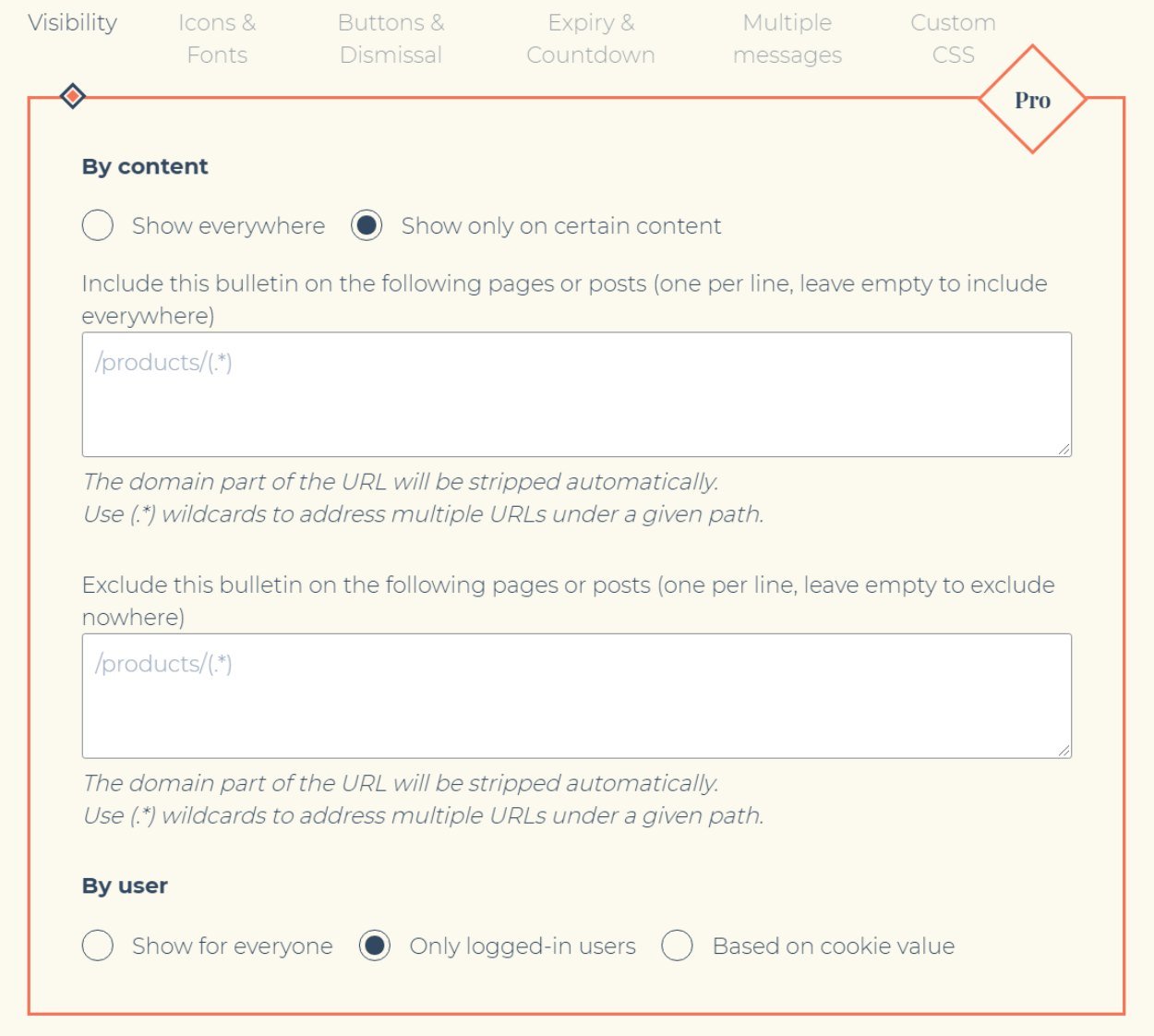

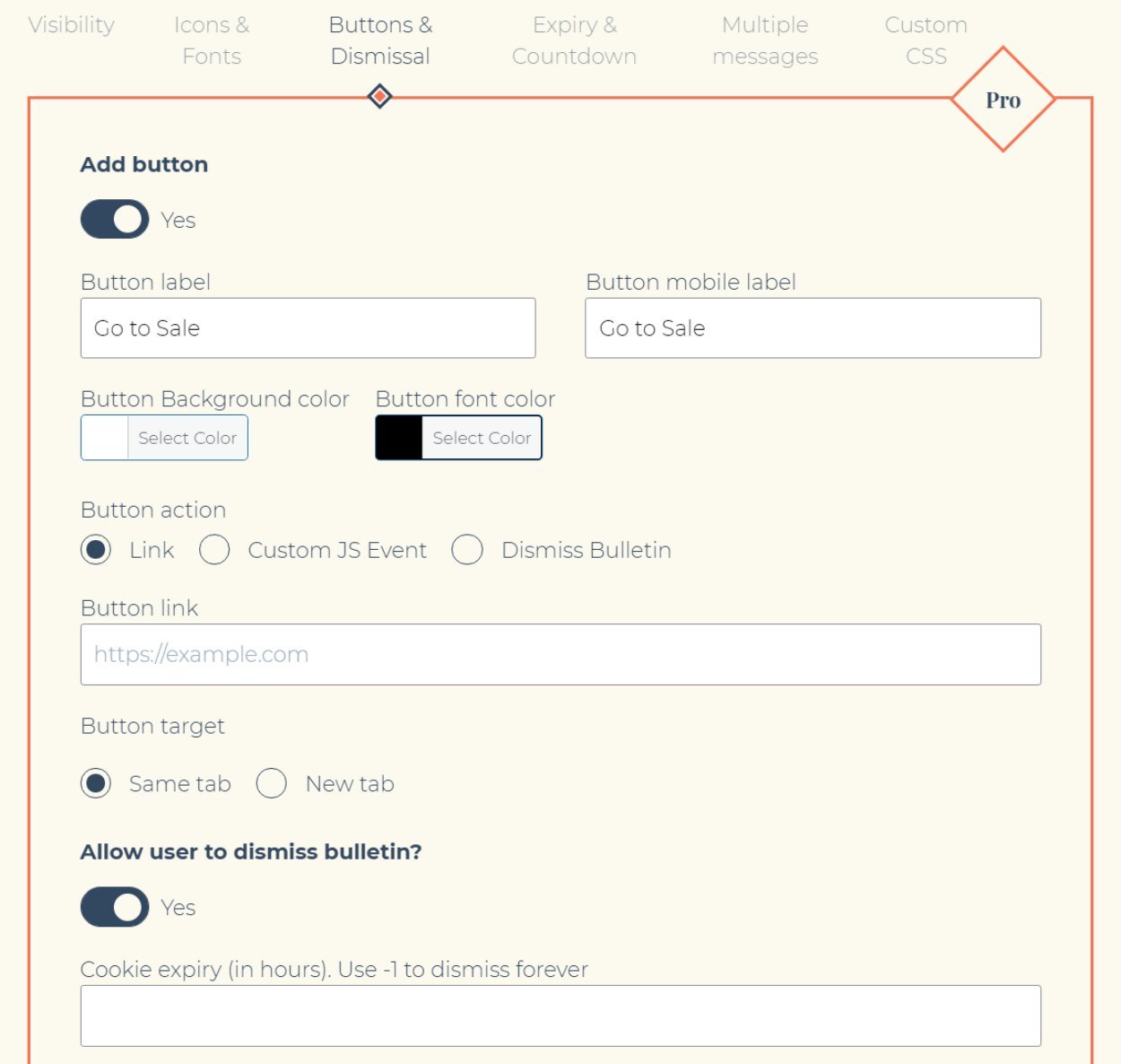

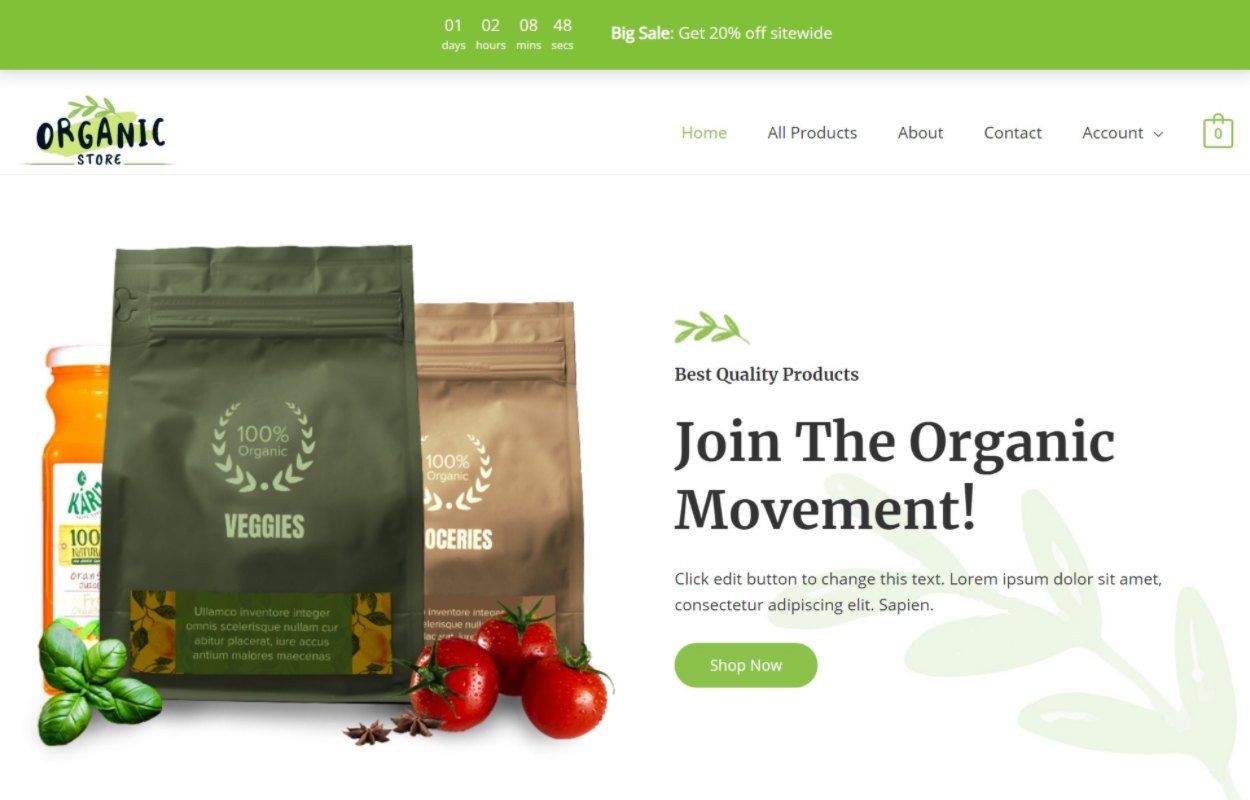
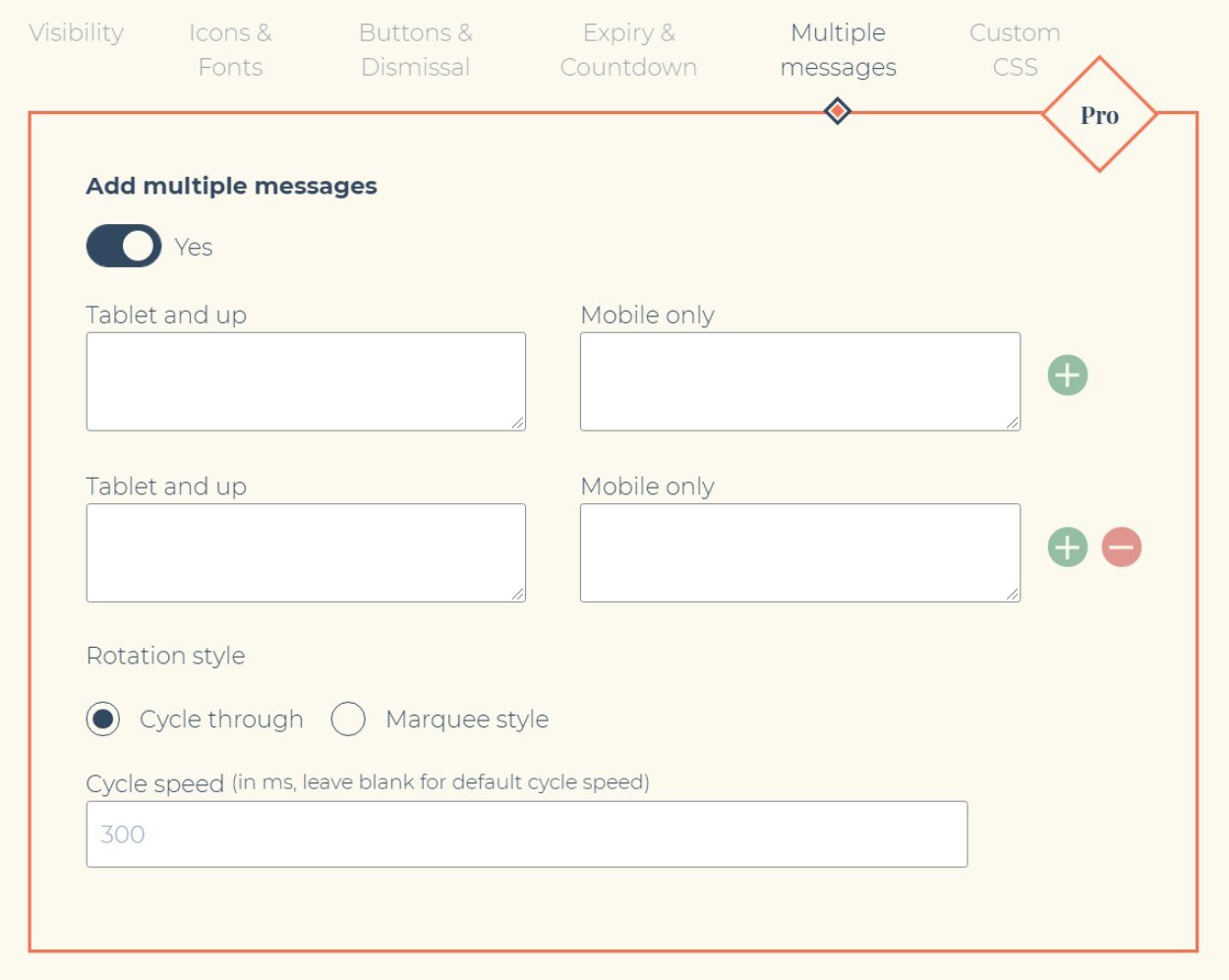

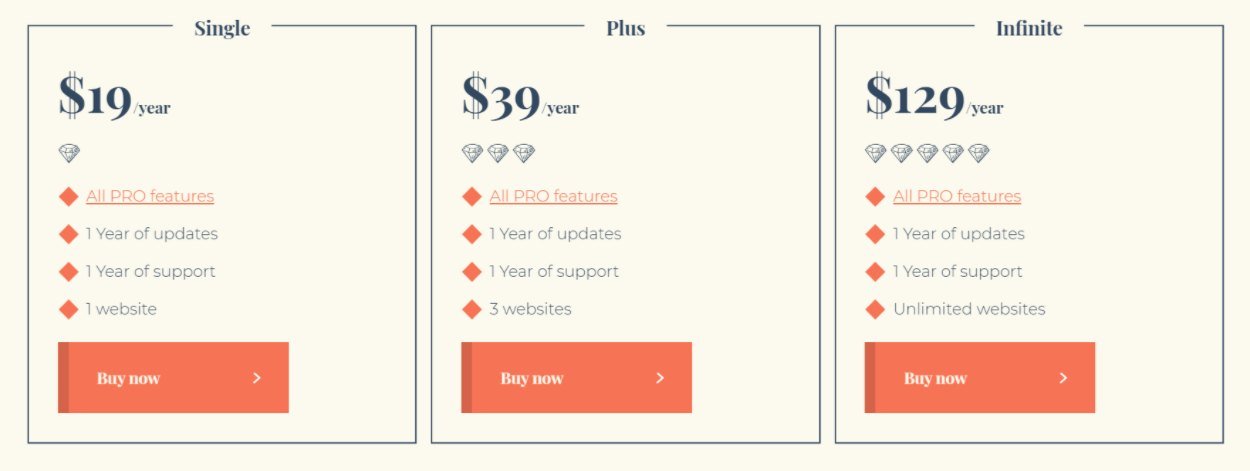
0 comments:
Post a Comment