If you want to analyze your website’s traffic, most people’s first thought is the omnipresent Google Analytics, which is used by about 84% of websites with a known analytics tool, according to W3Techs.
But a tool being popular doesn’t always mean it’s the right tool for you, and I think there are some real problems with Google Analytics in that:
- The interface is much more complicated than most average users need.
- You’re handing all of your data over to Google.
In this Matomo Analytics for WordPress review, I’ll be taking a look at one of the better Google Analytics alternatives for WordPress users. It’s an open-source solution that puts you 100% in control over all your data, while letting you access all of your stats right from your WordPress dashboard.
While the name Matomo might be new to you, it’s a rebrand of Piwik, one of the longest-standing open-source web analytics tools. Piwik was launched all the way back in 2007, before being rebranded to Matomo in early 2018.
I’ll begin by sharing a little bit about the features that you get with Matomo’s dedicated WordPress plugin. Then, I’ll take you hands-on and show you how Matomo Analytics for WordPress works on a live website.
Matomo Analytics for WordPress Review: Key Features

Matomo Analytics for WordPress is a dedicated WordPress plugin version of the open-source Matomo analytics software. The core plugin is free, with some optional paid add-ons that add more features.
It aims to be a complete replacement for Google Analytics (or any other web analytics tool that you’re using). The plugin version is also 100% self-contained – you just install the plugin and your analytics are ready to go. Without the plugin, you’d need to manually install the open-source software on your server.
Matomo divides its core reports into roughly the same high-level categories as Google Analytics. You’ll get top-level reports for:
- Visitors – what countries your visitors come from, what devices they use, etc.
- Behavior – what visitors do on your site, like your most popular content, entry pages, downloads, etc.
- Acquisition – where your visitors come from, like search engines, social networks, etc.
- eCommerce – if you’re running an eCommerce store, you can analyze product and sales data, just like Enhanced Ecommerce tracking in Google Analytics.
- Goals – you can set up your own custom goals for tracking.

You’ll also get other useful features like:
- Tag Manager – you can use this to add other scripts to your site.
- Campaign tracking – set up UTM tracking.
- GDPR support – the plugin includes a tool to let users opt-out of tracking for GDPR compliance.
All of those features are available for free.
Then, with paid add-ons, you can add on features like:
- Heatmaps & Session Recordings – these help you analyze user behavior in more depth.
- Form Analytics – track form conversion rates, time to completion, drop-off fields, and more.
- Media Analytics – track how visitors interact with audio or video media players (including embeds from YouTube and other sources)
- Custom Reports – create your own custom dimensions and reports.
- Search Engine Keywords Performance – view the actual keywords that your visitors searched for in your reports. This data comes from Google Search Console and other search engines’ webmaster tools.
- Funnels & Cohorts & Users Flow – these three add-ons all help you better dig into user behavior across visits and time scales.
- Multi-Channel Conversion Attribution – better understand how each marketing channel contributes to conversions.
Why Use Matomo Analytics for WordPress Over Google Analytics?
There’s no beating around the bush. Because of Google Analytics’ popularity, every alternative web analytics tool pretty much has to be framed as a Google Analytics alternative.
So – what are some reasons why you want to use Matomo over Google Analytics?
I think the big one is data privacy and ownership. Matomo is an open-source tool just like WordPress. All of its code and data sits on your servers. You’re in control of everything and no third-party gets its hands on your data.
This is good for both you and your users, who won’t have to worry that you’re feeding their browsing behavior into the Google machine.
Second, I find the Matomo interface to be more user-friendly for regular website owners. While it doesn’t have perfect 1:1 feature replacement for everything in Google Analytics, it does offer everything that 95% of webmasters will need and I think it does it in a more presentable manner.
Additionally, you can access your stats right from your WordPress site, rather than needing to visit a separate website.
Basically, for the day-to-day analytics that most WordPress webmasters need, I prefer the Matomo interface.
Finally, there are some smaller differences, like the fact that Matomo can track 100% of your data rather than using data sampling (like the free version of Google Analytics does on high-traffic sites).
Matomo Analytics for WordPress Pricing
The core Matomo Analytics for WordPress plugin is 100% free and I think most webmasters will be fine with just the free version.
If you want access to some of the premium features, you’ll need to purchase them individually. The price varies depending on the extension:
- Heatmaps and session recordings – $119
- Form analytics – $89
- Media analytics – $89
- Custom reports – $119
- Funnels – $99
- SEO keyword performance – $79
- Cohorts – $59
- User flow – $39
- Multi-channel conversion attribution – $39
All those prices are for a single site license – prices go up from there for multiple sites.
If you want every single extension, you can also purchase a bundle for $512, which saves you about ~23% vs purchasing individual extensions.
Hands-On With Matomo Analytics for WordPress
Next, let’s go hands-on and I’ll show you exactly how Matomo Analytics for WordPress works on a live website.
Plugin Setup
When you first install the plugin, you can enable it by clicking a single button:

Then, you’ll get some options for configuring your tracking code, like:
- Enabling Ecommerce
- Tracking search queries
- Tracking 404 errors
- Setting CSS classes to be treated as downloads or outbound link clicks

You can also exclude certain users/content from being tracked. For example, you can exclude the Administrator user role so that you don’t pollute your own data.

You’ll also be able to choose which user roles can access the Matomo reporting dashboard.
Once you’ve set up the basics, you’re ready to jump into the Matomo reporting dashboard.
Matomo Reporting Dashboard
The Matomo reporting dashboard is 100% self-hosted and it sits inside your WordPress admin area, but it has its own interface.
I like this approach because it creates a more optimized interface for analyzing data. If Matomo tried to stay inside the traditional WordPress dashboard, you’d have a lot of wasted space.
But at the same time, you can still jump back to the regular WordPress dashboard by clicking a button.
If you look at the URL, you can see how the dashboard still sits inside WordPress on my test site:

Again, the main reports use the same basic terminology from Google Analytics, which makes it easy to figure out where everything is.
As you click on one of the top-level reports on the sidebar, it will expand a list of all the sub-reports that are available under that category:

I’ll switch into some demo shots now because my test site doesn’t have a ton of data.
In Visitors → Visits Log you can see a log of each individual visitor and what that person did:

In Behaviour → Page Titles, you can see your most popular content:

And in Acquisition → Overview, you can see your overall traffic from different channels:

Obviously, that’s just a small samping of all the reports.
If you want to check everything out, you can visit the Matomo reporting dashboard demo, which lets you browse the full dashboard, complete with lots of dummy data.
Tag Manager
Matomo Tag Manager works just like Google Tag Manager. If you’re not familiar with the idea of a tag manager, this tool helps you inject scripts from other tools on your site.
For example, you could inject other tracking script or third-party survey or popup tools (like OptinMonster).
The advantage of using a Tag Manager over directly adding scripts to your WordPress theme’s code is that it’s a lot easier to manage all of your scripts (hence the name!).
You can access tag manager from the Tag Manager tab.
When you go to add a new tag, you can choose from a number of built-in integrations, as well as Custom HTML and Custom Image options to add your own scripts or tracking pixels:

What About Performance?
While the big benefit of Matomo’s self-hosted approach is that you own your own data, this approach is undeniably going to be more resource intensive than using third-party tracking from Google Analytics (or another service).
Unfortunately, this is kind of an unavoidable trade-off of keeping everything self-hosted.
For a low-traffic site, your server will probably be fine.
But for a high-traffic site, the plugin might use a lot of resources, especially because it doesn’t rely on partial data sampling
If that’s the case, you still have options.
One option would be to self-host the open-source Matomo analytics software on a separate server and just add the tracking code to your WordPress site using the separate WP-Matomo plugin.
Or, you could use the paid cloud-hosted version of Matomo. With this, Matomo will handle hosting the software for you but you still own all of your data. That is, Matomo does not get access to use or sell your data just because you’re using the cloud version. Prices for the cloud version start at $19 per month.
Final Thoughts on Matomo Analytics for WordPress
Matomo is definitely one of the best Google Analytics alternatives for WordPress that I’ve used.
In the past, I’ve played around with self-hosting the Matomo software (Piwik at that time) and manually adding the tracking script to WordPress.
With this new plugin, though, the process is much simpler. In fact, it’s even simpler than using Google Analytics because you don’t even need to add a tracking script to your site. Just install the Matomo Analytics for WordPress plugin and you’re ready to go.
You’ll get a user-friendly analytics dashboard right on your WordPress site, and you’ll also be 100% in control of all your data.
If you’re interested, you can check out the full reporting dashboard demo to see if you like the interface.
If you do, install the free plugin from WordPress.org to get started. Then, if you want more tools like heatmaps, funnel analysis, search engine keyword reporting, and more, you can consider purchasing some of the premium extensions.




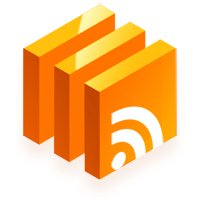
0 comments:
Post a Comment