This article proves you with a general overview of digital asset management (DAM) solutions before discussing their applicability for WordPress websites. You’ll also get several best practices, tips, and considerations for using a DAM solution on your WordPress website.
Digital Asset Management Overview
Digital asset management involves the use of tools and processes to easily store, organize, and retrieve an organization’s digital assets and manage the usage rights of such assets. The need for a digital asset management solution is a by-product of the increasingly diverse range of electronic assets that provide value to their owners, including infographics, images, white papers, graphics, and spreadsheets.
It is difficult to properly manage all these assets without a centralized platform that can collate them into an organized library using metadata. The use of metadata, which DAM solutions simplify, dramatically improves the speed and accessibility with which digital assets can be retrieved and used by different professionals within an organization.

Organizations ranging from large enterprises to small businesses can potentially benefit from DAM systems. With the infrastructure in place to effectively manage digital assets, workflows involving their use improve and become more efficient as a result.
The service delivery model for DAM solutions is typically either cloud-based DAM such as Cloudinary, which you access through the Internet or an enterprise system that is hosted on-premise on your own servers, like Cumulus. A cloud-based DAM provides several benefits such as lower investment costs, no time spent maintaining software, and anytime, anywhere access. An on-premise DAM has benefits such as not relying on Internet connections and more control over assets.
DAM For WordPress
WordPress is by far the most popular type of content management system used for powering websites and delivering their content, which, of course, includes many digital assets. In fact, WordPress is so dominant as a CMS that 32.4 percent of all the websites on the Internet are run by WordPress, with a content management system market share of 59.5 percent.
The ubiquity of WordPress is not surprising due to its ease of use and a huge range of possible customizations and plugins that enhance the functionality of websites. However, one thing which WordPress natively lacks is excellent native DAM capabilities.
Take a look at the WordPress media library. This is an extremely basic DAM system that only fulfills a single DAM role, which is the ability to easily store digital assets. It is not good at cataloging assets through the use of taxonomy, nor is it optimal for sharing or managing use. All of these are important DAM functions.

Given the huge number of websites using WordPress, including big brands such as Bloomberg, Sony, and The New Yorker, there is clearly a real need to enhance its DAM capabilities. Thankfully, this is where plugins and integrations can prove useful.
WordPress DAM Tips and Best Practices

Tip 1
A good DAM option for WordPress websites is the Enhanced Media Library plugin, which works by extending the functionality of the native media library to better approximate what a DAM solution can provide. This plugin provides important taxonomy features for managing WordPress digital assets, including the ability to categorize and add tags to files, and sort/filter those files using your tags.
For example, you can categorize all your image assets into various subcategories, such as logos, screenshots, infographics, etc.
Tip 2
File Manager is a popular WordPress plugin that helps you store, manage, and organize those digital assets better than what you can achieve through the native Media Library alone. The plugin creates a new side menu in which you get excellent visibility over all digital assets.
There is also a search functionality for effortless retrieval. An extended version of this free plugin provides extra DAM functionality, such as managing user access to assets.
Tip 3
Secure your WordPress login. It’s important to remember that the raison d’être for the existence of DAM solutions is to manage assets, and prudent asset management entails securing those assets to ensure only the right people have access to them.
If someone unauthorized was able to login to the admin section of your WordPress website, they’d have access to all your valuable digital assets. Some tips for securing login pages are to use randomly generated passwords, change the login page, limit the number of login attempts, and use multi-factor authentication.
Tip 4
Opt for a DAM solution that can connect to WordPress to make your job easier. Integration through API endpoints can allow you to search for DAM assets from within WordPress, but not all DAM tools offer this. Several DAM solutions have their own dedicated plugins that enable you to insert media directly from your DAM library.
Lastly, some DAMs can create embed codes that use simple HTML to insert assets into WordPress posts. What you want is to avoid the hassle of downloading assets from the DAM software and re-uploading to WordPress every time you need them.
Wrap Up
WordPress on its own does not contain enough DAM functionality to meet the needs of a business with a reasonable amount of digital assets. However, there are more than enough plugins available that can boost the power of this CMS to provide a platform for effective digital asset management.
Failing that, you can always go for a dedicated DAM solution that either integrates with WordPress via its own plugin or provides simple WordPress connectivity with embed codes.


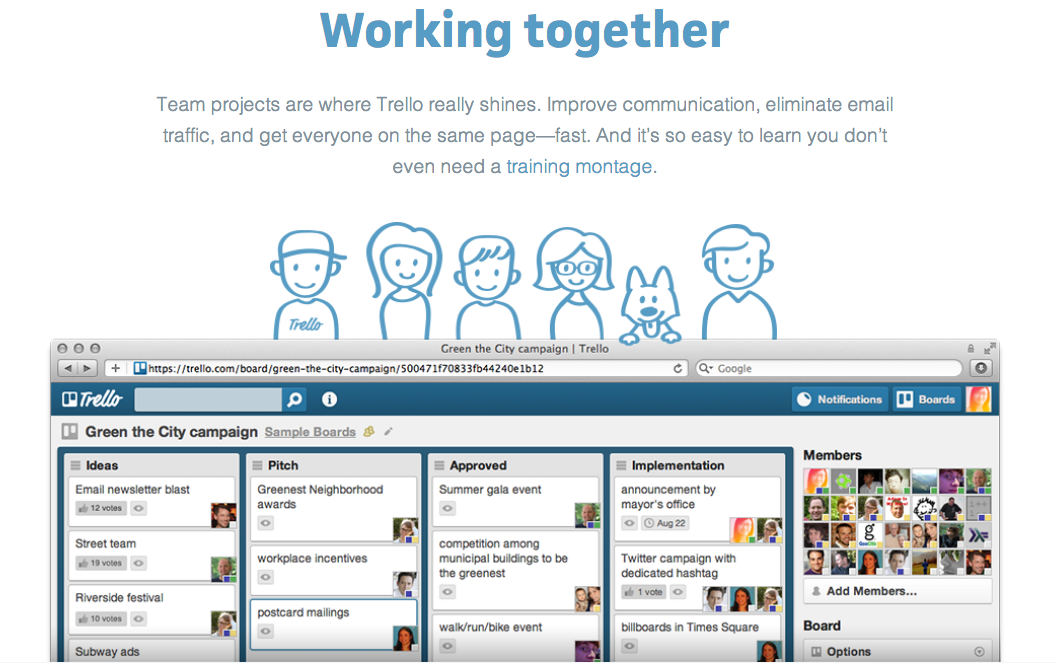


0 comments:
Post a Comment