Want to start using marketing automation at your WordPress site but overwhelmed by the complexity and price of most marketing automation tools?
Groundhogg is a freemium marketing automation plugin that might be your new best friend.
It lets you set up automation funnels and manage contacts without leaving your dashboard. Keep reading my Groundhogg review to learn more!
Groundhogg Review: What All This Tool Does
Groundhogg is a marketing automation and CRM plugin for WordPress. Let’s unpack what that means…
Marketing Automation
If you’re not familiar with what marketing automation is, the term is indeed a pretty good descriptor of what’s happening.
Groundhogg helps you automate your marketing efforts.
Think of it kind of like stringing together a bunch of if/then statements that make your life easier.
You could say:
“If a visitor fills out a certain form, then tag them with X and add an internal note”
Or:
“If a visitor goes to a certain page, then wait X days and send them an email”
Groundhogg helps you set up these automation flows – called funnels – using a visual, drag-and-drop editor.
Unlike using a non-WordPress marketing automation tool, Groundhogg makes it easy to include WordPress-specific information.
For example, you could trigger a funnel as soon as a person’s WordPress user role changes.
CRM (Customer Relationship Management)
Beyond its marketing automation functionality, Groundhogg also acts as a CRM tool to help you manage relationships with customers.
So you’ll be able to:
- Store customer details
- Tag customers to keep them organized
- Give salespeople access to the CRM with a custom user role
The Nitty Gritty
To let you accomplish all of this, Groundhogg can help you:
- Create forms (or connect to your favorite form plugin, with the premium add-ons)
- Send emails, either through Groundhogg’s paid sending service or SMTP.
- Send SMS messages.
- Manage contacts from a unified dashboard.
- View analytics for lead generation, emails, etc.
And of course, all those features are tied together by the drag-and-drop automation builder that I mentioned above.
Groundhogg Pricing
The core Groundhogg tool is available for free at WordPress.org. It will let you handle:
- Unlimited contacts
- Unlimited emails (via SMTP)
- Unlimited users
And it includes most of the core features. So – pretty generous there.
If you need more functionality, there are also a ton of extensions that you can purchase for anywhere from $8 to $98 each. Or, you can grab an all-access pass for $299 – that gets you access to all the extensions, as well as 10,000 email/SMS credits.
Setting Up The Groundhogg Plugin
Ready to see how it all works? Let’s take this Groundhogg review a little more hands-on…
When you first install and activate the plugin, you’ll want to set up some basic settings. These are pretty simple and cover things like your:
- Business contact information
- Key pages (the plugin will create them automatically – but you can adjust if desired)
And the settings area also includes a tool to bulk import contacts, which is helpful if you plan to move over from an existing CRM tool:

Creating Your First Funnel
A “funnel” is basically a series of automated events. You’ll likely use multiple funnels to accomplish different things.
When you go to create a new funnel, Groundhogg provides a number of templates for key actions. These are super helpful because building a funnel from scratch can definitely be a little intimidating if you’ve never done it before.
There’s also a public funnel marketplace (though it appears to be empty currently), as well as an option to import a funnel:

I’ll import the Welcome Series template for this example.
Here’s how the funnel builder works…
You build your funnel using two elements:
- Benchmarks – think of these as conditions that trigger or stop an action. For example, it could be someone filling out a form or visiting a specific page.
- Actions – these are things that you can “do” as the result of a benchmark. For example, you could send an email or add a tag.
To add benchmarks or actions, you just drag them over from the right-hand side. Then, you can also use drag-and-drop to arrange how they’re ordered:

You’ll also be able to further configure each individual benchmark or action.
For example, if you add a form benchmark, you can actually build the form in the interface:

There are also premium extensions that let you build your forms using most popular contact form plugins, which gives you a little more flexibility when it comes to forms.
Let’s look at how this sequence works.
It kicks off when a user fills out the subscriber form you saw above. Then, Groundhogg will:
- Set the user’s user role
- Add a tag
- Send a confirmation email

Then, once a user confirms their email, Groundhogg will:
- Apply another new tag
- Send a welcome email

Hopefully, that gives you a good idea of how the funnel builder works.
In total, Groundhogg gives you benchmarks for:
- Account created
- User role added/changed
- Email confirmed
- Web form submission
- Tag applied
- Tag removed
- Page visited
- Link clicked
And then you have actions for:
- Send email
- Send SMS
- Admin notification
- Apply internal note
- Apply tag
- Remove tag
- Delay/wait for a date, timer, or field
- Apply owner (this helps you organize your CRM if you have multiple sales people)
- Create user
- Edit meta
- HTTP post
Creating Tags And Superlinks
Tags help you organize your contacts.
You can create and manage tags from the Tags area in your dashboard:

One way to assign tags is through your funnels, as you saw above.
Another way is through Groundhogg’s Superlinks feature.
With this feature, you can create a link that automatically applies a tag when it’s clicked. When you set up a link, you can:
- Give it a name
- Enter the URL to which the link should take visitors
- Choose which tag(s) to apply

Managing Contacts
Once you have some contacts, you’ll manage them from the Contacts area.
Here, you’ll first see a list of all your contacts:

Then, if you edit an individual contact, you’ll see a lot more information. At the top, you’ll see various contact information, which you can manually add if desired:

Further down, you’ll get into some more advanced information.
For example, you can see:
- Where a user first submitted a form
- Where a user came from
- Their tags
- Their “Owner” (e.g. a WordPress account that is assigned to manage this contact)

You can also see internal notes, which you can automatically assign as part of a funnel. Below that, you can manually send a person an email or assign them to a funnel:

And finally, you can see:
- Files attached to this user
- Upcoming events (e.g. automatic events in a funnel that are scheduled to happen)
- Past funnel history

This interface is really detailed, which I like. However, there’s a lot of vertical scrolling required to view important information, which could be a little annoying if you want to work with a lot of contacts.
I’d love to see this interface re-designed to be more streamlined. For example, I don’t think the contact information fields need to take up as much space as they do.
Manually Sending Emails
Beyond sending emails as part of your automatic funnels, you can also manually send out emails to any/all of your subscribers as needed from the Broadcasts tab.
Before you create a broadcast, though, you’ll want to create a new email in the Emails tab.
Here, you can use a lightweight drag-and-drop builder to design your email content. It’s not the most flexible email editor that I’ve ever used, but it’s totally functional for creating basic emails with some buttons/images.
You can drag content blocks over from the right, arrange them as needed, and then style them on the left:

You can also switch back and forth between the visual and HTML editor if you prefer to work with the raw HTML:

Below the editor, you can also see the lengthy list of merge tags that let you personalize your email:

Once you finish your email, you can go to the Broadcasts tab to manually send the email to contacts with a specific tag. You can send it right away, or opt to schedule it for a future date:

Viewing Analytics And Funnel History
Once you set everything up, you’ll probably want some way to analyze what’s happening. That’s where Groundhogg’s analytics and event history come into play.
First, when you’re looking at a funnel, you can switch to the Reporting mode.
This will tell you:
- The conversion rate of any forms in your funnel
- Statistics on actions that are waiting to be processed or have been completed
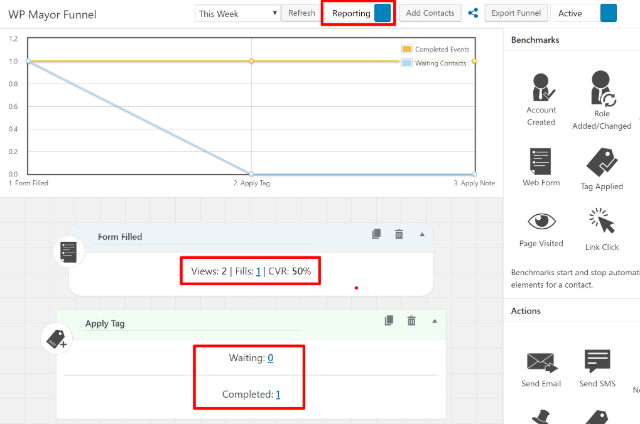
You can also go to the Events tab to see a list of all the automated events that have occurred:

Reasons To Consider Going Pro
Everything that I showed you above is available in the free version of Groundhogg at WordPress.org.
In terms of functionality, I think it’s pretty generous with what you get for free.
However, there are some reasons to consider getting some or all of the pro extensions.
First, there are the integrations. There are two main types here:
- Form integrations – these let you use a more feature-rich form plugin instead of Groundhogg’s built-in form editor.
- New benchmarks/actions – you can connect to WooCommerce, EDD, Zapier, or WP Simple Pay to get more benchmarks and actions to use in your funnels.
For example, with the WooCommerce integration, you get new benchmarks for:
- Adds a product to their cart
- Empties their cart
- Reaches the checkout page
- Purchases a product
Beyond that, there are also extensions that add new functionality to Groundhogg itself, including:
- Booking calendar – let people book appointments and sync them with Google Calendar.
- Sales pipeline – a drag-and-drop sales pipeline tool.
- Social proof – lets you add those popups that display actions from other people. E.g. “Johnny signed up for X”
- Email countdown timer – lets you add countdown timers to your emails.
- Signed contracts – lets people sign contracts with a touchscreen, mouse, or touch pen.
Final Thoughts On Groundhogg
Groundhogg is an intriguing tool for me because it makes marketing automation accessible to WordPress users without the need to pay monthly fees or learn a new interface.
Without leaving WordPress, you can set up marketing funnels that will improve your bottom line – and that’s pretty cool.
Because the free version is so generous with its functionality, I encourage you to install it and give it a try. If you like what you see, the premium extensions will always be there to give you more functionality.






0 comments:
Post a Comment