
Smart salesmen and retailers in the offline world discovered, long ago, that it is easier to win a sale if you make it easier for the customer to pay. Consumers quickly became addicted to a wide variety of installment plans and store cards, and the consumer economy boomed.
Now you can add the same payment flexibility to your online stores, allowing you tip more of your potential customers towards a buying decision.
SUMO WooCommerce Deposits Payment Plans is a comprehensive plugin which allows you to configure types of Payment Plan such as Deposits with Balance Payment, Fixed Amount Installments, Variable Amount Installments, Down Payments with Installments, etc in your WooCommerce Shop.
Getting Started with SUMO WooCommerce Deposits Payment Plans
SUMO WooCommerce Deposits Payment Plans is a complete payment plan method which consists of two types,
1. Deposit
Customers can pay the initial amount, which can be pre-defined or user-defined, as a deposit for the product, with the balance to be paid by a specified time.
2. Payment Plans
Customers can pay in installments within a specified time.
Features offered by the plugin are as follows,
– Predefined Deposit and User Defined Deposit
– Down Payments can be charged as a Deposit
– Deposit can be mandatory
– Balance amount can be charged after specific days of deposit/before the specific date
– Able to create multiple Payment Plans
– Able to charge Installment Payments using Payment Plans
– Able to charge Flexible Payments using Payment Plans
– Variable Payments can be charged using Payment Plans
– Option to assign specific Payment Plans to a product, from a list of already created plans.
– Payment Plans can be mandatory
– Interest can be charged for Payment Plans by giving percentage greater than 100
– Tax can be charged during Initial Payment or during each subsequent payment
– Overdue Period can be set
– Specific Payment Gateways can be disabled on the checkout page when purchasing Deposit/Payment Plan Product
– Master Log to record all Transactions
– Multiple Payment Reminder Emails can be sent to the customers
– Multiple Overdue Reminder Emails can be sent to the customers
– Products can be Bulk Updated for Deposits/Payment Plans
– Compatible with SUMO Reward Points(requires SUMO Reward Points plugin)
– Compatible with SUMO Affiliates(requires SUMO Affiliates plugin)
– Compatible with WooCommerce Recover Abandoned Cart(requires Recover Abandoned Cart plugin)
– Compatible with SUMO Bookings(requires SUMO Bookings plugin)
– Compatible with SUMO PreOrders(requires SUMO PreOrders plugin)
– Highly Customizable
– WPML Compatible
– Translation Ready
– And More
Deposit
i) Workflow
– A User chooses the payment option as Pay in Deposit on the product page.
– If it is Predefined Deposit, the user has to pay the admin configured Deposit price as Initial payment.
– If it is User Defined Deposit, the user can pay their desired price as Deposit Price in Initial payment. Based on admin configuration, they have to pay the remaining balance before a specific date/after the specified number of day(s).
– In case if the balance is unpaid before the due date, then the deposit payment will get closed.
ii) Configuration
– You can configure the payment plans settings at Product Level and Global Level. But while creating the product you should set from which level settings it would assign to the product.
– Set Payment Type as Pay a Deposit Amount
– Using Force Deposit/Payment plans option, the admin can force a customer to pay the amount as Deposit.
– In Deposit Type, you can set either predefined or user-defined for deposit payments and set the deposit price in their respective fields
– Set the days to pay the balance amount in Deposit Balance Payment Due Date option
iii) Output
Settings

– The above image shows the Deposit Payment settings configured at Product Level
Frontend of Deposit Payment[Product Page]

– User chooses the payment type as Pay a Deposit Amount.
– Since the Deposit Type is configured as Predefined Deposit Amount and Fixed Deposit Price as 10, they need to pay the corresponding amount as initial payment.
Cart Page

Checkout page

– Based on the configuration, next payment date[January 11, 2018] and the balance payable amount[90] will be displayed on both the cart and checkout page as it is shown in the above images(Cart and Checkout).
– After placing the order, an email notification will be sent to the user along with balance payable amount[90] and due date[January 11, 2018] to complete the balance payment.
– Also, multiple payment reminder emails can be sent before the due date(Based on admin configuration).
– The link to complete the balance payment will be included in the email using which the user can pay the balance payment.
Note: If the user failed to pay the balance amount within the specific date, then the deposit will get closed.If the Overdue period has been set, then first it will go to Overdue status and even if payment is not made, the deposit will get closed.
Admin – Backend

– In the above image, it shows the complete process of Deposit payments in Admin side.
User View – Frontend

– In the above image, it shows the complete process of Deposit payments on the user side
Payment Plans
i) Workflow
– A User chooses the payment type as Payment Plan in Product Page
– Available Payment Plans for the product will be displayed
– The user can choose the Payment Plan from the available list to purchase the product. Based on the configuration, they have to pay the remaining payments within the specified period.
– If the site admin configured the overdue period[providing grace time], then the user can make use of the specified time to complete the payment.
– If they failed to complete the payment after the overdue period, the payment will get closed.
ii) Configuration
– Give a Plan Name and description which will be visible for the user in frontend
– Set the Initial Payment percentage and then add rows as per your wish for the plan based on your requirement
– Set more than 100% payment to charge interest
iii) Output
Settings

The above image indicates the list of created Payment Plans


– Set Payment Type as Pay with Payment Plans.
– Using Force Deposit/Payment plans option, the admin can force a customer to pay the amount in Installments.
– Select the plans as per your preference in Select Plans option.
Frontend of Payment Plans[Product Page]

– A user choosing the Payment type as Pay with Payment Plans
– Based on the configuration, they have to pay 10% of the product price initially and the balance amount in installments.
Cart

Checkout
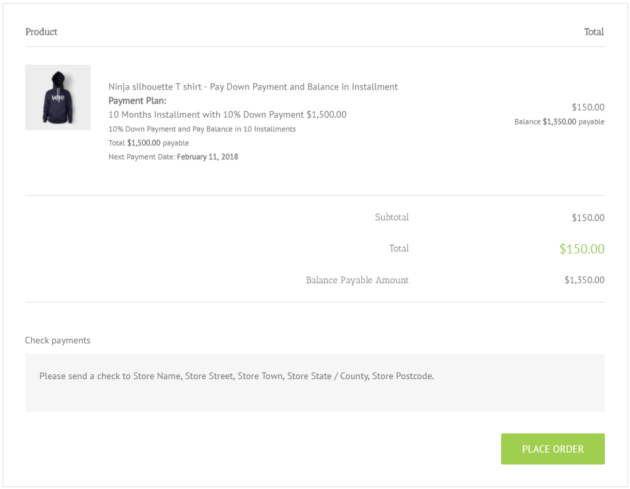
– In checkout page, balance payable amount and Next Payment Date will be displayed based on the configuration.
– Once the order is placed, the user will receive an email along with the payment plan information.
– Also, the reminder email will be sent before the due date(Based on admin configuration).
– The link to complete the payment will be included in the email using which the user can pay for the plans which they had purchased.
Note: If the user failed to pay the balance amount within the specific date, then the deposit will get closed.If the Overdue period has been set, then first it will go to Overdue status and even if payment is not made, the deposit will get closed.
Admin – Backend

In the above image, it shows the complete process of Payment Plans information in Admin side
User view – Frontend

In the above image, it shows the complete process of Payment Plans information on the user side
My Payments[User view – Frontend]

Master Log

– All the transactions will be listed here which can be helpful for the site admin to track the payment information.
General Settings

– The above image shows the Global level settings for both Deposit and Payment Plans.
– Also, it includes the settings of Next Payable order creation, Overdue Period, Invoice Reminder etc.
Messages

– Messages are customizable as per your preferences.
Compatible Plugins
SUMO WooCommerce Deposits Payment Plans is compatible with our other SUMO plugins which are as follows,
1. SUMO Reward Points
2. WooCommerce Recover Abandoned Cart
3. SUMO Affiliates
4. SUMO WooCommerce Bookings
5. SUMO WooCommerce PreOrders

– Product Purchase Reward Points for SUMO Payment Plans enabled products will be calculated and awarded during successful charging of final payment
– Referral Product Purchase Reward Points for SUMO Payment Plans enabled products will be calculated and awarded during successful charging of final payment

Affiliate commission for SUMO Payment Plans enabled products will be calculated and given during successful charging of final payment
3. WooCommerce Recover Abandoned Cart

Abandoned Cart with Deposit/Payment Plan product will be captured with plan details, initial payment and balance payable amount

– It supports only for Pay with Deposit Payment Type
– You can charge the initial payment while booking and balance payment will be charged before the specified booking date
5. SUMO WooCommerce Pre-Orders

Deposit amount for Pre-orders can be charged (supports Pay in Front charge type) in SUMO Pre-Orders. It can be charged by choosing Payment Type as Pay a Deposit Amount. Users who have Preordered the product should pay the balance amount before the Product Release Date. If they failed to complete the balance payment before the release date, then the Pre-Order will be Cancelled automatically.
You can find more useful WooCommerce Plugins on Fantastic Plugins

Users who have Preordered the product should pay the balance amount before the Product Release Date.wordpress website backups
ReplyDelete