Running a WooCommerce store means you’re constantly on the lookout for ways of improving your customer experience, and therefore, your sales.
The buying process is one of the most crucial steps in the buyer’s journey. Speeding it up is not only helpful for your customers but also ensures that you lock in sales quickly without having potential clients dropping out of your site before hitting the “buy now” button.
To help us tackle this, we turned to Katie Keith, Co-Founder & Director at Barn2 Plugins. Barn2 produces many hand-crafted plugins for WordPress and WooCommerce. In short, they’re one of the leading plugin developers in this field.
We met up with Katie to pick her brain on how to speed up the buying process for most WooCommerce stores.
Hi Katie! Welcome to the WP Mayor blog. To kick things off, can you talk us through a typical buyer’s journey on most WooCommerce stores?
With the typical WooCommerce store, the buyer visits the website and clicks through to the Shop page. They may then click on a product immediately, use the basic filters or search box that come with WooCommerce to find specific products, or navigate to a product category page. Either way, they will then click through to the individual page for each product they’re interested in. Once they have made a decision to purchase that product, they then choose a quantity, select variations (if the product has variations), and add it to the cart.
They then repeat the process for each product that they wish to buy.
Once the customer has finished adding products to the cart, they click through to the WooCommerce cart page to review their order. After making any changes, they then click through to the WooCommerce checkout page where they enter their details, pay, and complete their order.
As you can see, there are a lot of steps to that process!
What questions should store owners ask themselves when trying to determine what to improve on their WooCommerce site?
The first step is to put yourself in your customer’s shoes. Imagine that you are a customer who has never visited the store before.
Think about what you want to buy, and what journey the customer would follow in order to find the product and buy it. Try to put aside your pre-existing knowledge of the site and think about it from a fresh perspective.
Or even better, ask a friend to do this for you. Watch over their shoulder (without giving them any guidance!). This is a great way to start thinking about what needs to be improved on your site.
Of course, you can hire professional user testing companies to do this, and I would recommend this for established stores. However, you can also do it yourself.
The purchase decision stage is perhaps the most critical point in the buyer’s journey. A poor product page can lead to customers getting discouraged and exiting your store. In what ways can these default pages be improved?
I agree that a poor product page can cause customers to leave your site. However, I think that WooCommerce places far too much reliance on sending users to the product page.
If a customer is buying multiple products (which most store owners would want!), then they probably don’t want to visit a separate page for each product.
Instead, think about how you can speed up the buyer’s journey by reducing the need for them to visit individual product pages at all. There are several amazing ways to do this, such as:
- WooCommerce Product Table – Display products in a quick one-page order form with extra information about each product. The order form also includes buy buttons, quantity pickers, and variation drop-downs. That way, buyers can decide which products to buy and add them to the cart without ever visiting the single product page.
- WooCommerce Quick View Pro – Add a ‘Quick View’ lightbox to the WooCommerce shop and category pages. Like the product table, this displays extra information about each product plus purchase buttons. Again, buyers can make decisions and add to the cart without visiting a separate page.


There are lots of advantages to adding products to the cart without having to access the product page. After a customer adds products, they aren’t stuck on the single product page wondering whether to click the Back button or proceed to the cart page. Instead, they are still on the product list page.
This encourages them to continue viewing your other products so that they’re more likely to buy multiple items.
Even though they’re on your WooCommerce site and have decided to purchase your product, buyers still have an out. What is the default WooCommerce checkout process like and how can it be optimized to improve conversion rates?
The default WooCommerce checkout process is divided into multiple stages. It is well documented that some customers will drop out at every stage of the process. As a result, it’s essential to allow customers to check out quickly and easily – and the WooCommerce checkout isn’t conducive to this.
Customers have to choose products and then visit a separate cart and checkout page in order to complete their order. This inevitably leads to some lost conversions.
An easy way to improve conversion rates is to provide a way for customers to check out faster. That’s why we designed the WooCommerce Fast Cart plugin. This replaces the default cart and checkout places with an optimized on-page cart popup.
Customers can review their order, make changes, add related products/upsells, and then complete the entire WooCommerce checkout from the popup cart. They remain on the same page at all times, so there’s no chance they will get lost or fed up.
Most people use WooCommerce Fast Cart as a popup cart and checkout. However, you can speed up the buyer journey even more by enabling the ‘Direct Checkout’ and ‘Auto Open’ options. When you do this, the WooCommerce checkout pops up as soon as the customer adds a product to their cart. This prompts them to enter their details and pay straight away, without any lost time.
Generally, I recommend using the popup cart in stores where you want customers to buy multiple products. You can either open this automatically or display a floating cart icon that buyers can access whenever they’re ready. The popup cart is great because it contains recommended upsells, which encourage customers to buy more.
However, if you want customers to buy one product at a time then it’s a brilliant idea to skip the cart and enable direct checkout. This effectively turns the ‘Add to Cart’ button into a WooCommerce ‘Buy It Now’ button, as buyers add the product and are immediately prompted to complete their order.
Either way, it’s incredibly quick compared to the usual multi-page WooCommerce cart and checkout process.
What should we be looking out for when selecting a WooCommerce cart plugin?
If you’re looking for a WooCommerce cart plugin, there are several important things to look out for:
- How will it affect the customer journey? Will it genuinely make the experience faster and more intuitive? If not, then think about whether you really need it.
- Does it fit with the type of products you sell? Different products sell best in different ways, and there’s no “one size fits all” solution. Think about your own industry and whether the plugin’s features are relevant to your customer’s needs.
- Does the demo look professional? Lots of WordPress plugins have terrible screenshots and even worse demos. If the developer can’t make the plugin look good on their own demo then it definitely won’t look good on your own site!
- Is it from a reputable company? If you haven’t heard of the plugin company then you can look at details such as whether their website looks professional, whether the About page tells you who runs the company, and the plugin reviews.
Ease of use is clearly key. What plugins can store owners use to simplify checkout?
I’ve already talked about how the WooCommerce Fast Cart plugin significantly speeds up the checkout process by keeping everything on one page. It displays the WooCommerce checkout fields within the popup checkout. However, it doesn’t actually change the checkout fields.
I recommend looking carefully at each field on your store’s checkout. Think about whether you actually need each one. WooCommerce tends to add some unnecessary fields such as company name, county, and phone numbers. If you don’t need these, then install a plugin such as Checkout Field Editor and remove the irrelevant fields. This will speed things up even further for your buyers.
Can a purchase be completed just as simply on a mobile device as on a desktop computer with Fast Cart?
More than 73% of all e-commerce purchases now take place on a mobile device. As a result, it’s only worth installing a plugin if it will improve mobile experience as well as desktop.
WooCommerce Fast Cart has been designed with mobiles in mind. It works on any type of mobile device, and the UX is mobile-friendly with big buttons that are optimized for touchscreens.
Mobile users are particularly likely to get confused and lost during a multi-page checkout because navigation tends to be harder on mobiles. This makes it even more important to use a plugin like Fast Cart to allow customers to select products and complete their order on a single page.
How can store owners encourage customers to buy more?
In a way, the worst-case scenario is that a customer visits your store, views one product page, adds it to their cart, and completes their order. That leaves a lot of money on the table because they only bought one thing.
Fortunately, there are lots of ways to encourage customers to buy more and therefore increase your average order value:
- Display more products per page on your product listing pages, so that customers can compare products and see what you have to offer. For example, WooCommerce Product Table does this effectively. The product table/order form view naturally prompts buyers to view multiple products. Extra features such as the add to cart checkboxes make it easy to purchase multiple items in a single click.
- Display recommended upsells at each stage of the customer journey. Use the upsells/cross-sells feature in WooCommerce to choose which products to recommend. Do this in an intelligent way that draws attention to items that are closely related to the one the customer is currently viewing (e.g. display matching scarves and a hat on a gloves product. Alternatively, display items that are similar but more expensive versions of the same thing. You can display upsells on product pages and the cart. If you’re using WooCommerce Fast Cart then they will also appear in the popup cart.
Do you have any tips on improving the post-purchase stage?
That’s a great question because a lot of people assume that the customer journey ends when they click the ‘Place Order’ button on the checkout. However, once a customer has placed an order with you, then they are more likely to be loyal and order again. After all, it is well established that it’s much more cost-effective to retain an existing customer than to recruit a new one.
As a result, it’s also important for store owners to consider the post-purchase stage. I’m not talking about fulfilling the order (which is also important). I’m talking about encouraging customers to place additional orders from you.
To do this, the trick is to stay in regular contact with your customers (without annoying them). Here are some tips on how you can achieve this:
- Send an automated (but personalized) email 3 days after they place an order, offering a discount on their next order. If they paid for shipping on their previous order, this could cause frustration as they won’t want to pay for shipping twice. As a result, you should offer free shipping as part of the deal.
- Create a segmented mailing list depending on what the customer bought. Send emails at appropriate frequencies which draw attention to related products that they’re likely to be interested in. It’s really important to spend the extra time to create different emails for different customers because this has much more impact than generic emails about all your products.
- Remember to email customers during important sale periods like Black Friday. They’re more likely to place a repeat order if they know they’re getting a great deal.
- If you run a subscription or membership service then try to convince existing customers to sign up to an ongoing plan. That way, you get guaranteed ongoing revenue from them. They may not have had the confidence to sign up for a plan initially, but if they like the product they bought from you, then it’s a perfect time to convince them.
Thanks, Katie for such an in-depth look at the WooCommerce buying process! There’s lots to unpack here and tons of tips to try out. We hope you’ve gained a bit more knowledge on how to speed up your buying process in WooCommerce.
Have you tried out Barn2’s WooCommerce Fast Cart, Quick View Pro, or Product Table? Do you have any further tips? Let us know in the comments section below.

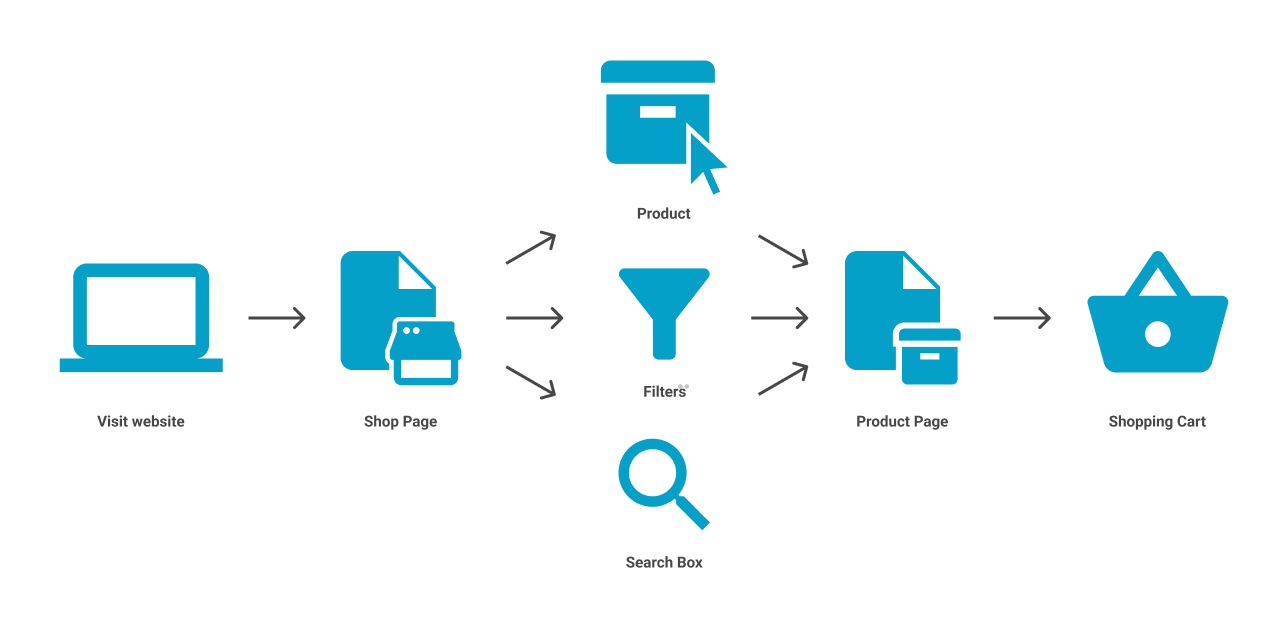
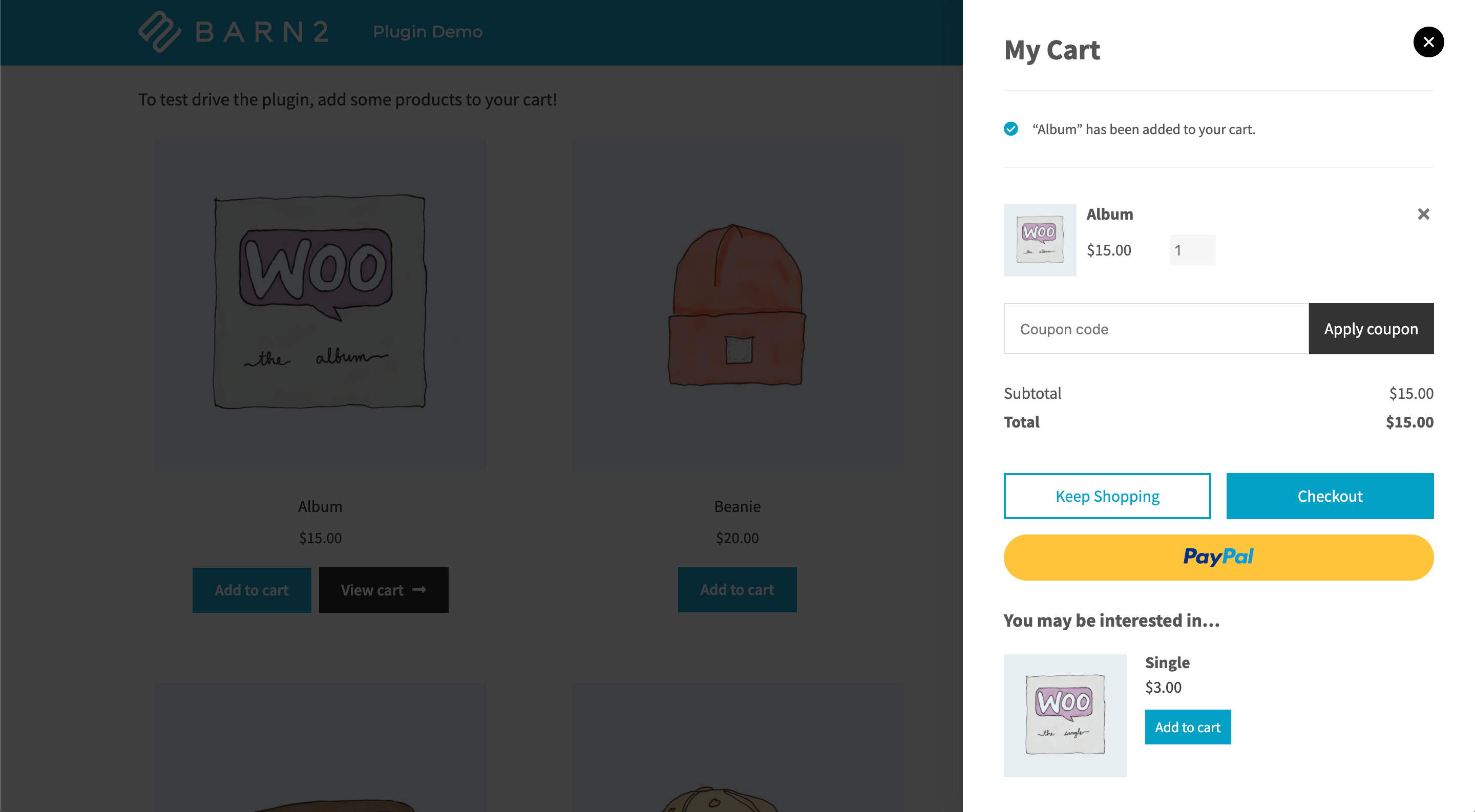
0 comments:
Post a Comment